For Editors¶
Prepare newsletter sending¶
There needs to be at least one Sysfolder as Cute Mailing Module folder. Editors can manage newsletter data via the "Newsletter" Module.
Create recipient lists first.
For the time being, recipient lists can only be managed via the default list module. Select the "List" Module in the module column and then pick the newsletter SysFolder in the page tree. There you should create new data with Type CuteMailing -> Recipient List.
Tip
Create one list for the normal recipients and one list with addresses for a test mailing.
Tip
Consider using our suggested extensions for different recipient list e.g tt_address
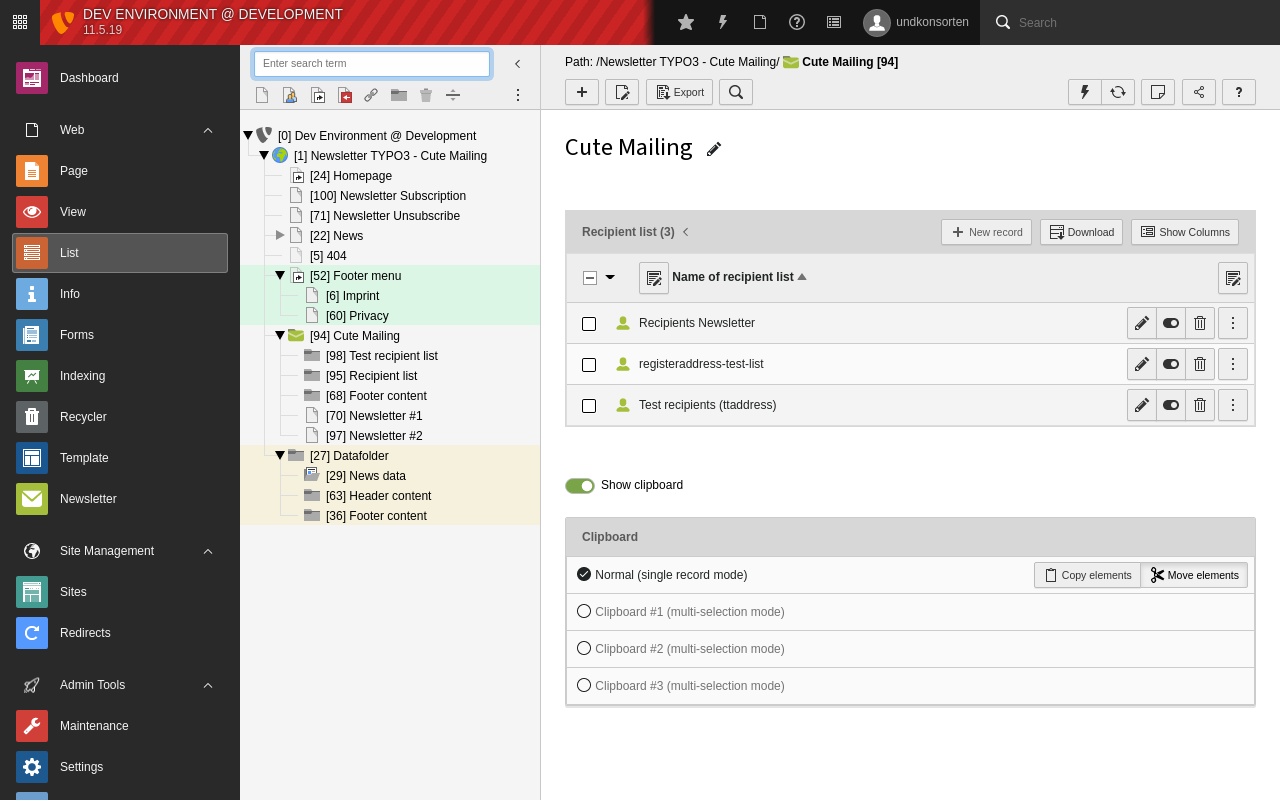
Create at least two recipients lists¶
After creating those recipient lists you can continue with your first newsletter.
Create Newsletter¶
Select the "Newsletter" Module on the left and choose a page for the newsletter in the page tree. Then click the [+] button.
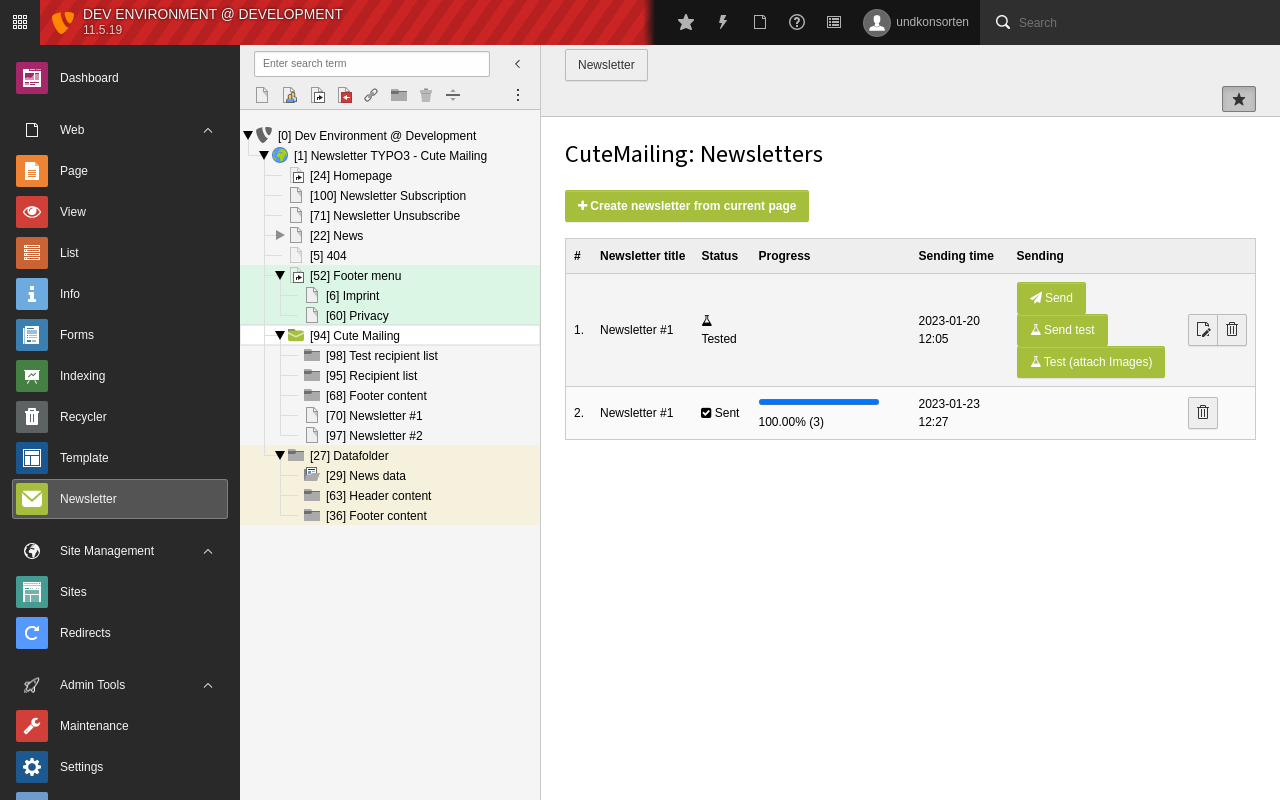
Create new newsletter¶
The fields in the wizard are prefilled with the default data you entered in Page TSconfig. You can change the target page and other data for the newsletter in the wizard. The fields have a description and should be self-explanatory.
If you have multiple languages you will be asked which language should be used.
Once you have filled in all the necessary information you can save the newsletter. It will not yet be released for dispatch.
Newsletter sending¶
Click the "send" button in the Newsletter module to trigger sending. After clicking the "send" Button, a new newsletter task will be created. When this newsletter task is executed it will unfold in many mail tasks, depending on the number of recipients. You can find them in the backend module "Task Queue". For automatic execution of such tasks, see Create a new Scheduler Task. Alternatively you can execute the tasks manually for testing purposes, of course.
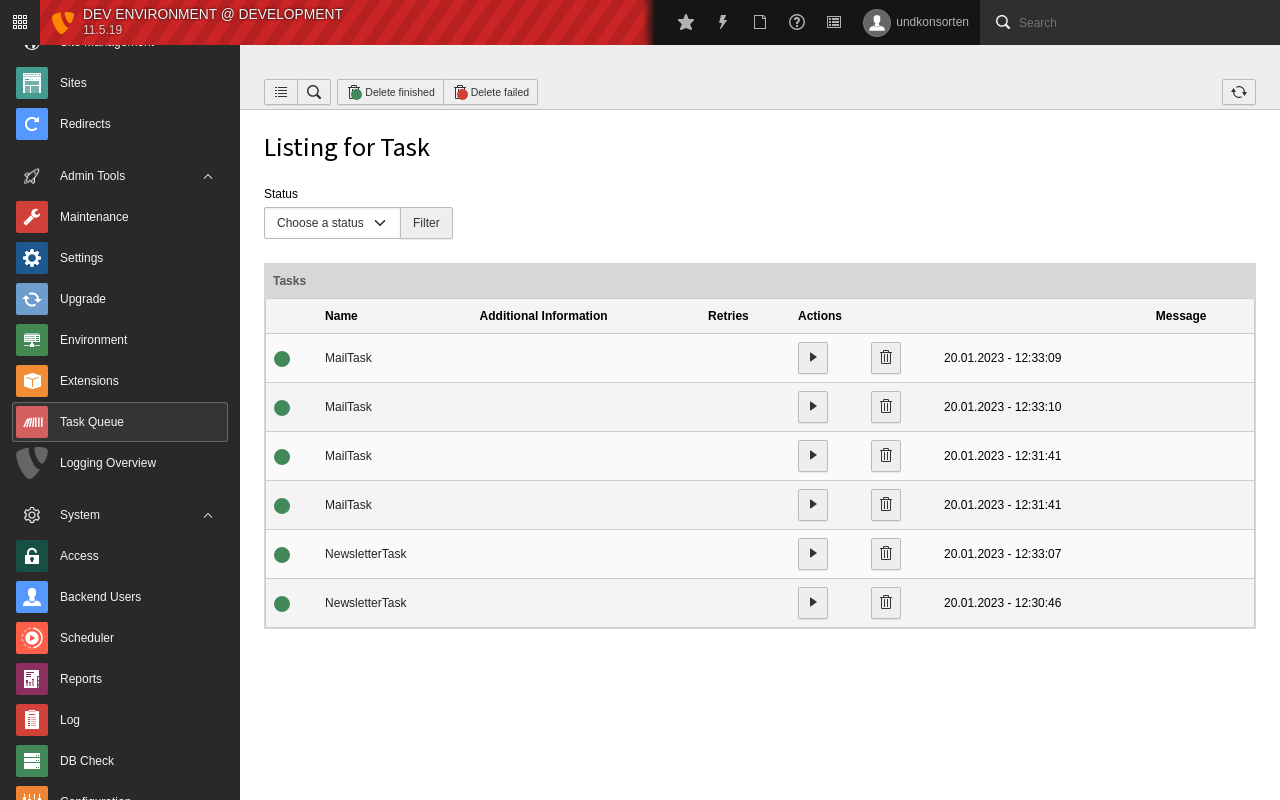
Module Task Queue with created tasks¶
Send a test before Newsletter sending¶
There are two Buttons to send a Test-Newsletter. They are using the same Test-Recipients-List. The Button "Test (attach images)" is just for developers or people they want test the layout (html) in Mail Clients. It's not purposed for sending many mails with embedded images.

Cute Mailing Module Buttons in list¶
Multilanguge Newsletter¶
Cute Mailing support multilange Newsletter from version 2.1. To create multilanguage newsletters configure your languages in your Site Config.
On creating a new Newsletter, you should see now an additionally step before the wizard. Here you can choose the page (uid) which should be send and you can choose the language.
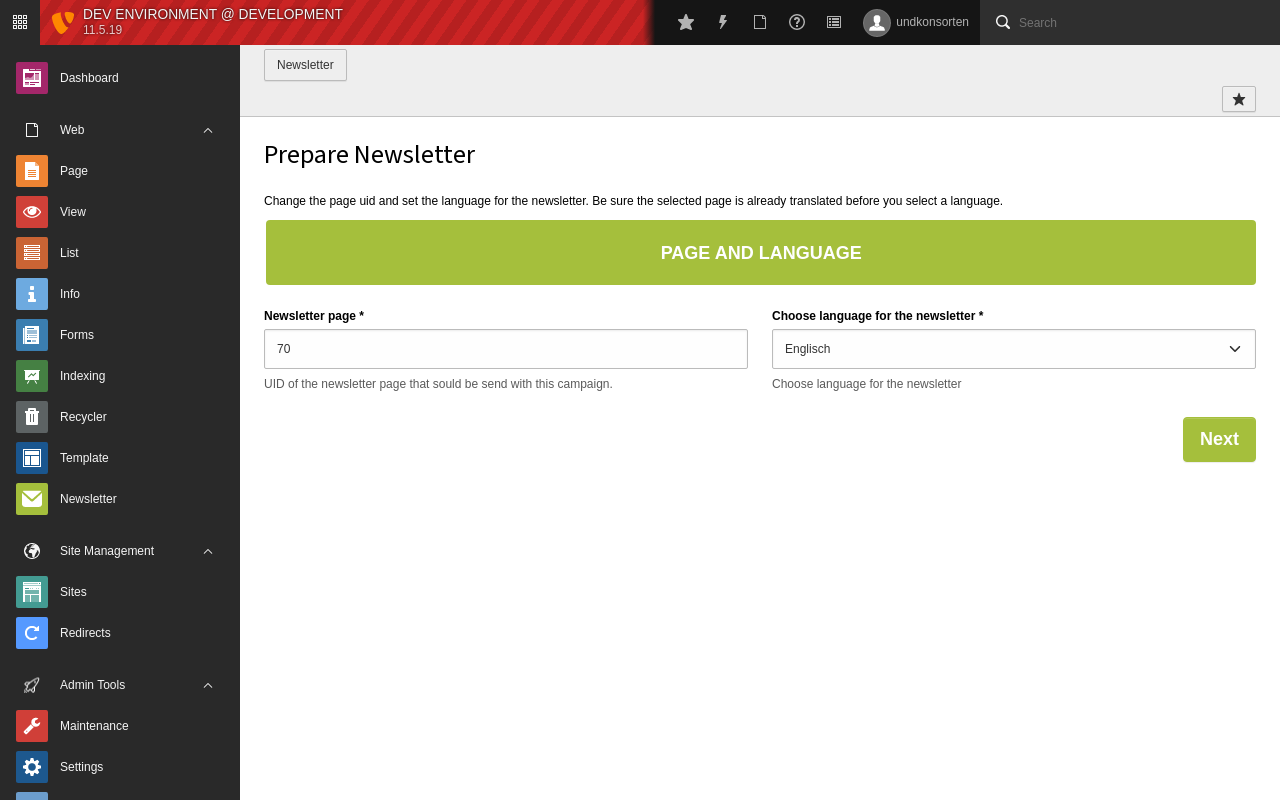
Module Cute Mailing: Additionally step on creating multilanguage Newsletter¶
Important
Be sure the selected page is translated! Otherwise they are errors in wizard preview on accessing the page.
If you dont want to use multilanguage support (just default language) you can
disable this feature and the additionally step in the wizard by setting mod.web_modules.cute_mailing.hideLanguage to 1.
Set mod.web_modules.cute_mailing.language to the default language you want to use, this can be overwritten
by language selection on the first step.
See Configuration section.
