Configuration
Set up CuteMailing Sysfolder
You need at least one Newsletter Sysfolder with module "Cute Mailing". Set field "Contains Plugin" in div "Behaviour" in page properties.
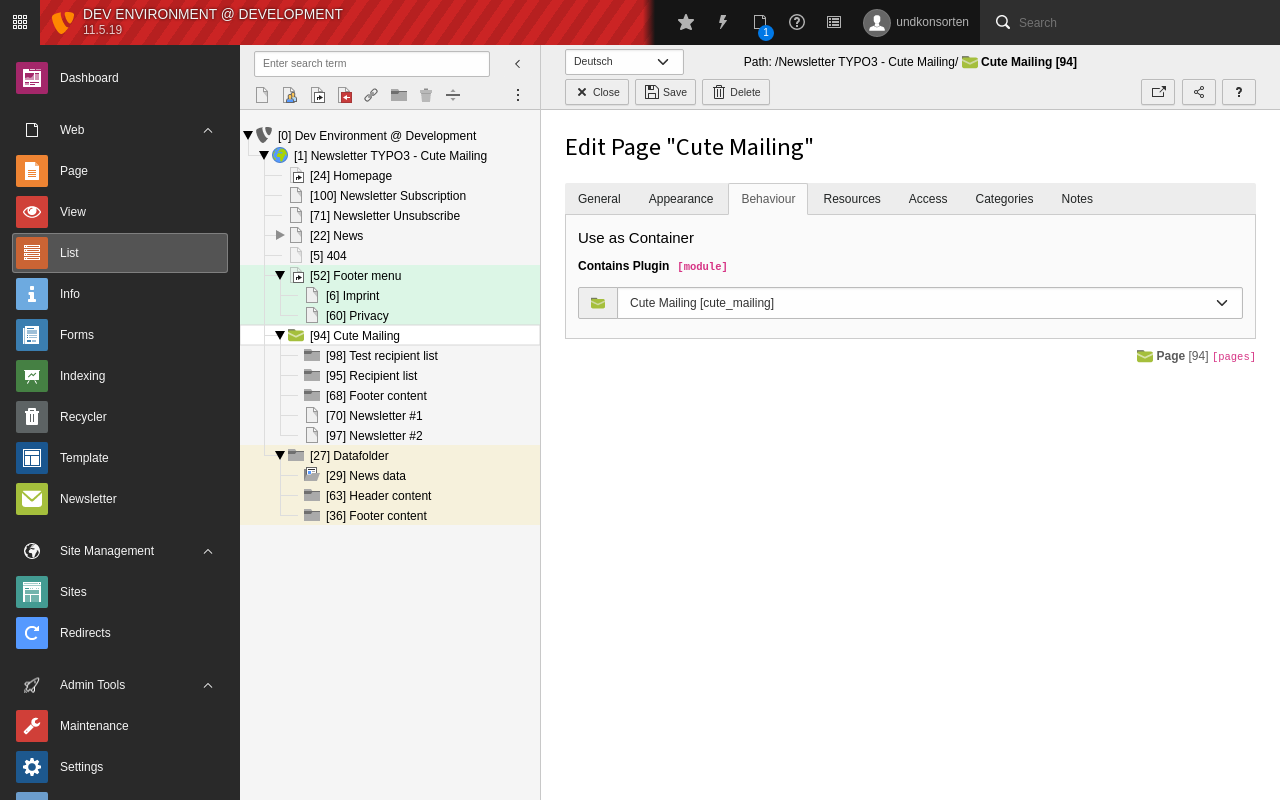
Create Sysfolder with module "Cute Mailing"
Page TS-Config
You can configure your newsletter default via Page TSconfig.
Typical example
mod.web_modules.cute_mailing {
# default sender mail
sender = newsletter@undkonsorten.com
# default sender name
sender_name = Undkonsorten
# default reply to mail
reply_to = newsletter@undkonsorten.com
# default reply to name
reply_to_name = Undkonsorten
# we use a page type to render html code optimized for emails
page_type_html = 10
# and a page type to render text emails
page_type_text = 11
# list markers allowed to be replaced in the rendered page
allowed_marker = firstName,lastName,registeraddresshash
# return path, e.g. for bounce mails
return_path = bounce@undkonsorten.com
# If you dont need multi language support you can deactivate it
hideLanguageSelection = 1
# uid of the default language of created newsletter
language = 1
# Basic auth if your newsletter page needs auth
# Basic auth user
basic_auth_user =
#Basic auth password
basic_auth_password =
listunsubscribe_enable = 1
listunsubscribe_email = unsubscribe@example.com
# uid for a default recipient list if needed
default_recipient_list = 1
# uid for a default test recipient list if needed
default_test_recipient_list = 3
}Tip
Configuration is written to the newsletter when it's created. Therefore it's necessary to set all needed values before creating a newsletter. If a newsletter is created already and page ts config changed afterwards, the values of configuration are still the old one in the existing newsletter. You must delete the newsletter and creating a new one to get the new values of the configuration.
Taskqueue
The taskqueue extension must be configured to run regularly, best via Scheduler.
Create a new Scheduler Task
Choose "Execute Console Commands" in the field "Class" in Scheduler Task. The type should be "recurring". Set the frequency you need. After saving the new task you can select the "taskqueue:run-tasks" as the "Schedulable Command". Set the limit for "how many task should be executed in one run" (equal to how many mails will be sent in one run) and save the task.
Now you are prepared for sending Newsletters. Scheduler will start executing the spooled Tasks in the "Task Queue".
Note
In TYPO3 13 you need additional package to fix issue with missing request. You need to install extbase-cli-aware-configuration-manager!
Get it from github: https://github.com/undkonsorten/extbase-cli-aware-configuration-manager
or install directly with composer:
composer require undkonsorten/
