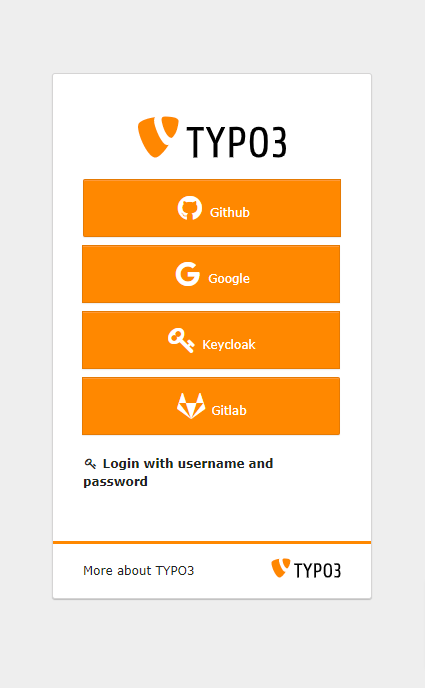User guide¶
Backend¶
Register an OAuth2 provider as backend user¶
Go to User Settings
To register with an OAuth2 provider, go to your user settings and click Setup OAuth2 Providers.
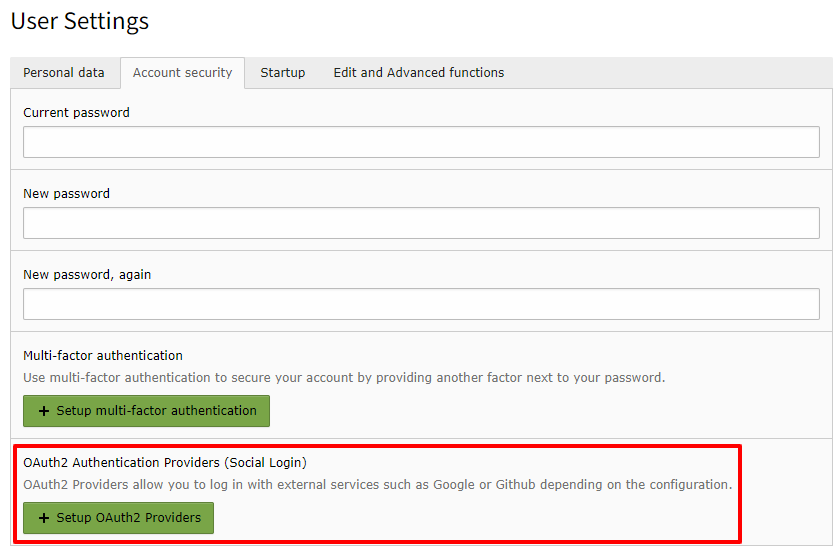
Setup OAuth2 provider configuration¶
Activate an OAuth2 provider
On the next page, click on Activate for the OAuth2 provider you want to login with.
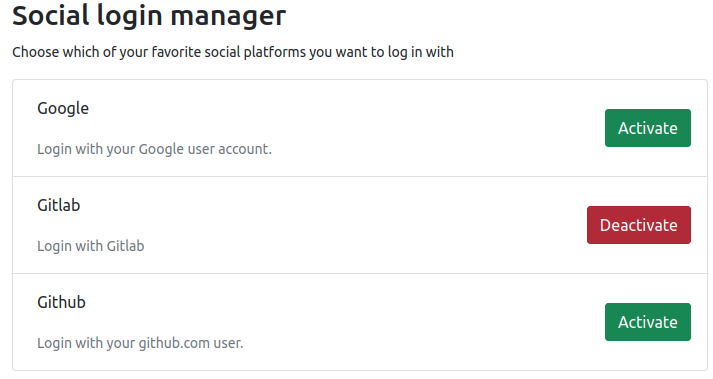
Manage OAuth2 provider configuration¶
Login and grant access
In the popup that opens, enter your OAuth2 provider user credentials and confirm that you are granting access to TYPO3.
Note
If the popup does not open, make sure you are not using a popup blocker.
Login as backend user with an OAuth2 provider¶
Switch to OAuth2 providers
On the TYPO3 login screen click the link Login with OAuth2 providers (Social login)
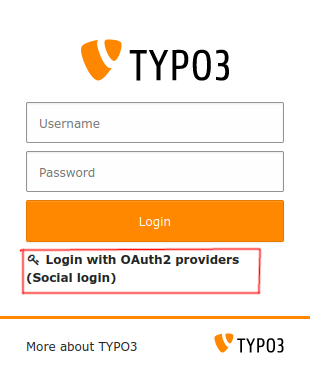
Choose OAuth2 provider¶
Choose an OAuth2 provider
Choose the OAuth2 provider you want to use for logging in. Remember: you can only use a provider that you registered for your backend user in the previous step.
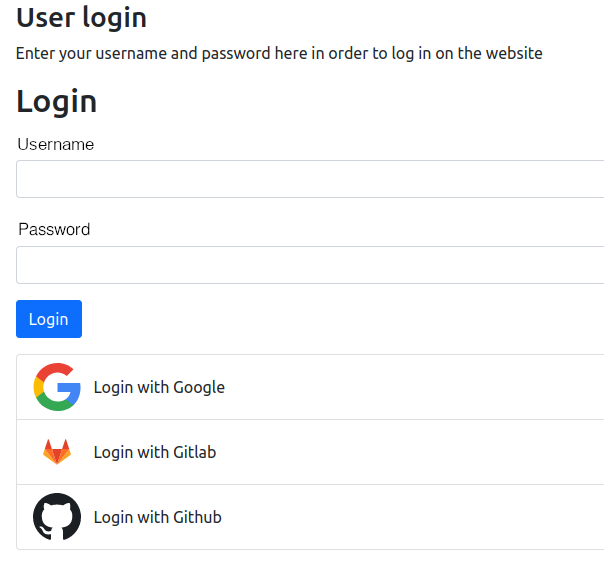
Choose an OAuth2 provider¶
Frontend¶
Register an OAuth2 provider as frontend user¶
Go into your user settings
To register with an OAuth2 provider, go to your user settings.
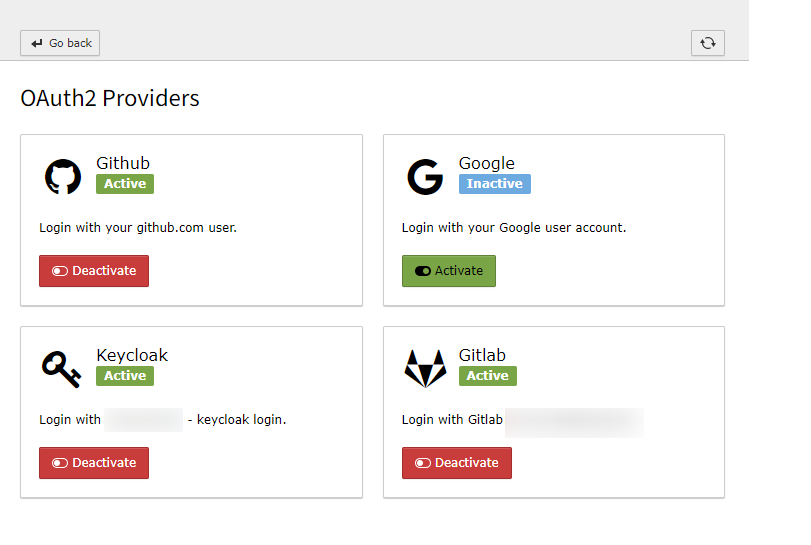
Setup OAuth2 provider configuration¶
Activate an OAuth2 provider
Click on Activate for the OAuth2 provider you want to login with.
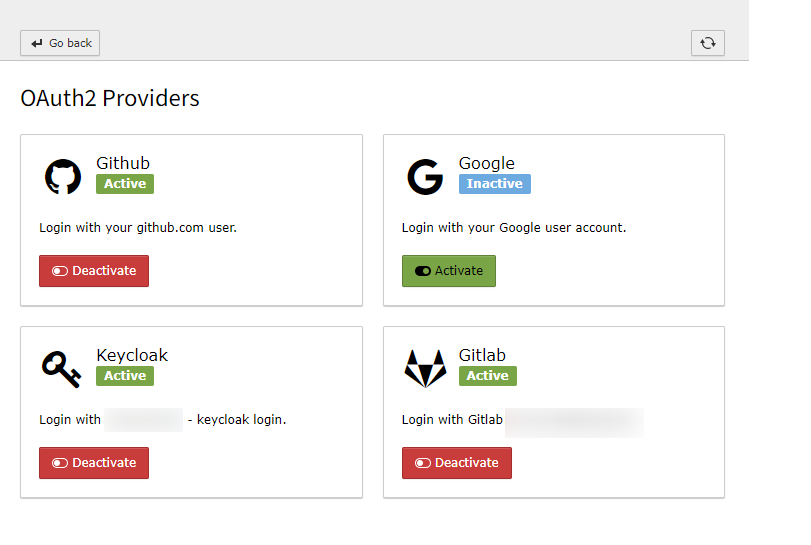
Manage OAuth2 provider configuration¶
Login and grant access
Enter your OAuth2 provider user credentials and confirm that you are granting access to TYPO3.