Basic Usage
Translating content elements
Once the extension is installed and the API key provided, we are ready to start translating content elements. When translating a content element, there are four additional options besides the normal translate and copy.
- DeepL Translate (auto detect).
- DeepL Translate.
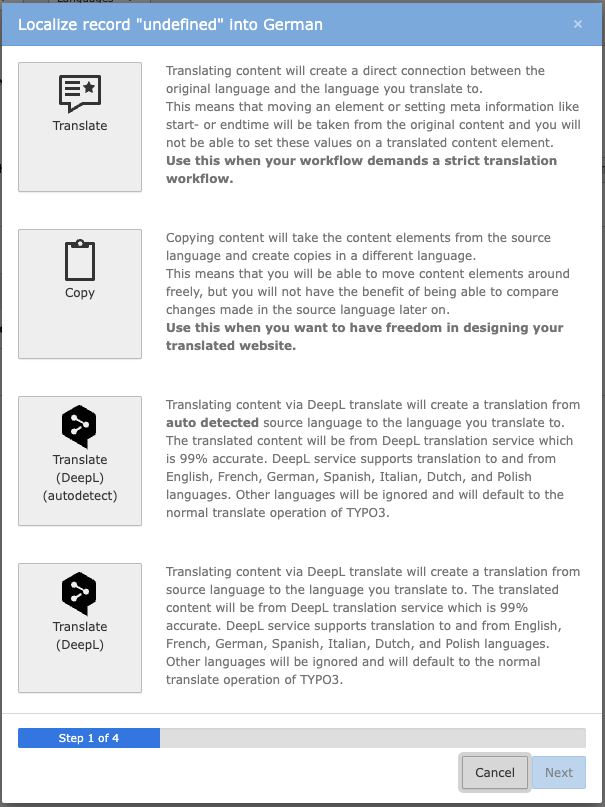
DeepL translate options
Translating a page
wv_deepltranslate adds a separate dropdown for DeepL translation of a page to the list and web module. The dropdown is filtered to not translated pages and against DeepL API possible translation languages.
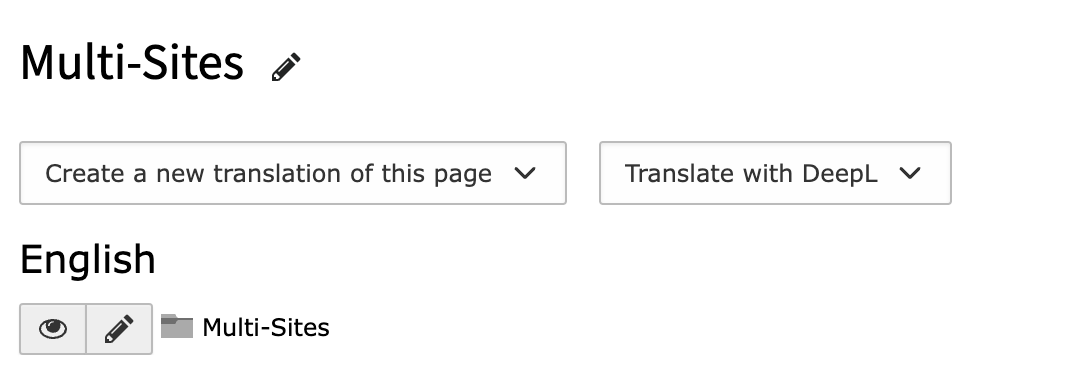
Translating a single element
In list view, you are able to translate single elements by clicking the DeepL translate button for the language you want.
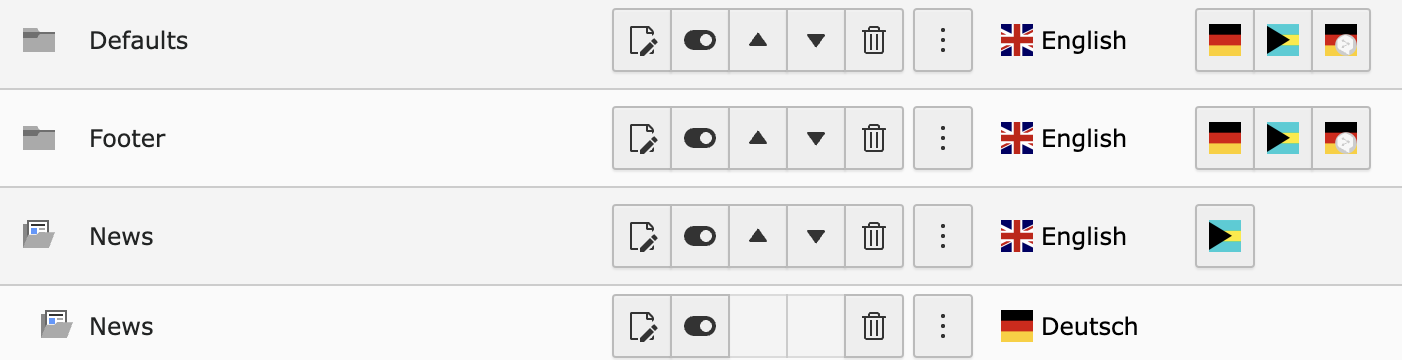
Languages that are not available will have no DeepL button. In this case, use normal translation.

Note
Fields of custom extensions need to be properly configured to enable translation.
