Frequently Asked Questions¶
Warning
SAV Charts is now using Chart.js 3.x. Several breaking changes were made in
Chart.js 3.0 (see 3.x Migration Guide).
Main changes concern Axis and Tooltip. All templates in Resources/Private/Templates/ChartsExamples
were modified to take these changes into consideration.
If you are upgrading Sav Charts, you may have to modify your templates.
How to Generate a Boolean Value?¶
Set the attribute value to true or false.
<data id="barChartOptions">
<item key="animation" value="false" />
<item key="responsive" value="false" />
<item key="plugins">
<item key="title">
<item key="display" value="true" />
<item key="text" value="marker#title" />
</item>
<item key="tooltip">
<item key="backgroundColor">rgba(0,0,0,0.7)</item>
</item>
</item>
</data>
How to Set the y-Axis Properties?¶
You can change the default y-axis (or x-axis) properties using the options for the chart. For example, assume that the y-axis for the lineChart example has to be changed so that the minimum is 10, the maximum is 100 and the step is 5.
Add the following configuration in the data section or in your template.
<data id="lineChartOptions">
<item key="scales">
<item key="y">
<item key="max" value="100" />
<item key="min" value="10" />
<item key="ticks">
<item key="stepSize" value="5" />
</item>
</item>
</item>
</data>
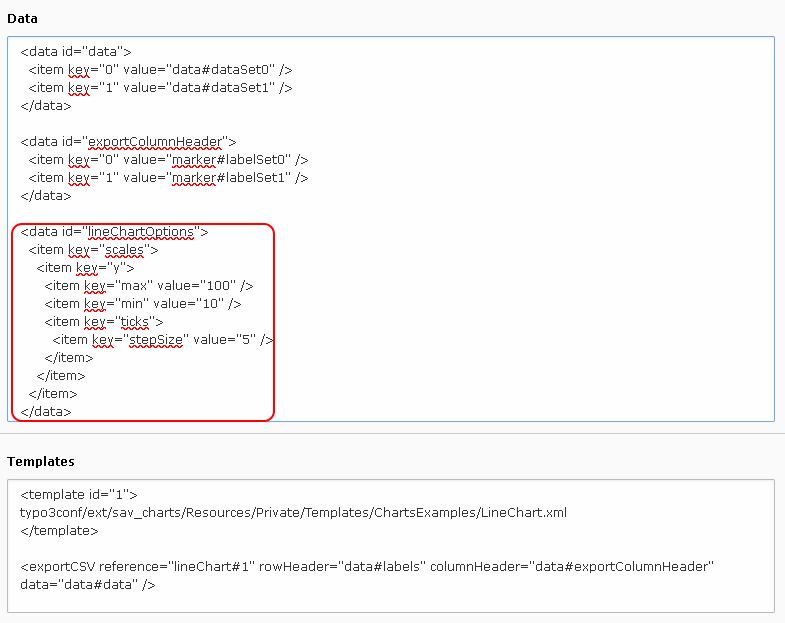
Save, clear the cache and go to the frontend.
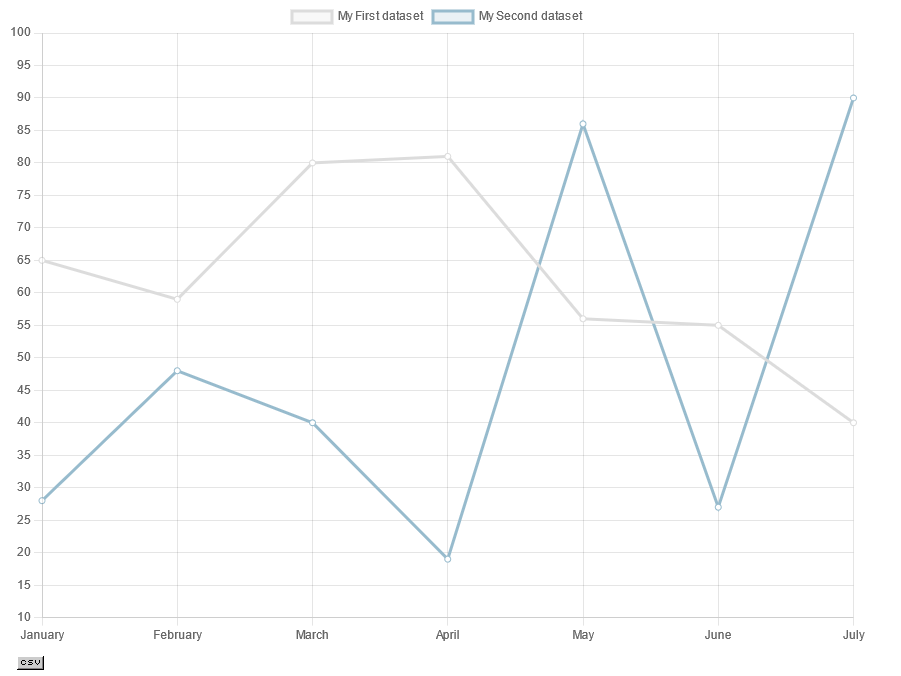
Tip
You can easily adapt the previous configuration to other cases by translating the javascript configuration examples given in the documentation.
The translation is simple:
- Replace options by a
<data id="..."> ... </data>where theidis the identifier for the chart options (it is defined in the template). - Replace opening braces by
<item>tags with attributes as keys. - Replace open brackets, if any, by
<item>tags with keys equal to 0. - Replace simple attributes inside braces by
<item />tags with key and value attributes. - Replace closing braces or brackets by
</item>tags.
For example, the following code changes also the label style of the x-axis. A callback is used to modify the tick labels.
<data id="lineChartOptions">
<item key="scales">
<item key="y">
<item key="max" value="100" />
<item key="min" value="10" />
<item key="ticks">
<item key="stepSize" value="5" />
</item>
</item>
<item key="x">
<item key="ticks">
<item key="font">
<item key="size" value="15" />
<item key="tyle" value="italic" />
</item>
<item key="color" value="rgb(200, 0, 0)" />
<callback key="callback">
<!--
function(value, index, values) {
return '- ' + this.getLabelForValue(value) + ' -';
}
-->
</callback>
</item>
</item>
</item>
</data>
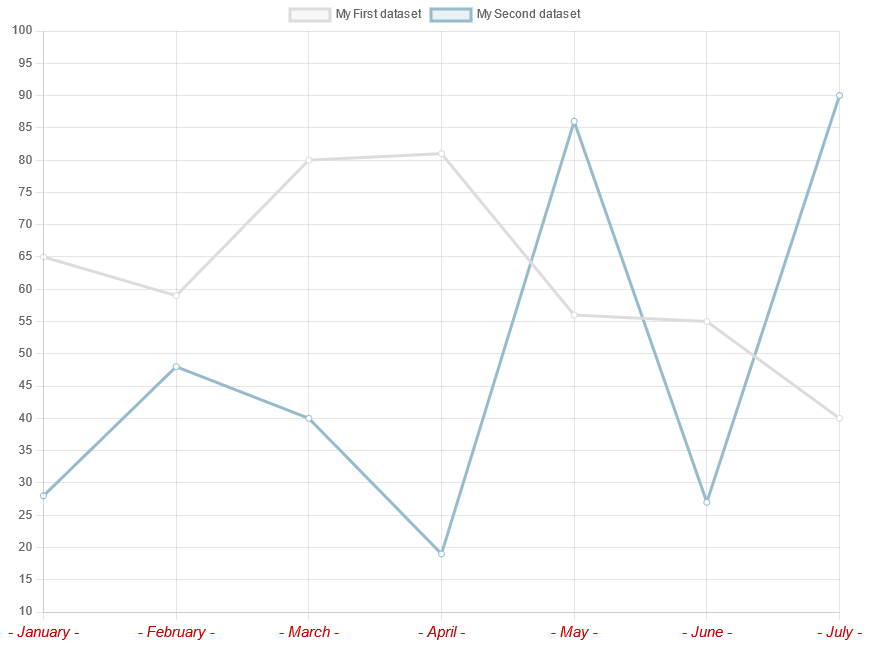
Note
In Chart.js 3.0 , the former xAxes and yAxes arrays in scales were removed.
How to Modify the Tooltip Format?¶
The tooltip format can be modified using callbacks that are provided with chart.js.
For example let us assume that data provided with the Pie Chart example
are in €. Let us also assume that we want to change the tiptool content
in order to have label - value € instead of the defaut format label:value.
Chart.js library allows to modify several behaviors by means of callbacks. Please consult the charts.js documentation for details.
The tooltip label can been changed by means of the label callback in tooltip options.
Inline Javascript Function¶
Add the following configuration in the data section or in your template.
<data id="pieChartOptions">
<item key="plugins">
<item key="tooltip">
<item key="callbacks">
<callback key="label">
<!--
function(context) {
return context.label + ' - ' + context.formattedValue + ' €';
}
-->
</callback>
</item>
</item>
</item>
</data>
Warning
The javascript function must be in a XML comment.
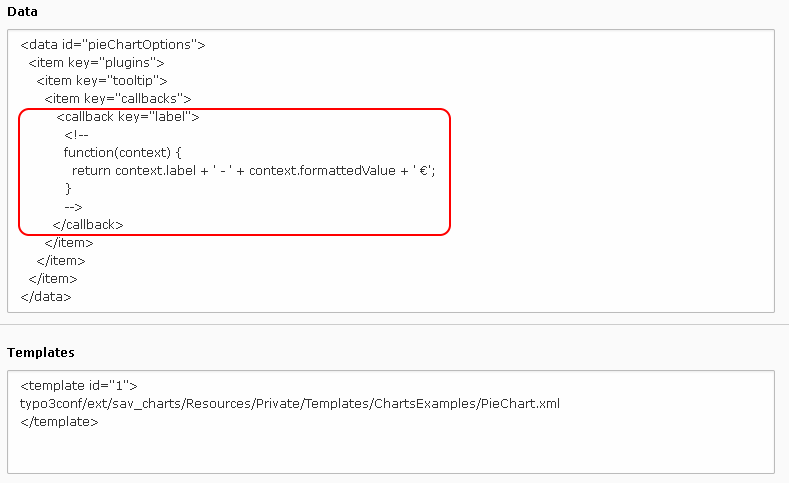
Save, clear the cache and go to the frontend.
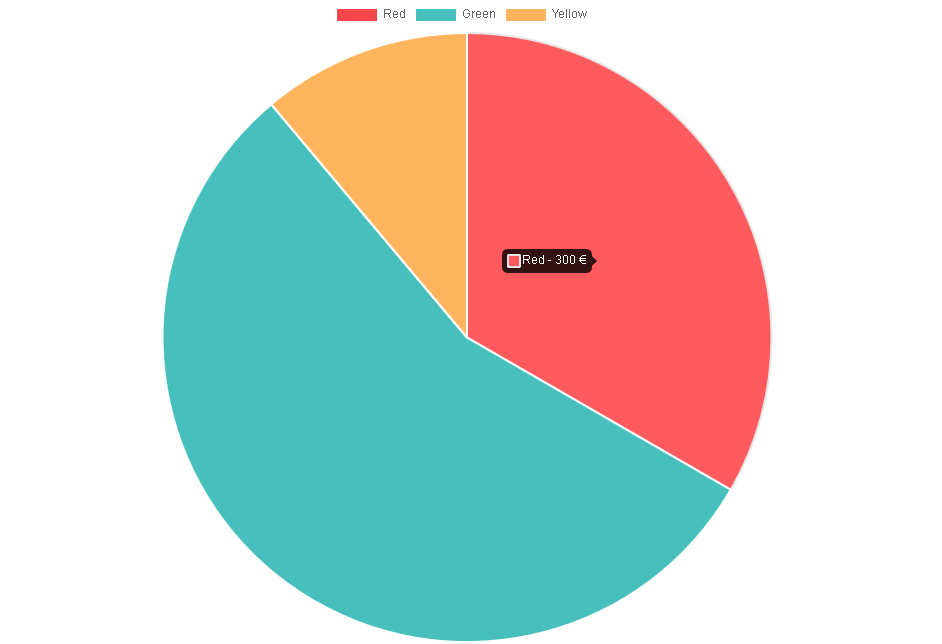
The configuration is simply the translation of the following javascript configuration.
options: {
plugins: {
tooltip: {
callbacks: {
label: function(context) {
return context.label + ' - ' + context.formattedValue + ' €';
}
}
}
}
}
Note
In Chart.js 3.0 tooltips was renamed tooltip and
is now in the plugins item of the options. A tooltip item context is avaible in callbacks.
For more information see the tooltip section
in Chart.js documentation.
Javascript Function in a File¶
When the javascript function associated with the callback is more complex, you can also put it in a file and call that file in the callback as shown in the following configuration.
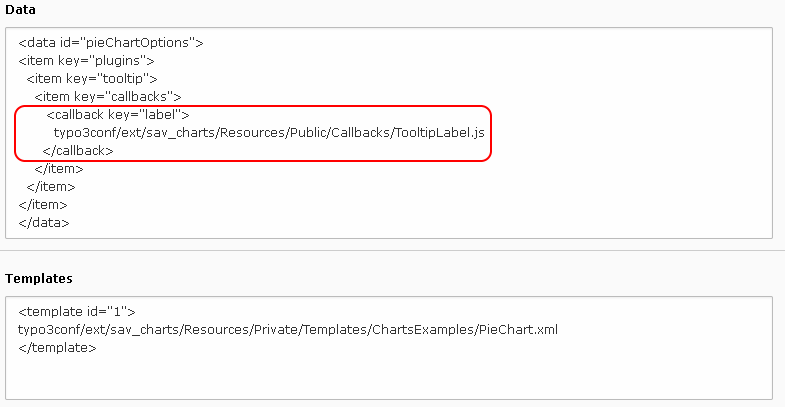
How to call a JavaScript Function on Events?¶
The following configuration shows how to associate the JavaScript function
newLegendClickHandler with the onClick event of the legend.
<data id="barChartOptions">
<item key="legend">
<item key="onClick" type="function" value="newLegendClickHandler" />
</item>
</data>
How to Create a Combination Chart?¶
An example which combines a bar chart and a line chart is provided in the directory
Resources/Private/Templates/ChartsExamples. Create a new graph then, in the template
section, enter the following code, save and go to the frontend.
<template id="1">
typo3conf/ext/sav_charts/Resources/Private/Templates/ChartsExamples/ComboChart.xml
</template>
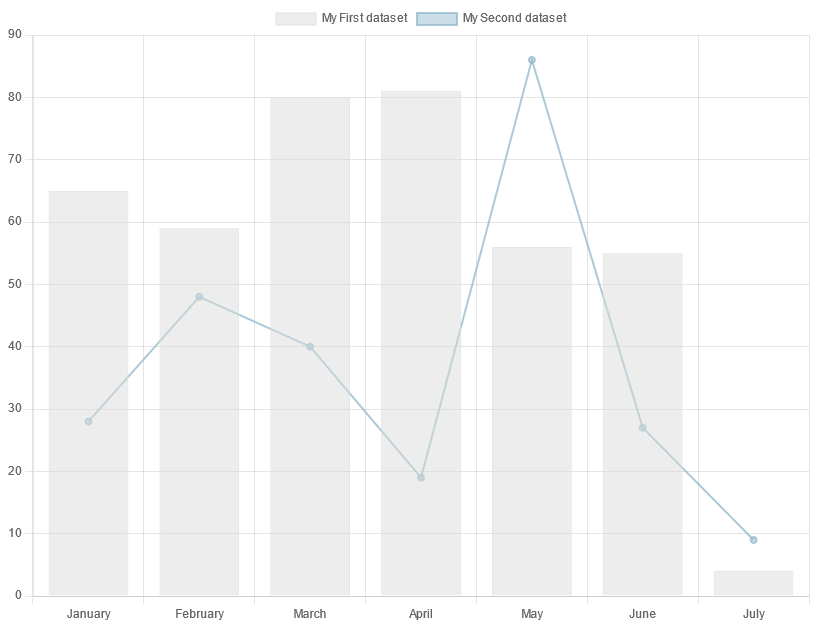
The file ComboChart.xml is very similar to the file BarChart.xml. Only slight changes were made.
The type attribute of the second dataset is set to line and the fill attribute to false.
<data id="set1">
<item key="type">line</item>
<item key="fill" value="false"/>
...
</data>
The value for the type attribute of each chart is given in
the charts.js documentation.
