Setting up User Permissions¶
We will look into managing user permissions by editing the "Advanced editors" user group.
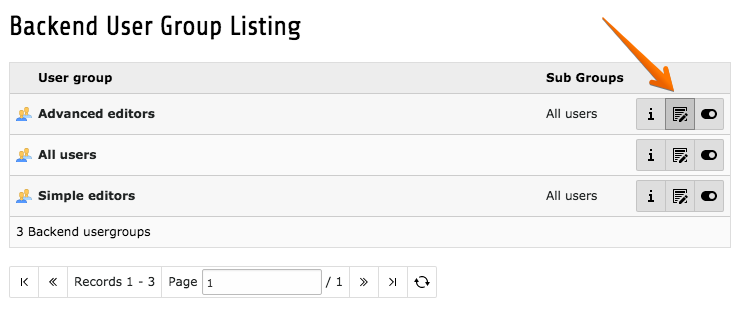
General¶
On the "General" tab you can edit the group's title and write a short description. As mentioned before, permissions from sub-groups will be inherited by the current group.
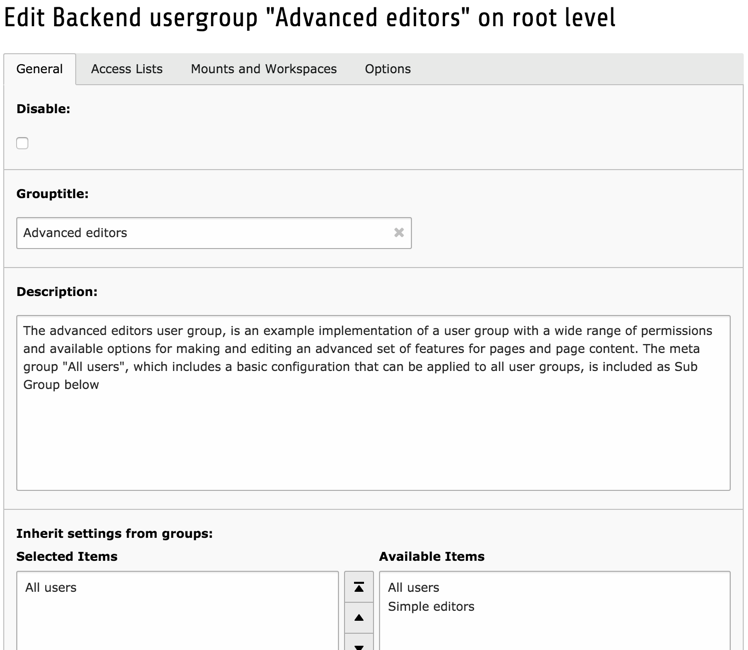
Note
Setting permissions is not just about access rights.
It can also help to declutter the backend, ensuring that backend users only see and have access to the modules they require.
Access Lists¶
The "Access Lists" tab is where most permissions are defined. All fields are detailed below.
Modules¶
The first field is used to define which modules members of the group should have access to. This will directly influence what appears in the module menu for backend users.
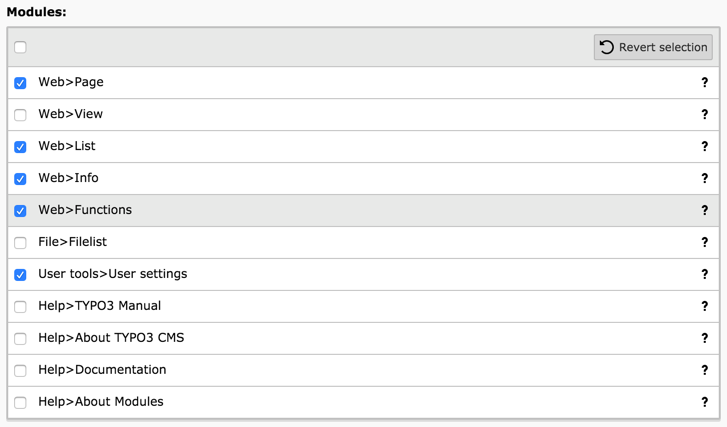
Tables¶
The second field allows you to select the tables that the members of the groups are allowed to see ("Tables (listing)"). And the next field is the same but for the tables that can be modified ("Tables (modify)").
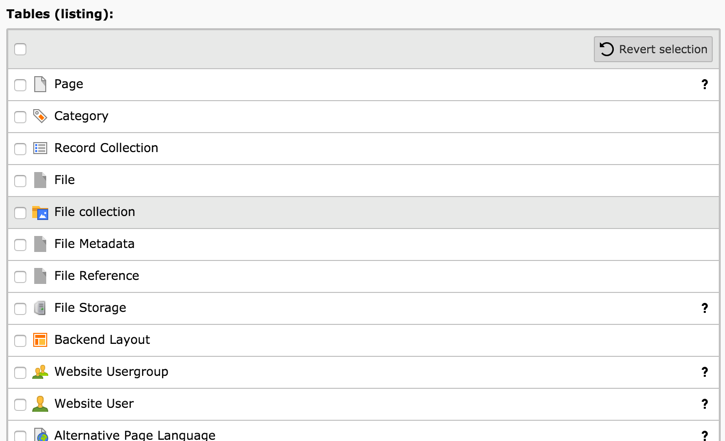
Page Types¶
These fields can restrict which page types are available to members of the group. Explanations about the various page types are found in the Editors Guide:.
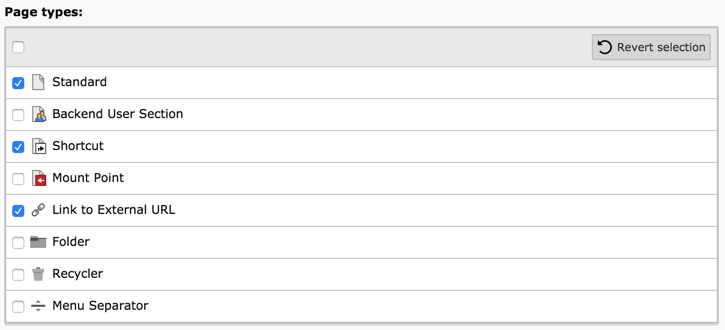
Allowed Excludefields¶
When defining table fields in TYPO3, it is possible to mark them as "excluded". Such fields will never be visible to backend users (except administrators, of course) unless they are explicitly given access to them. This field is about granting such access. It displays a list of all tables and their excluded fields.
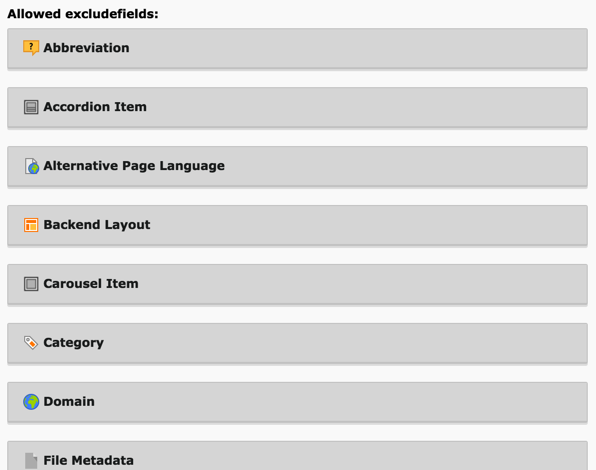
Click on a table name to expand the list of its fields and make a selection of fields by checking some boxes.
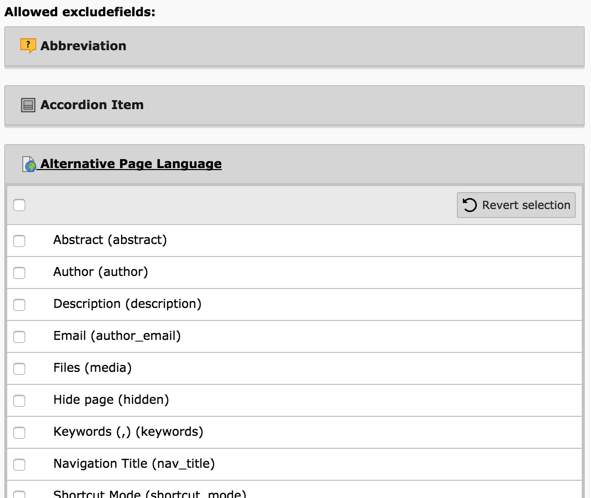
Explicitly Allow or Deny Field Values¶
For some fields, it is possible to set fine-grained permissions on the actual values allowed for those fields. This is in particular the case for the "Page content: Type" field, which defines the type of content element that can then be defined by the members of the group.
As with the list of excluded fields, this fields first appears with groups collapsed. You need to expand one group to start making changes.
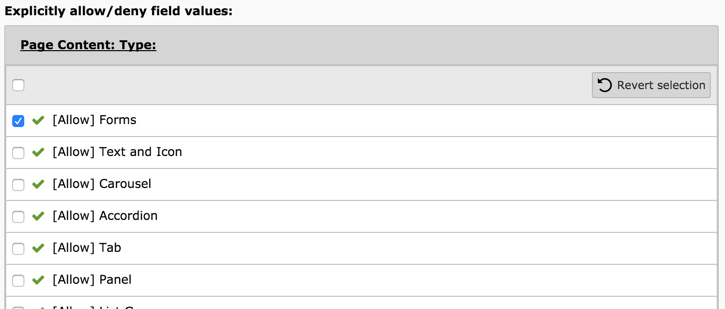
Note
You can change the behavior in the install tool by setting
[BE][explicitADmode]
to explicitDeny.
Limit to Languages¶
In a multilingual web site, it is also possible to restrict users to a specific language or set of languages. This can be achieved using the last field of the "Access Lists" tab.
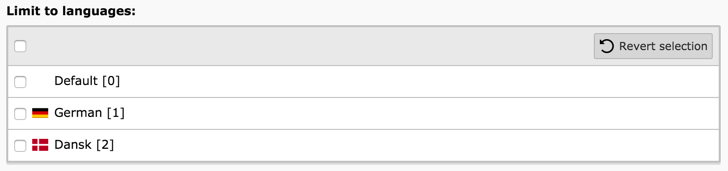
Mounts and Workspaces¶
The next tab contains very important fields which define which parts of the page tree and the file system the members of the group may exert their rights over.
We will cover only mounts here. Detailed information about workspaces can be found in the related extension manual.
DB Mounts¶
DB mounts (database mounts) are used to restrict a user's access to only some parts of the page tree. Each mount corresponds to a page in the tree. The user will have access only to those pages and their sub- pages.
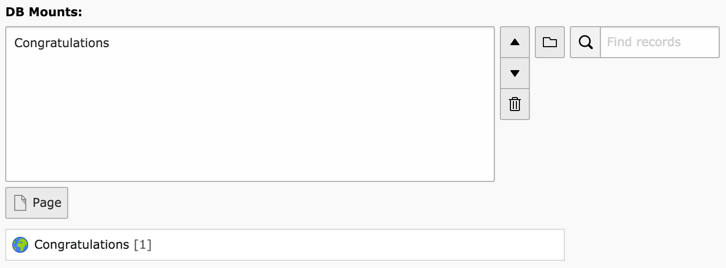
See also Pages permissions.
In order to inherit these settings in assigned users, activate the checkbox
"Mount from groups" for the "DB Mounts" in the be_users record of this
user. This record can be found in the "List" module on the root page and in the
"Backend User" module.
File Mounts¶
File mounts are similar to DB mounts but instead are used for manage access to files. The main difference is that file mount records must be defined by the administrator first. These are located in the root node:
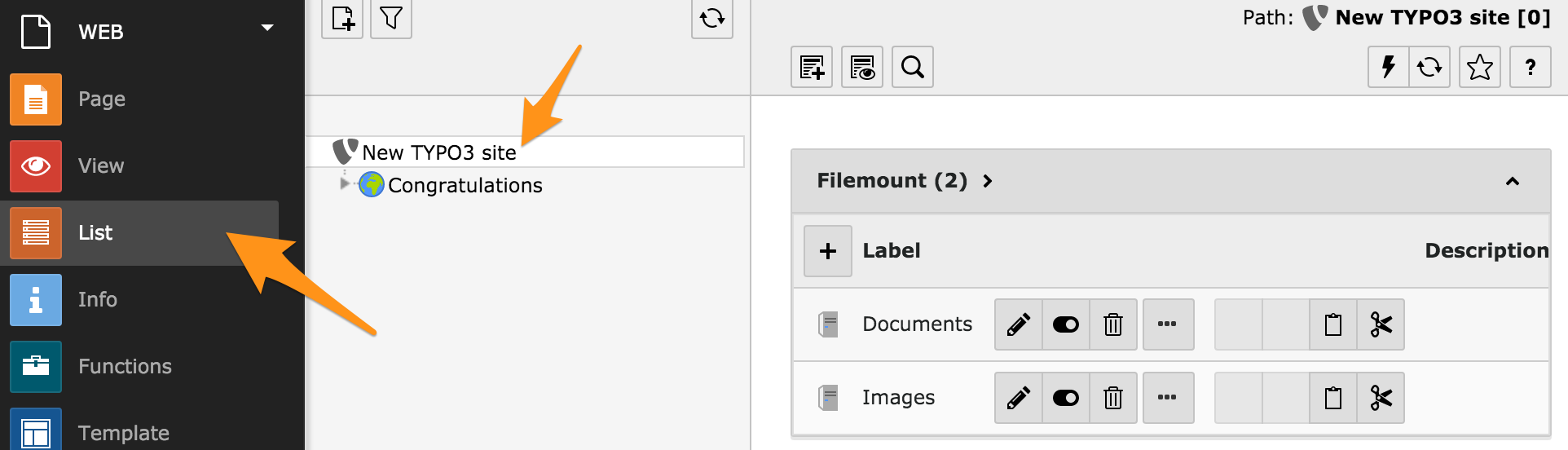
They can then be selected when editing a backend user group:
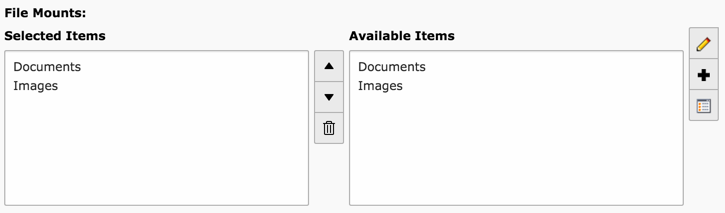
Note
The definition of file mount records also depends on so-call file storages. This topic is covered in more detail in the File Abstraction Layer chapter in the TYPO3 Explained Manual.
In order to inherit these settings in assigned users, activate the checkbox
"Mount from groups" for the "File Mounts" in the be_users record of this
user. This record can be found in the "List" module on the root page and in the
"Backend User" module.
Fileoperation Permissions¶
Giving access to File mounts is not the whole story. Specific operations on files and directories must be allowed. This is what the next field does. Choose either "Directory" or "Files" and start checking boxes.
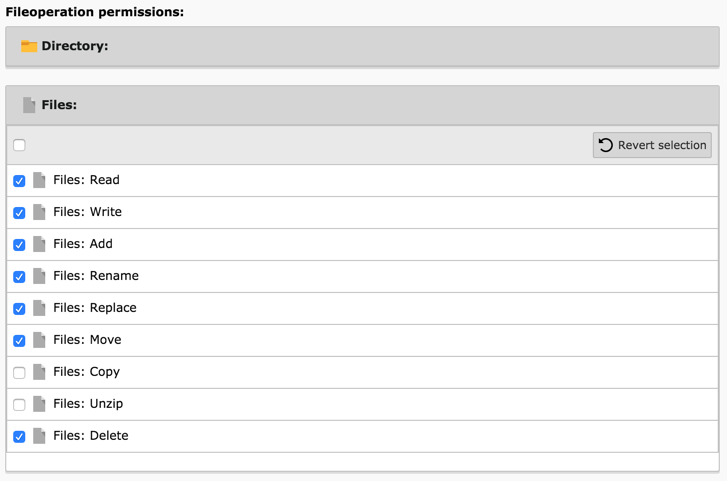
Category mounts¶
It is possible to limit the categories that a user can attach to a database record by choosing the allowed categories in the field Category mount. If no category is selected in the category mount, all categories are available.
The category mounts only affect which categories can be attached to records. In
the list module all categories can be seen if the user has access to the folder
where the sys_category records are stored.
