Configuration Quickstart
Here we explain, how to modify the existing configuration in a few simple steps.
View Existing Configuration
To familiarize yourself with the configuration, look at the existing configuration in your TYPO3 website:
To view the existing RTE presets in the "Global Configuration", go to System > Configuration in the backend, choose $GLOBALS['TYPO3_CONF_VARS'] (Global Configuration) and select RTE:
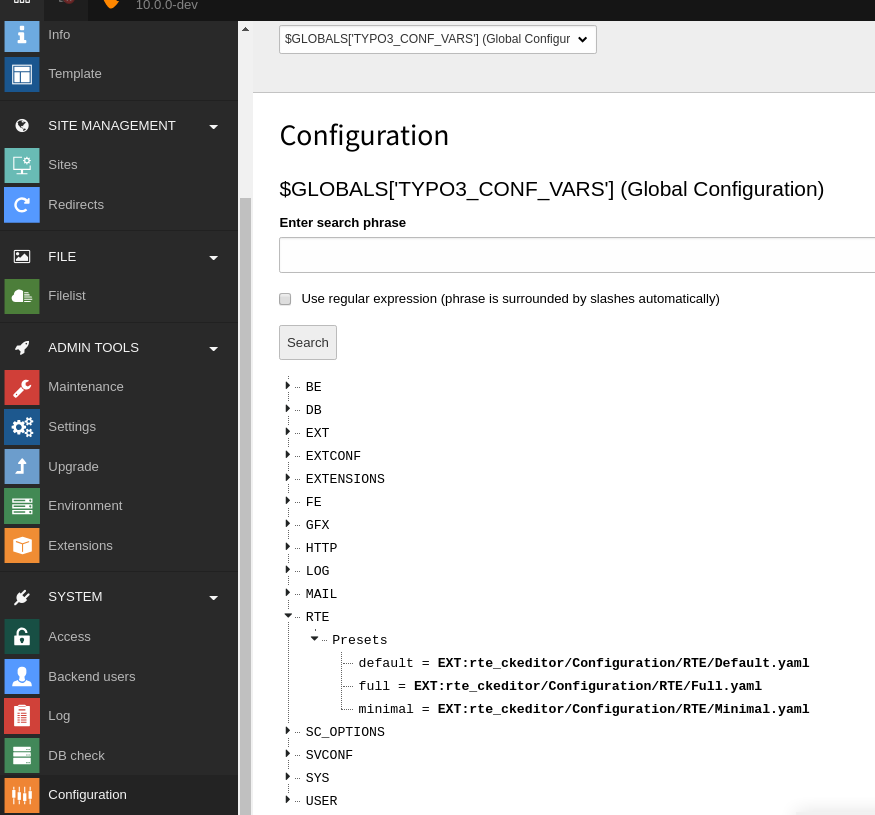
Global Configuration: RTE > Presets
By default, TYPO3 is shipped with three configuration presets:
- default
- full
- minimal
Minimal Example
Here is a very minimal example of changing the default configuration. All configuration is done in a custom sitepackage extension, see also Use a Sitepackage extension.
Override the configuration preset "default" by adding this in <my_
(replace my_ with your extension key):
$GLOBALS['TYPO3_CONF_VARS']['RTE']['Presets']['default'] = 'EXT:my_extension/Configuration/RTE/Default.yaml';Add the file Configuration/ to your extension, use the file
EXT:rte_ckeditor/Configuration/RTE/Full.yaml (GitHub) as example.
We explain the example Minimal. from the Core:
# Load default processing options
imports:
- { resource: 'EXT:rte_ckeditor/Configuration/RTE/Processing.yaml' }
- { resource: 'EXT:rte_ckeditor/Configuration/RTE/Editor/Base.yaml' }
# Minimal configuration for the editor
editor:
config:
toolbar:
items:
- bold
- italic
- '|'
- clipboard
- undo
- redo
- line #2
- Imports existing files to make basic parts reusable and improve structure of configuration
- line #9 toolbar
- See toolbar
