Localized content
Introduction
There are two strategies for handling the translation of content on pages:
- Connected mode
- Translating content will create a direct connection between the original
language and the language you translate to. This means that moving an
element or setting meta information like start time or end time will be
taken from the original content and you will not be able to set these values
on a translated content element. Translated records will hold the connection
to their original language record in the
l10n_field. This mode is best for a strict translation workflow.parent - Free mode
- Copying content will take the content elements from the source language and create copies in a different language. This means that you will be able to move content elements around freely, but you will not have the benefit of being able to compare changes made in the source language later on. Use this mode, when the translated pages content can largely differ from the original language and you want to have that freedom in designing your translated website.
When you start translating a page, the Web > Page module will ask you about this choice when clicking on the Translate button:
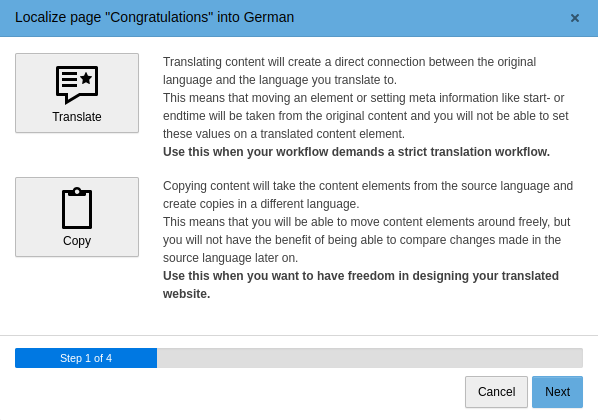
The translation wizard asks for a choice of localization strategy
The Translate button corresponds to the connected mode, the Copy button to the free mode. Furthers details on how to proceed with translations are found in the Editor's Tutorial.
Connected content
If you opted for the connected content strategy, this is the default way that translated pages will be handled in the frontend and requires no further configuration in the site configuration. In the site configuration, the fallbackType "strict" would look like this:
languages:
-
# ... other language settings ...
fallbackType: strictIn this connected mode, TYPO3 will first internally fetch the records of the default language, then overlay them with the target language. If a record is not translated into the target language, then it is discarded and not shown at all.
The German version will be reduced to the actually translated elements:
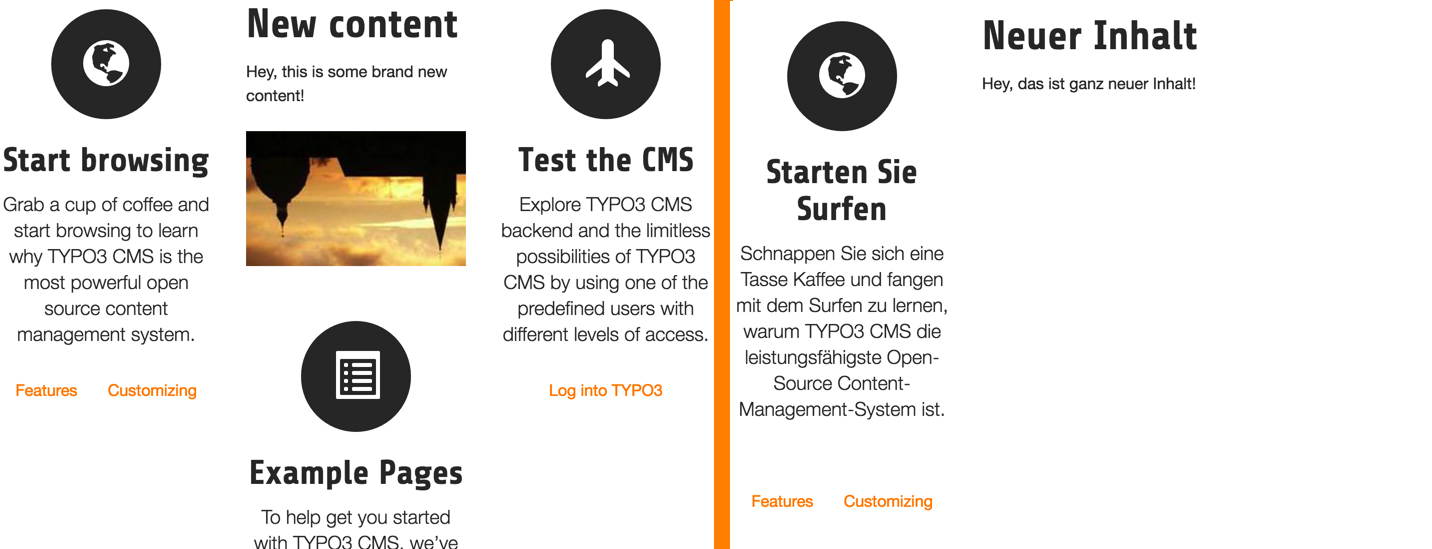
English and German translation without overlays
Another way to view connected content in the frontend is by creating a fallback chain. For this we have to adjust the site configuration and provide a comma-separated list of fallback languages:
languages:
-
# ... other language settings ...
fallbackType: fallback
# 1 = Danish, 0 = English
fallbacks: '1,0'In this mode, TYPO3 will also first internally fetch the records of the default language and then overlay them with the target language. If no translation exists for the target language, it will now go from left to right through the fallback chain and first try to find a translation for the language ID 1 (Danish) and, if that is a miss as well, fall back to language ID 0 (English).
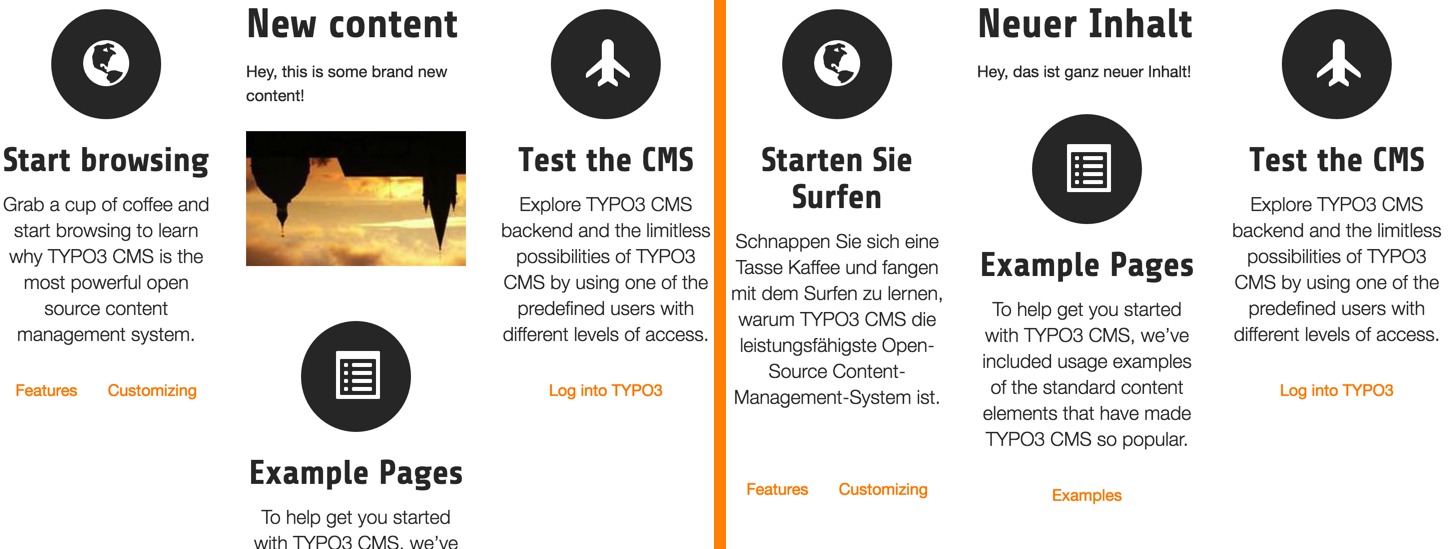
The English version and its German translation, with overlays
Warning
If you want to use the "connected content" paradigm in conjunction with the "Hide default translation of the page" setting, you will need to provide placeholder content elements in the default language and translate them, since the whole frontend rendering process starts from the default language in such a configuration.
Free content
With the free mode content strategy, the site configuration will have to be adjusted accordingly:
languages:
-
# ... other language settings ...
fallbackType: freeThis means, TYPO3 will directly fetch the translated records and not care about the records in the default language at all.
Tip
For more information on how to add languages and configure their behaviour in the site configuration, see Adding Languages.
The "All" language
When using overlays, it becomes possible to use a particular language called "All", which will be automatically visible across all translations. The uid of that particular language is "-1".
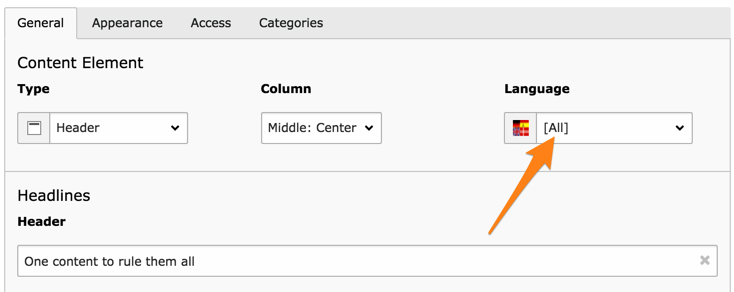
A content element valid for all languages
It is also marked with the special language icon in the Web > Page module:
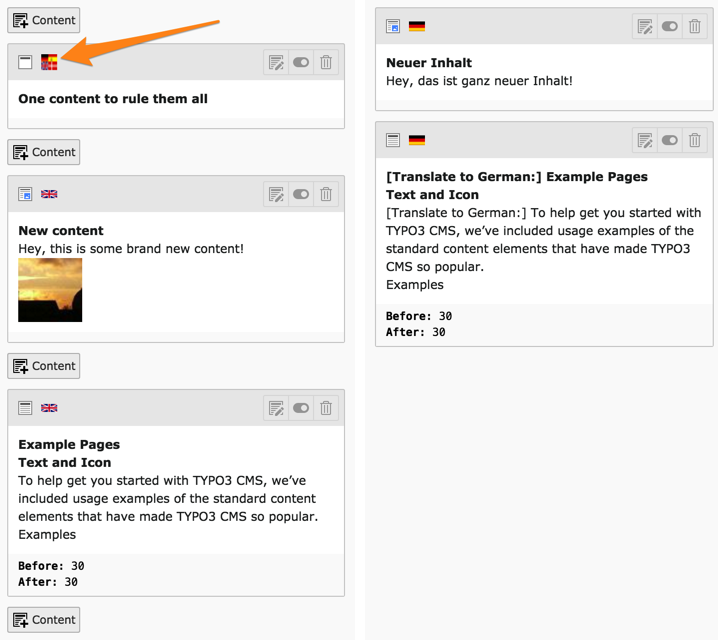
An "All" language content element displayed in the Web > Page module
Note that no Translate button appears, the new content element is valid for all languages.
Localizing inline elements (IRRE)
When localizing a record with inline elements (IRRE), the inline elements will be grayed out and not automatically localized. TYPO3 will display two buttons to help you localize and keep the elements in sync.

Buttons for localizing and synchronizing inline elements
Localize all records (1) creates localized versions of all inline elements from the default language in your current language so that you can translate them. Each element that has not yet been localized will also have a Localize button (3) that will allow you to localize individual elements.
Synchronize with original language (2) can be clicked when you have translated the elements and the content in the default language changed.
