Attention
TYPO3 v9 has reached its end-of-life September 30th, 2021 and is not maintained by the community anymore. Looking for a stable version? Use the version switch on the top left.
You can order Extended Long Term Support (ELTS) here: TYPO3 ELTS.
Migrate content¶
Maybe you have already done a lot of work on your TYPO3 installation and even built more than one homepage with it. Now you want to copy parts of one homepage to another installation.
This method won't copy any of your installed extensions. You have to take care of moving them yourself. Records stored on root level (such as sys_file) records don't get exported automatically.
Prerequisites¶
If the menu entries Export and Import are missing
from your page tree's context menu check that the system extension
impexp is loaded and installed.
On composer based installations it can be required via
composer req typo3/cms-impexp
Export your data¶
Go to the export module
On the page tree left click on the page from where you want to start the export. Select More options ...:
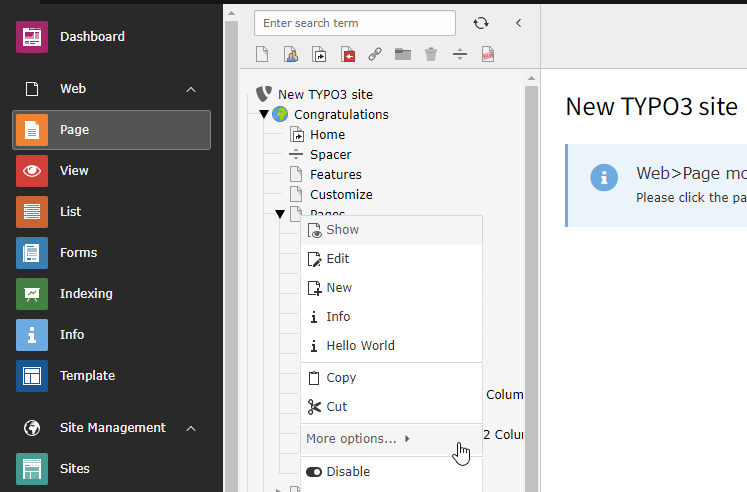
Select "More options..." from the context menu of the page tree¶
Then select Export from the context menu.
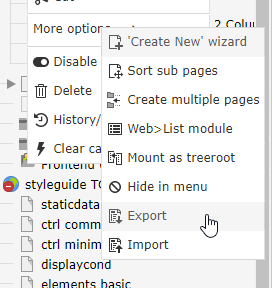
Select Then select "Export"¶
Select the tables to be exported
You can select the tables manually, from which you want to export the entries correlated with the selected page. It is also possible to include static relations to tables already present in the target installation.
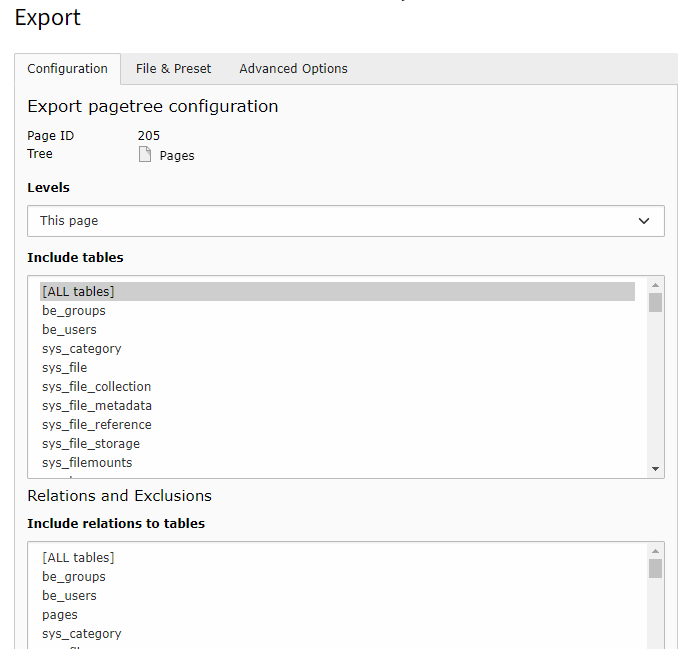
Select the tables to be exported¶
Choose number of levels to be exported
If you want to save all your data, including subpages, select 'Infinite' from the Levels select box and hit the Update Button at the end of the dialog.
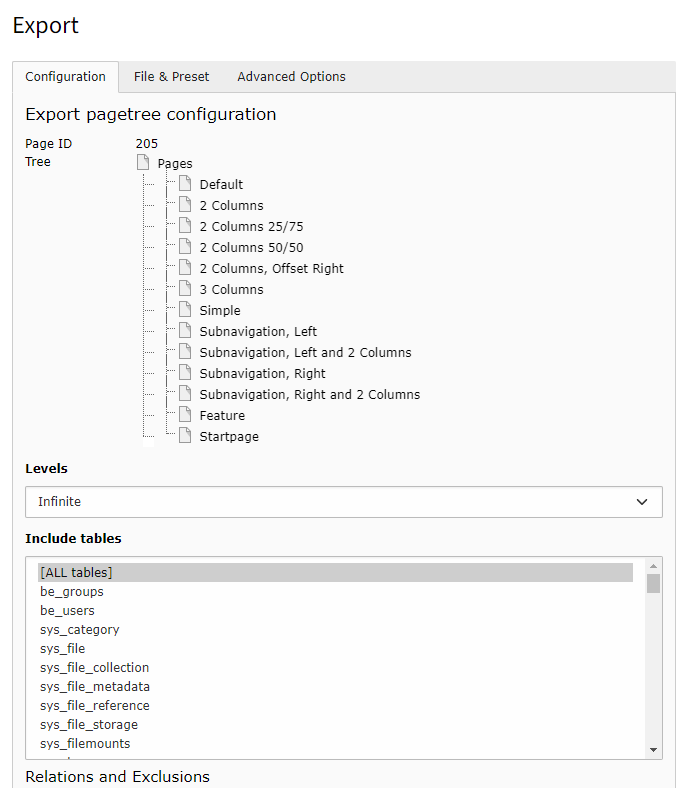
Select the page levels to be exported¶
Check the included records
All included pages can be seen at the top of the dialog. Below the dialog there is a detailed list of all data to be exported. It is possible to exclude single records here. With some data types it is possible to make them manually editable.
When the relation to records are lost these will be marked with an orange exclamation mark. Reasons for lost relations include records stored outside the page tree to be exported and excluded tables.
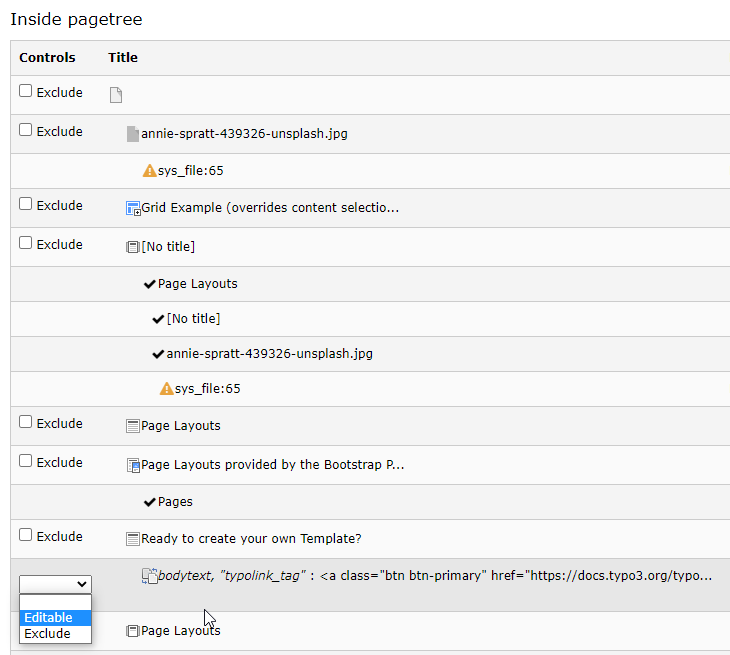
Check and adjust the exported data.¶
Save or export the data
You can save the exported data to your server or download it in the tab File & Preset.
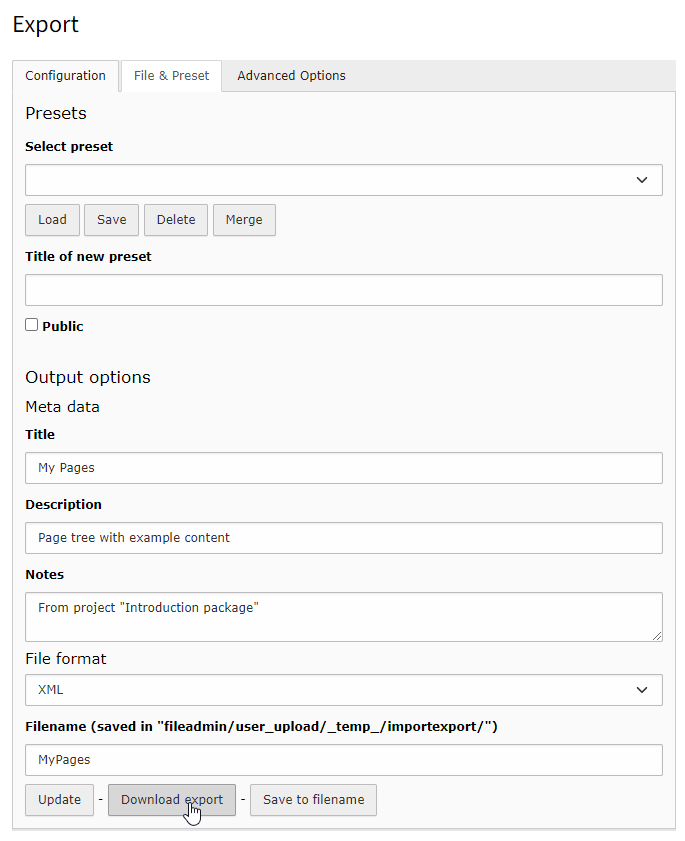
Download the export data¶
Import your data¶
Note
Make sure all needed extensions are installed and the database scheme is up to date before starting the import. Otherwise the data related to non-existing tables will not get imported.
Upload the export file
Upload the file to your destination TYPO3 installation. Just like the export module you find the import module in the page tree context menu More options... -> Import. Choose the page whose subpage the imported page should be as starting point for the import. If you want to import the data at root-level, choose the
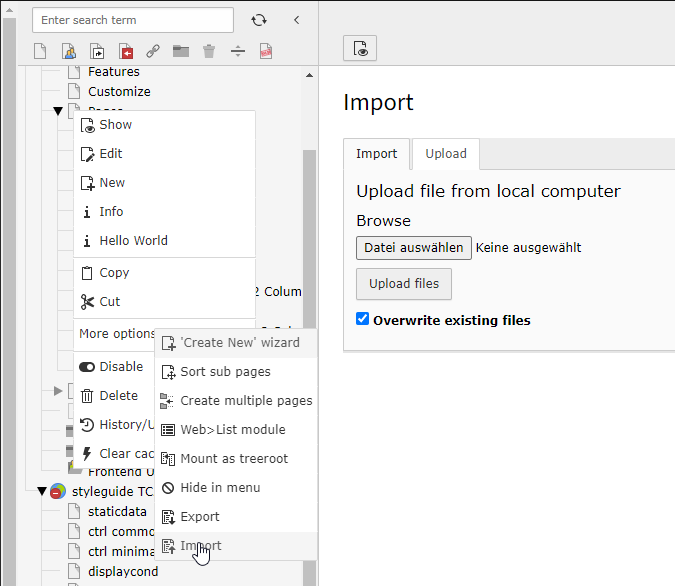
Upload the export data¶
Preview the data do be imported
A tree with the records to be imported gets displayed automatically. If you change some options you can reload this display with the preview button.
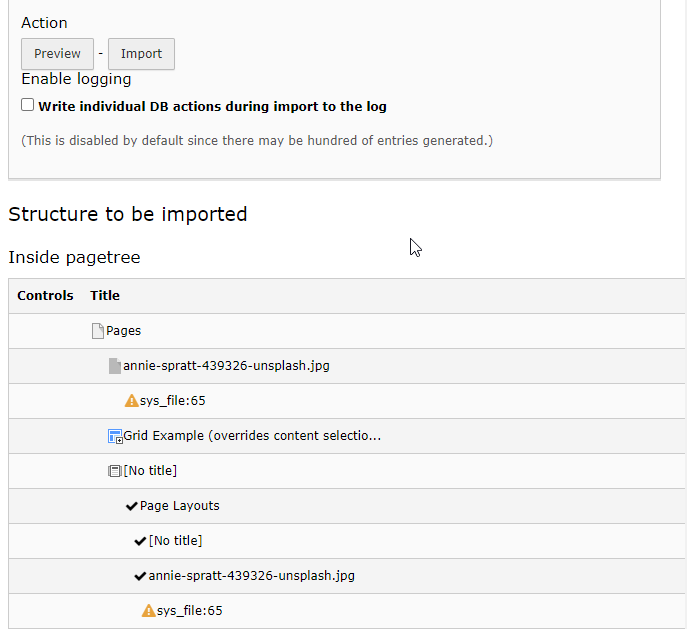
Preview the data¶
Import
Click the import button.
Importing data from old TYPO3 versions¶
The data structure for content exports has hardly changed since the early ages of TYPO3. It is possible to export content from TYPO3 installations that are 15 and more years old into modern TYPO3 Installations.
The following shows the export dialog of TYPO3 installation of version 3.8.0. It is often more feasible to use the Import / Export tool then to attempt to update very old TYPO3 installations.
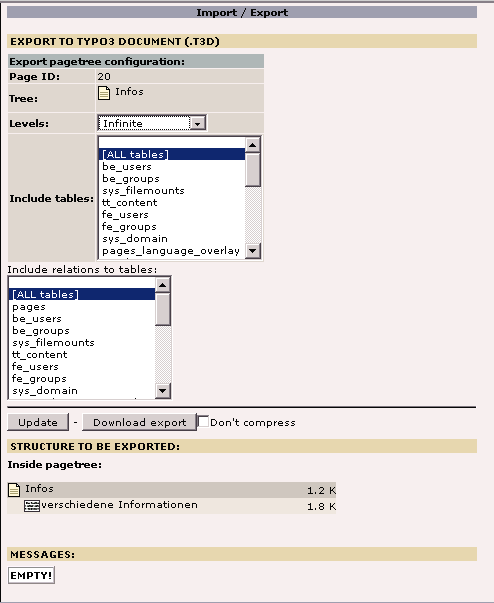
Export module of TYPO3 3.8.0 (year 2005)¶
