Attention
TYPO3 v11 has reached end-of-life as of October 31th 2024 and is no longer being maintained. Use the version switcher on the top left of this page to select documentation for a supported version of TYPO3.
Need more time before upgrading? You can purchase Extended Long Term Support (ELTS) for TYPO3 v10 here: TYPO3 ELTS.
The constant editor
It's possible to add comments in TypoScript. Comments are always ignored by the parser when the template is processed. But the backend module WEB > Template has the ability to use comments in the constant editor to make simple configuration of a template even easier than constants already make it themselves.
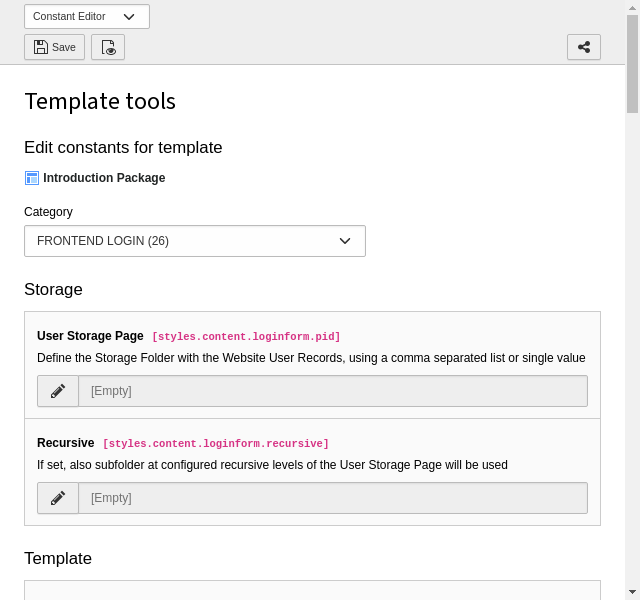
The Constant Editor showing some categories with constants
When the "Constant Editor" parses the template, all comments before every constant-definition are registered. A certain syntax is available to define what category the constant should be in, which type it has and to provide a description for the constant.
styles.content {
# cat=content/cHeader/h0; type=int[1-5]; label=Default Header type: Enter the number of the header layout to be used by default
defaultHeaderType = 2
# cat=content/cShortcut/t0; type=string; label=List of accepted tables
shortcut.tables = tt_content
# cat=content/cTextmedia/i1; type=color; label= Media element border, color: Bordercolor of media elements in content elements when "Border"-option for an element is set
textmedia.borderColor = #000000
color1 =
color2 = blue
properties =
}In the above example, three constants have syntactically correct comments and will appear in the "Constant Editor". The other three will not. The syntax is described in the rest of this chapter.
Making most important constants available for the "Constant Editor" is a real usability gain.
Default values
A constant may be given a default value when it is defined, as is the case for
the color2 constant in the above example.
More generally, the default value of a constant is determined by the value the constant has before the last template is parsed.
Comment Syntax
How the comments are perceived by the module:
- The comment line before the constant is considered to contain its definition.
- Each line is split at the
;(semicolon) character, that separates the various parameters - Each parameter is split at the
=(equal) sign to separate the parameter's key and value.
The possible keys are described below.
cat
- Comma-separated list of the categories (case-insensitive) that the constant is a member of. Only one category should be used, because it usually turns out to be confusing for users, if the same constant appears in multiple categories.
- If the chosen category is not found among the default categories listed below, and is not a custom category either, it's regarded a new category.
- If the category is empty (""), the constant is excluded from the editor.
Predefined categories
| Category | Description |
|---|---|
| basic | Constants of superior importance for the template. This is typically dimensions, image files and enabling of various features. The most basic constants, which would almost always needed to be configured. |
| menu | Menu setup. This includes font files, sizes, background images. Depending on the menu type. |
| content | All constants related to the display of page content elements. |
| page | General configuration like meta tags, link targets. |
| advanced | Advanced functions, which are seldom used. |
Custom categories
To define a new category, a comment including the parameter customcategory
has to be added. Example:
# customcategory=mysite=LLL:EXT:myext/locallang.xlf:mysiteThis line defines the new category "mysite" which will be available for any
constant defined after this line. The LLL: reference points to the
localized string used to "name" the custom category in the Constant Editor.
Usage example:
#cat=mysite//a; type=boolean; label=Global no_cache
config.no_cache = 0Subcategories
There are a number of subcategories one can use. Subcategories are entered
after the category separated by a slash /. Example:
"basic/color/a"This will make the constant go into the "BASIC" category and be listed under the "COLOR" section.
One of the predefined subcategories can be used or any custom subcategory. If a non-existing subcategory is used, the constant will go into the subcategory "Other".
Predefined subcategories
Standard subcategories (in the order they get listed in the Constant Editor):
| Subcategory | Description |
|---|---|
| enable | Used for options that enable or disable primary functions of a template. |
| dims | Dimensions of all kinds; pixels, widths, heights of images, frames, cells and so on. |
| file | Files like background images, fonts and so on. Other options related to the file may also enter. |
| typo | Typography and related constants. |
| color | Color setup. Many colors will be found with related options in other categories though. |
| links | Links: Targets typically. |
| language | Language specific options. |
There also exists a list of subcategories based on the default content elements:
cheader, cheader_g, ctext, cimage, ctextmedia, cbullets, ctable, cuploads, cmultimedia, cmedia, cmailform, csearch, clogin, cmenu, cshortcut, clist, chtml
These are all categories reserved for options that relate to content
rendering for each type of tt_ element. See the
static template
of extension "fluid_styled_content" for examples.
Custom subcategories
Defining a custom subcategory is similar to defining a custom category,
using the customsubcategory parameter. Example:
# customsubcategory=cache=LLL:EXT:myext/locallang.xlf:cacheUsage example:
#cat=mysite/cache/a; type=boolean; label=Global no_cache
config.no_cache = 0Will look in the Constant Editor like this:
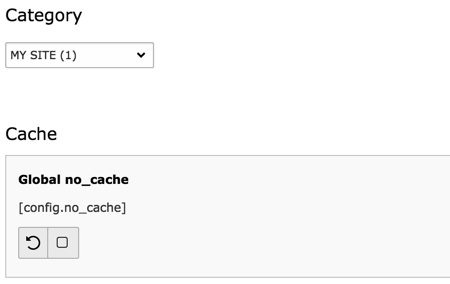
Ordering
The third part of the category definition is optional and represents the order in which the constants are displayed in the Constant Editor. The values are sorted alphabetically, so it is traditional to use letters. Example:
#cat=mysite/cache/b; type=boolean; label=Special cache
config.no_cache = 0
#cat=mysite/cache/a; type=boolean; label=Global no_cache
config.no_cache = 0The "Special cache" constant will be displayed after the "Global no_cache" constant, because it is ranked with letter "b" and the other constant has letter "a". Constants without any ordering information will come last.
type
There exists a number of predefined types, which define what kind of field is rendered for inputting the constant.
| Type | Description |
|---|---|
| int [low-high] | Integer, optional in range "low" to "high". |
| int+ | Positive integer |
| offset [L1,L2,...L6] | Comma-separated list of integers. Default is "x,y", but as comma separated parameters in brackets one can specify up to 6 labels being comma separated. If wished to omit one of the last 4 fields, leave the label empty for that element. |
| color | HTML color |
| wrap | HTML code that is wrapped around some content. |
| options [item1,item2,...] | Selectbox with values/labels item1, item2 etc. Comma-separated. Split by "=" also and in that case, first part is label, second is value. |
| boolean [truevalue] | Boolean, optional can define the value of "true", default is 1. |
| string (the default) | A string value |
| user | Path to the file and method which renders the option HTML,
for example type=user.
The method should have following signature:
public function my. |
label
The label is a trimmed text string. It gets split on the first : (colon)
to separate header and body of the comment. The header is displayed on its own
line in bold.
The string can be localized by using the traditional "LLL" syntax. Example:
#cat=Site conf/cache/a; type=boolean; label=LLL:EXT:examples/locallang.xlf:config.no_cache
config.no_cache = 0Only a single string is referenced, not one for the header and one for the
description. This means that the localized string must contain the colon
separator (:). Example:
<trans-unit id="config.no_cache" xml:space="preserve">
<source>Global no_cache: Check the box to turn off all caches.</source>
</trans-unit>