Configure extension
Tip
Before configuring the extension, make sure that mosparo is set up and a project has been created.
Configure the mosparo Form via site set settings (TYPO3 v13 and above)
You can configure projects and validation settings through the Site settings editor in the TYPO3 backend.
- Got to module Site Management > Settings and edit your site configuration.
- Under the category "mosparo Form" you can than enter your project configuration.
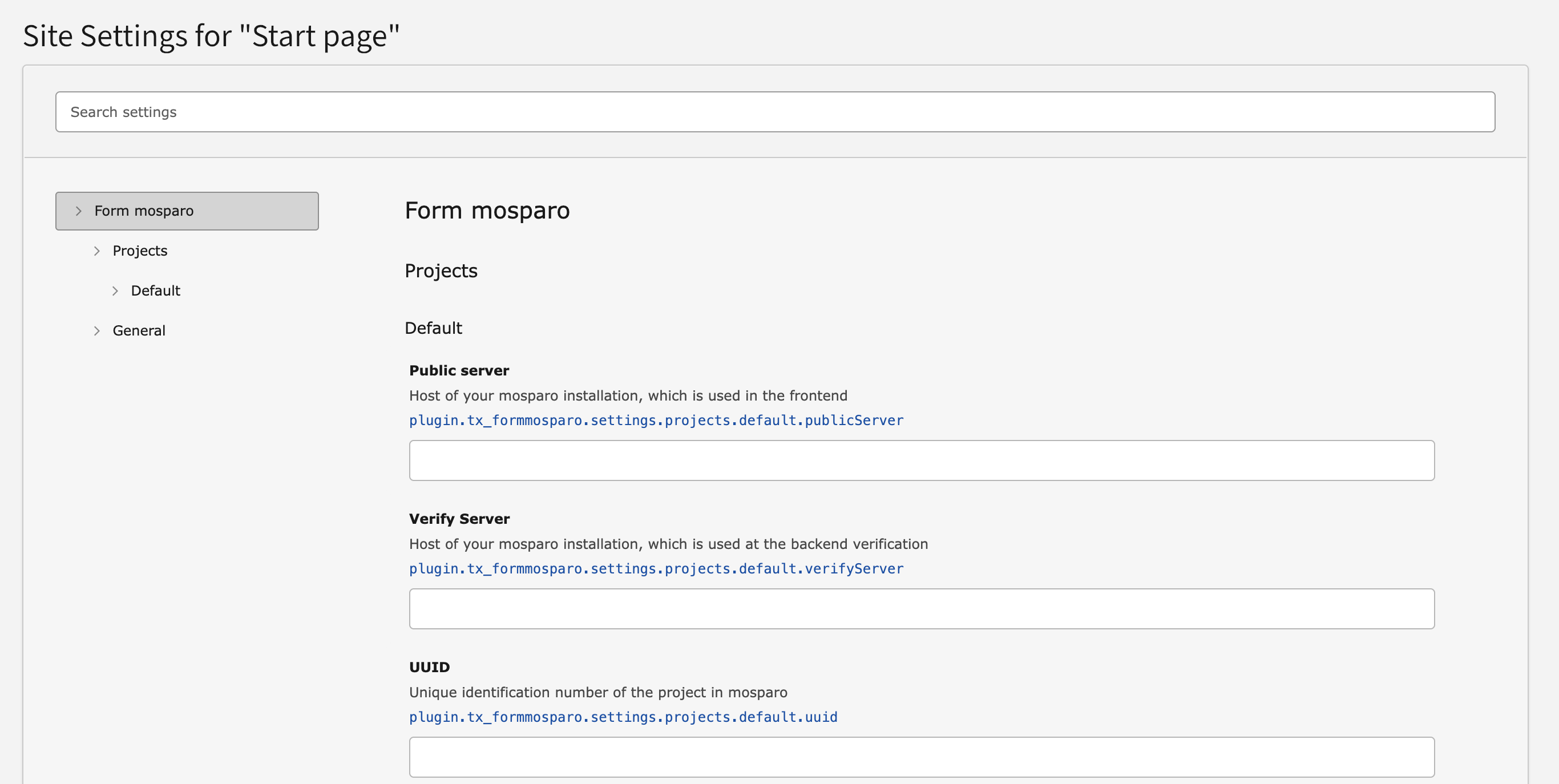
Environment variables in site settings
Site settings are defined in config/, where environment variables can be used to provide the mosparo configuration.
plugin:
tx_mosparoform:
settings:
projects:
default:
+ publicServer: '%env(MOSPARO_FORM_DEFAULT_PUBLIC_SERVER)%'
+ verifyServer: '%env(MOSPARO_FORM_DEFAULT_VERIFY_SERVER)%'
+ uuid: '%env(MOSPARO_FORM_DEFAULT_UUID)%'
+ publicKey: '%env(MOSPARO_FORM_DEFAULT_PUBLIC_KEY)%'
+ privateKey: '%env(MOSPARO_FORM_DEFAULT_PRIVATE_KEY)%'Site set settings to configure the extension
| Name | Label | Type |
|---|---|---|
| Mosparo form | ||
| General | ||
| Default project |
string
|
|
| Projects | ||
| Default | ||
| Public server |
string
|
|
| Verify Server |
string
|
|
| UUID |
string
|
|
| Public key |
string
|
|
| Private key |
string
|
mosparoForm
-
- Label
- Mosparo form
mosparoForm.general
-
- Label
- General
mosparoForm.projects
-
- Label
- Projects
mosparoForm.projects.default
-
- Label
- Default
plugin.tx_mosparoform.settings.projects.default.publicServer
-
- Type
string- Label
- Public server
- Category
- Mosparo form > Projects > Default
Host of your mosparo installation, which is used in the frontend
plugin.tx_mosparoform.settings.projects.default.verifyServer
-
- Type
string- Label
- Verify Server
- Category
- Mosparo form > Projects > Default
Host of your mosparo installation, which is used at the backend verification
plugin.tx_mosparoform.settings.projects.default.uuid
-
- Type
string- Label
- UUID
- Category
- Mosparo form > Projects > Default
Unique identification number of the project in mosparo
plugin.tx_mosparoform.settings.projects.default.publicKey
-
- Type
string- Label
- Public key
- Category
- Mosparo form > Projects > Default
Public key of the project in mosparo
plugin.tx_mosparoform.settings.projects.default.privateKey
-
- Type
string- Label
- Private key
- Category
- Mosparo form > Projects > Default
Private key of the project in mosparo
Configure the mosparo Form via TypoScript (TypoScript File)
You can add the settings over a TypoScript file like this:
plugin.tx_mosparoform.settings {
defaultProject=<Default mosparo project configuration that is used>
projects {
default {
publicServer=<Host of your mosparo installation, which is used in the frontend>
verifyServer=<Host of your mosparo installation, which is used at the backend verification>
uuid=<Unique identification number of the project in mosparo>
publicKey=<Public key of the project in mosparo>
privateKey=<Private key of the project in mosparo>
}
}
}Configure the mosparo Form via TypoScript (Constants Editor)
The settings for the projects and validation themselves can be set via the Submodule "Constant Editor".
- This can be opened under the Sites > TypoScript module using the Constant Editor.
- You only have to select the entry “mosparo form” under Selected category in the editor.
