Configuration
-
Log into backend and download at least two language packs from ADMIN TOOLS > Maintenance > Manage Language Packs :
- The language you want to translate to
- The language pack Crowdin In-Context Localization [t3]
- Click Update all
- Go to your profile User settings and select Crowdin In-Context Localization [t3] as your Languages
- When you click save, TYPO3 will connect to Crowdin and you will be asked to login using your Crowdin Credentials
Translating extensions
You can switch between TYPO3 Core and your local extensions by using the selector in the TYPO3 top bar.
To be able to translate an extension, it needs to be enabled as a project on Crowdin.
Screenshots
When the things are running, you should have access to the Crowdin Modal Tool in the bottom of the browser window:
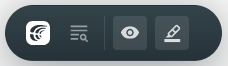
Crowdin Tool after installation.
whereas the Crowdin Icon in the TYPO3 top bar will let you enable/disable in-context localization and switch between translating TYPO3 core or your favorite extensions:
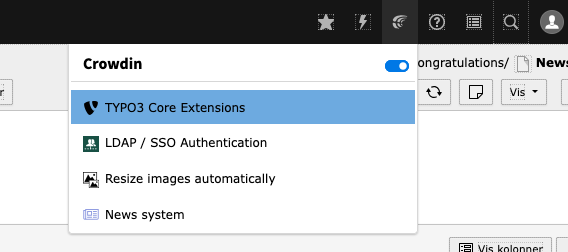
Context menu for Crowdin in the TYPO3 top bar.
