Getting started¶
The tutorial will show you use the basic usage of the calendarize extension in TYPO3. This requires the first steps of the installation to be completed.
The event record stores information, whereas the plugin is used to render these records in the frontend.
Create an Event
Create or select a sysfolder to store the records.
In the list module choose Create a new record in the top bar. Click on Event under Calendarize - Event Management.
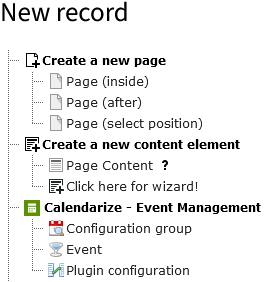
Fill in the field Title.
Navigate to the tab Date options and create a Calendarize configuration by clicking on Create new
Fill in the field Start date with a date in the near future.
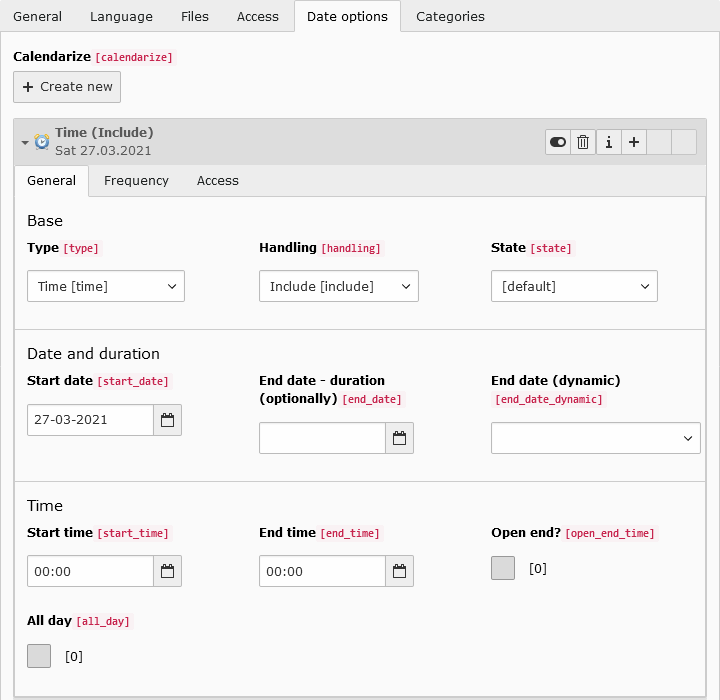
Save and close the record.
Add a plugin
Create or select a page for listing and showing the events.
In the page module add a new content element. Under the tab Plugins choose Calendar.
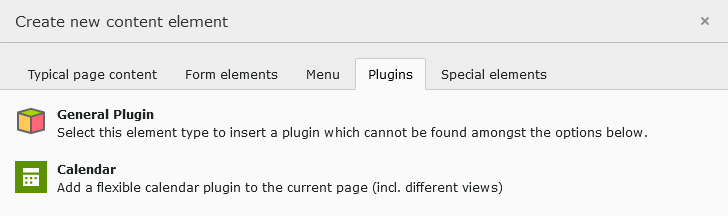
You can find the plugin settings within the tab Plugin.
Select the mode
List + Detail.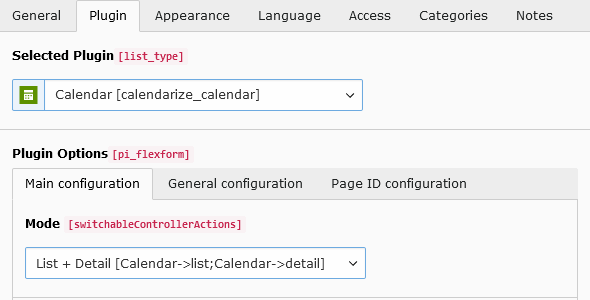
Navigate to the subtab General Configuration. Fill the field Startingpoint by selecting the folder from the beginning.
Save the record.
Check the result
Load the page in the frontend. You should see your created event. A click on the title should show the record on the detail page.
