Page TSConfig Setup
Configuration of page TSConfig settings for image handling, upload folders, and permissions.
Important
Zero-Configuration Installation (v13.0.0+)
The extension automatically loads basic Page TSConfig via ext_tables.php:
- ✅ Magic image processing enabled (maxWidth: 1920, maxHeight: 9999)
- ✅ RTE preset configured globally
- ✅ Processing modes set automatically
This section is for advanced users who need to customize these defaults or add field-specific configurations.
Table of Contents
Page TSConfig
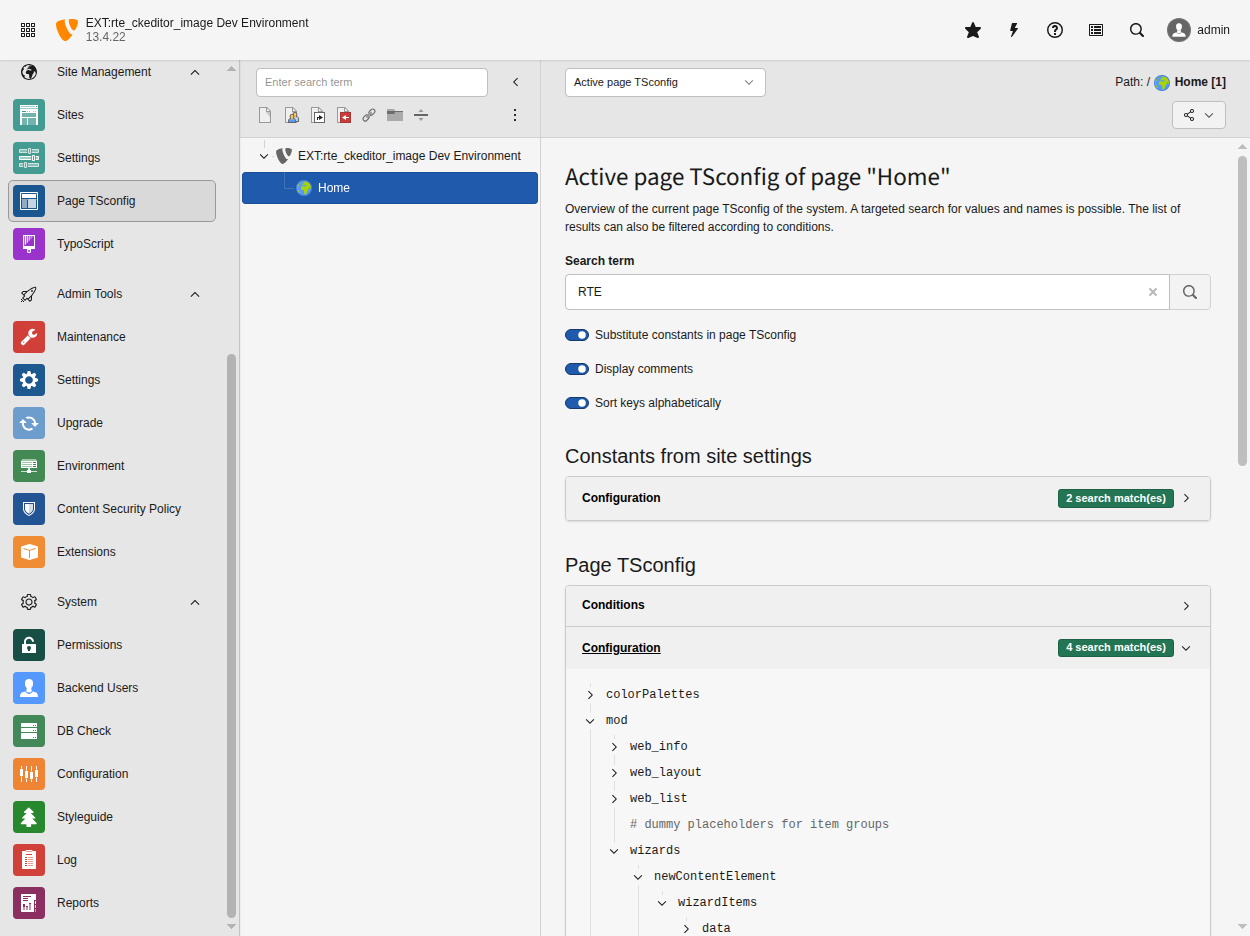
Page TSConfig configuration in the TYPO3 backend
Magic Image Configuration
Configure maximum image dimensions for automatic image processing:
RTE.default.buttons.image.options.magic.maxWidth
-
- type
-
integer
- Default
-
300
Maximum width in pixels for images inserted through the RTE.
Images larger than this value will be automatically resized during processing.
RTE.default.buttons.image.options.magic.maxHeight
-
- type
-
integer
- Default
-
1000
Maximum height in pixels for images inserted through the RTE.
Images taller than this value will be automatically resized during processing.
Example:
RTE.default.buttons.image.options.magic {
maxWidth = 1920
maxHeight = 9999
}Warning
Due to TYPO3 bug #87068, you may need to add these settings to root page config instead of custom template extensions.
Processing Modes
RTE.default.proc.overruleMode := addToList(default)Upload Folder Configuration
RTE.default.buttons.image.options.defaultUploadFolder
-
- type
-
string
- Default
-
(empty)
Default upload folder for images inserted through the RTE.
Format:
<storage_uid>:<folder_path>Example:
1:rte_uploads/uses storage 1 and uploads torte_uploads/directory.
RTE.default.buttons.image.options.createUploadFolderIfNeeded
-
- type
-
boolean
- Default
-
false
Automatically creates the upload folder if it doesn't exist.
Recommended to set to
1(true) to avoid upload errors.
Example:
RTE.default.buttons.image.options {
defaultUploadFolder = 1:rte_uploads/
createUploadFolderIfNeeded = 1
}Content Element Configuration
Enable for Specific Content Types
# Only enable for tt_content bodytext
RTE.config.tt_content.bodytext {
preset = default
buttons.image.options.magic {
maxWidth = 1200
maxHeight = 800
}
}Disable for Specific Fields
# Disable RTE entirely for specific field
RTE.config.tt_content.header.disabled = 1Backend User Permissions
File Mounts
Ensure backend users have appropriate file mounts:
options.defaultUploadFolder = 1:user_uploads/rte/Access Restrictions
# Allow only specific file extensions
options.file_list.validFileExtensions = jpg,jpeg,png,gif,webpMulti-Language Configuration
Language-Specific Presets
[siteLanguage("locale") == "de_DE"]
RTE.default.preset = german
[END]
[siteLanguage("locale") == "en_US"]
RTE.default.preset = english
[END]Troubleshooting Configuration
Debug RTE Configuration
Enable RTE debugging:
RTE.default.showButtons = *
RTE.default.hideButtons =Verify Configuration Loading
Check active RTE configuration in backend:
- Edit content element
- Open browser console
- Check
CKEDITOR.configobject
Configuration Priority
Configuration precedence (highest to lowest):
- Field-specific config:
RTE.config.tt_content.bodytext - Type-specific config:
RTE.config.tt_content - Default config:
RTE.default - Extension defaults
