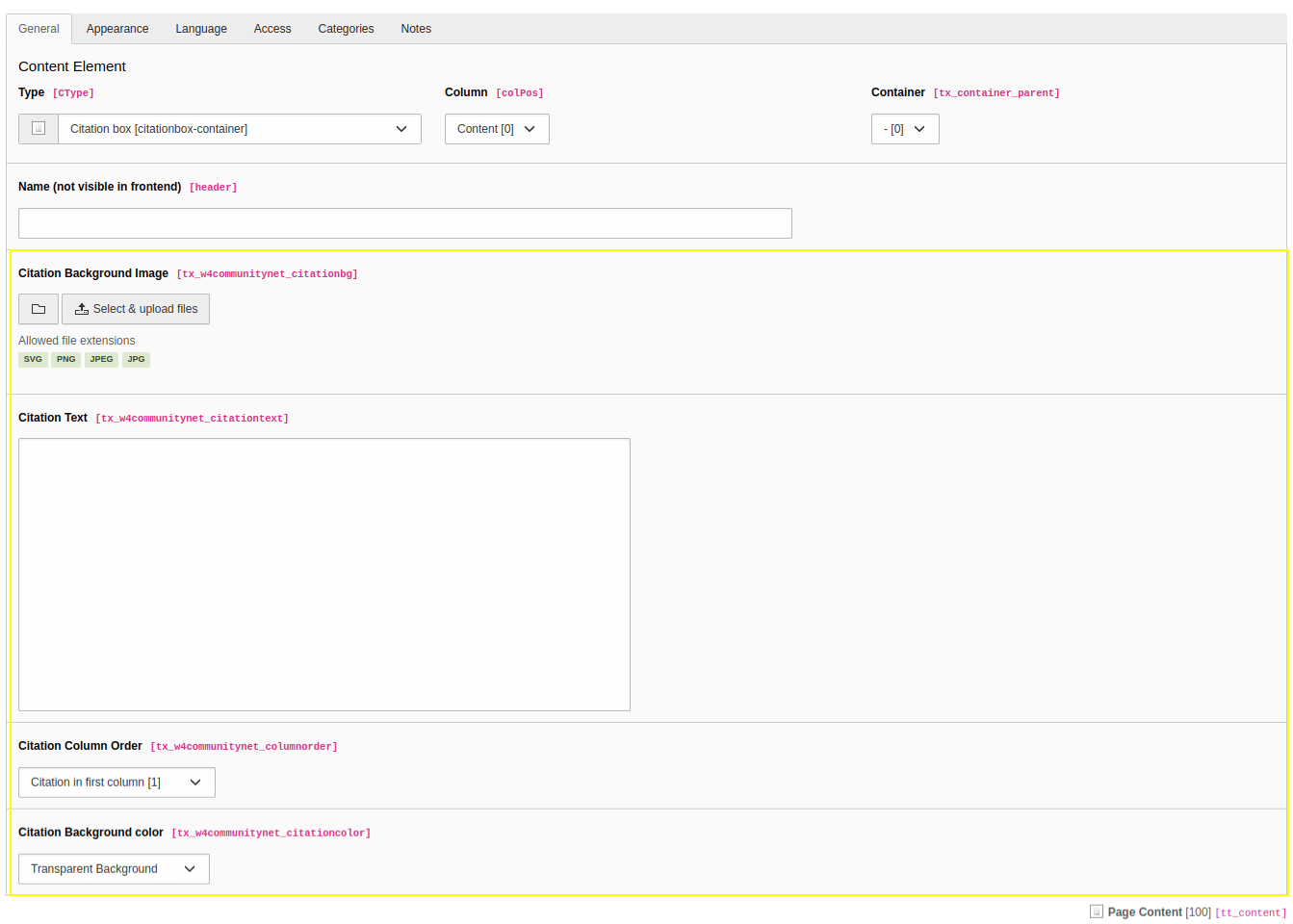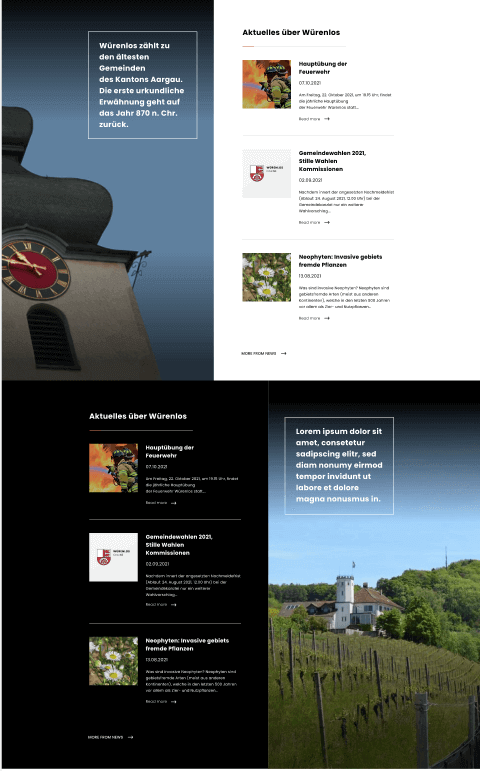Citation Box Content Element¶
The Citation Box content element provides the possibility to set citation text in one column and content in another column. In big viewports (desktop) there are displayed side-by-side columns, the columns stack as the viewport gets smaller (mobile). Follow these steps to add a counter content element to a page:
Go to module Web > Page and to the page where you want to add the citation box content
Add a new content element and select the entry Container > Citation box. This will create a new container on the page
Add content to the citation box container by clicking on the + content button. if no content is added then the content column will not be displayed on the frontend.
In order to add citation text to the citation box edit the content element.
Switch to the tab CommunityNet where you can define the content settings.
Fill the field Citation Background Image.
Fill the field Citation Text. If no text is filled then the citation column will not be displayed in the frontend and the content column take up full width.
in the field Citation Column Order user can configure the order of the citation box to be displayed.
in the field Citation Background color user can configure the background color of the citation box container.
Save the content element.
Backed view
Frontend view