Attention
TYPO3 v11 has reached end-of-life as of October 31st 2024 and is no longer being maintained. Use the version switcher on the top left of this page to select documentation for a supported version of TYPO3.
Need more time before upgrading? You can purchase Extended Long Term Support (ELTS) for TYPO3 v11 here: TYPO3 ELTS.
Migration steps
Note
If you are not familiar with Composer, please read the following documents first:
Delete files
Yes, that's true. You have to delete some files, because they will be created by Composer in some of the next steps.
You have to delete, public/, public/ and all the
extensions inside public/, you downloaded from TER or any
other resources like GitHub. You even have to delete your own extensions, if
they are available in a separate Git repository and, for example, included as
Git submodule.
Please keep only your sitepackage extension or any other extension, which was explicitly built for your current project and does not have an own Git repository.
Configure composer
Create a file with name composer. in your project root, not inside
your web root.
You can use the composer. from typo3/cms-base-distribution as an
example. Use the file from the branch which matches your current version, for
example 11.x.
However, this may require extensions you don't need or omit extensions you do need, so be sure to update the required extensions as described in the next sections.
The composer. in the Base distribution includes a scripts section:
{
"scripts": {
"typo3-cms-scripts": [
"typo3cms install:generatepackagestates",
"typo3cms install:fixfolderstructure"
],
"post-autoload-dump": [
"@typo3-cms-scripts"
]
}
}This requires helhum/typo3-console (so be sure to require that too) and is essential
for generating the file typo3conf/.
Hint
The script section may not be available in current master of the Base Distribution. Look at the previous versions.
Add all required packages to your project
Note
Previously, the TYPO3 Composer repository was recommended to use for extensions not available on Packagist. This Composer repository is deprecated and should no longer be used.
You can add all your required packages with the Composer command composer
require. The full syntax is:
composer require anyvendorname/anypackagename:versionExample:
composer require typo3/minimal:^9.5There are different ways to define the version of the package, you want
to install. The most common syntaxes start with ^ (e.g.
^9.) or with ~ (e.g. ~9.). A full documentation can be
found at https://getcomposer.org/doc/articles/versions.md
In short:
^9.or5 ^9.tells Composer to add newest package of version 9.* with at least 9.5.0, but not version 10.5. 0 ~9.tells5. 0 composerto add the newest package of version 9.5.* with at least 9.5.0, but not version 9.6.
You have to decide by yourself, which syntax fits best to your needs.
Install the Core
Install the system extensions:
composer require typo3/minimal:^9.5
composer require typo3/cms-scheduler:^9.5
composer require ...Or in one line:
composer require typo3/cms-minimal:^9.5 typo3/cms-scheduler:^9.5 ...To find the correct package names, you can either take a look in the
composer. of any system extension or follow the naming
convention
typo3/,
e.g. typo3/.
Note
To find out all TYPO3 Core packages, you can visit the TYPO3 Composer Helper website. https://get.typo3.org/misc/composer/helper From this website, you can select TYPO3 Core Packages you need and generate the composer command to require them.
Install extensions from packagist
You already know the TER and always used it to install extensions? Fine. But with Composer, the preferred way is to install extensions directly from packagist.org. This works great, when the maintainer uploaded them to there. Many well known extensions are already available. You only need to known the package name. There are multiple ways to find it:
Notice on extension's TER page
Extension maintainers optionally can link their TYPO3 extension in TER with the correct Composer key on packagist.org. Some maintainers already did that and if you search the extension in TER, you will see a message, which command and Composer key you can use to install this extension.
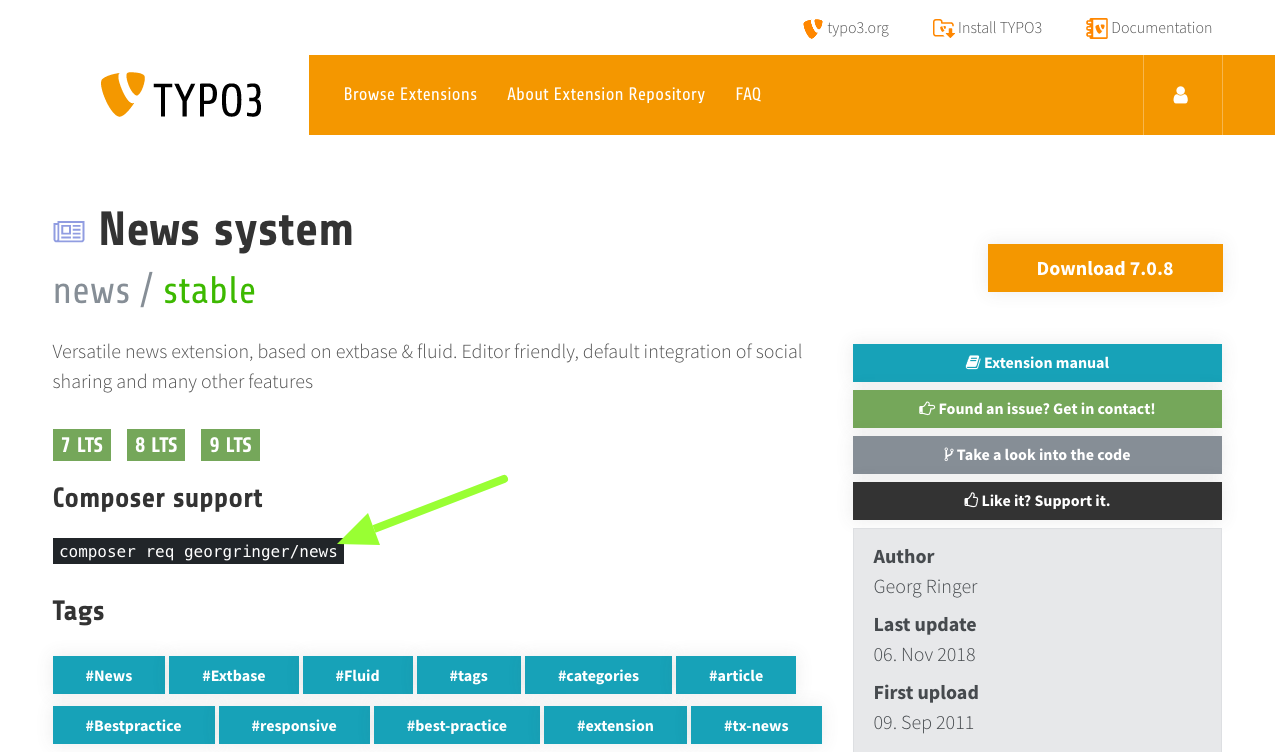
Note
The command composer req is short for composer require. Both commands
exactly do the same and are interchangeable.
Check manually
This is the most exhausting way. But it will work, even if the extension maintainer does not provide additional information.
- Search and open the extension, you want to install, in TER.
-
Click button "Take a look into the code".
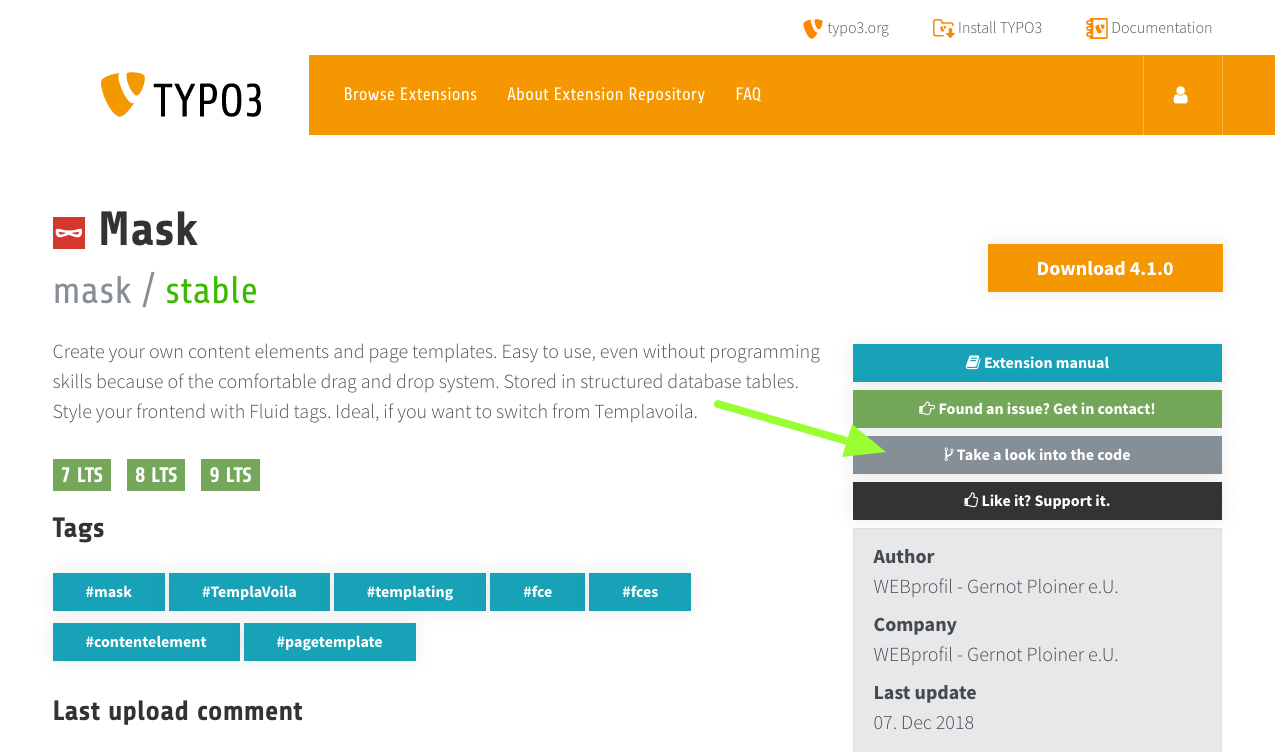
-
Open file
composer..json 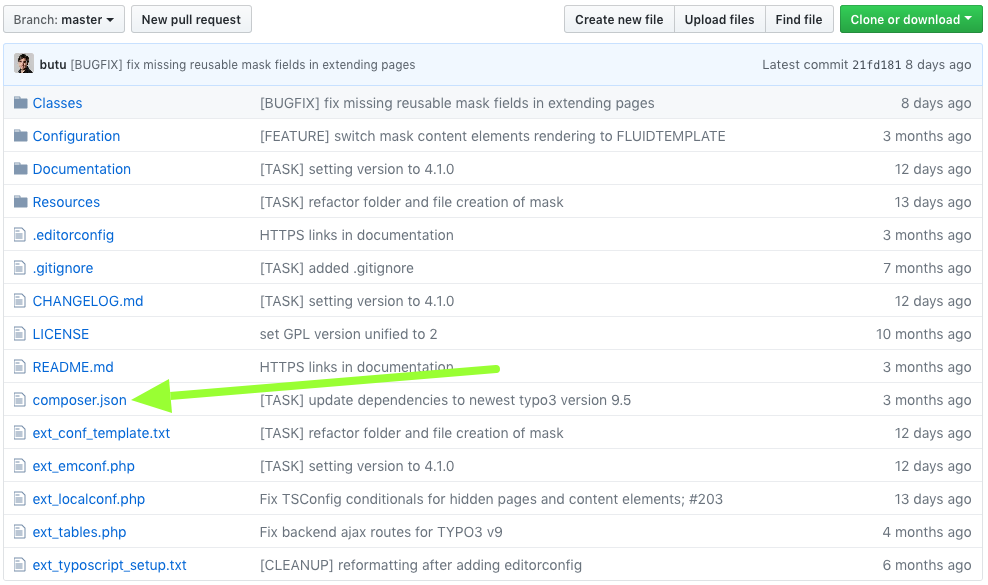
-
Search for line with property
"name", it's value should be formatted likevendor/.package 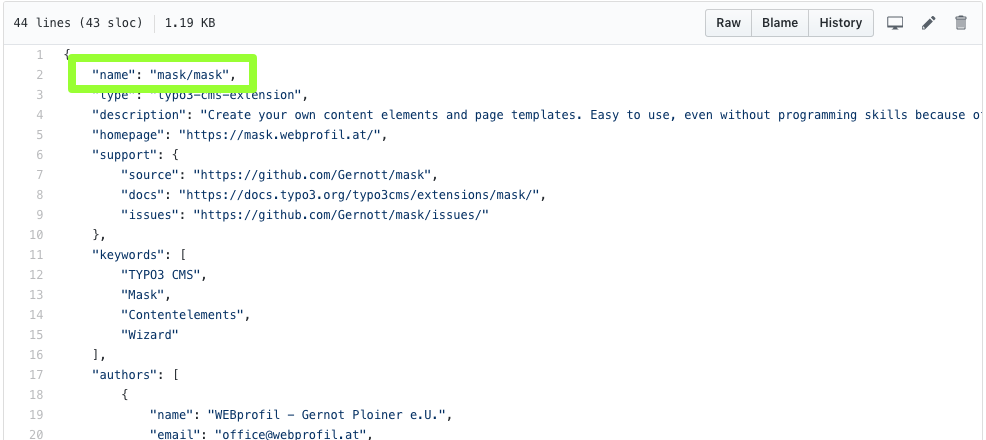
-
Check, if the package can be found on packagist.org.
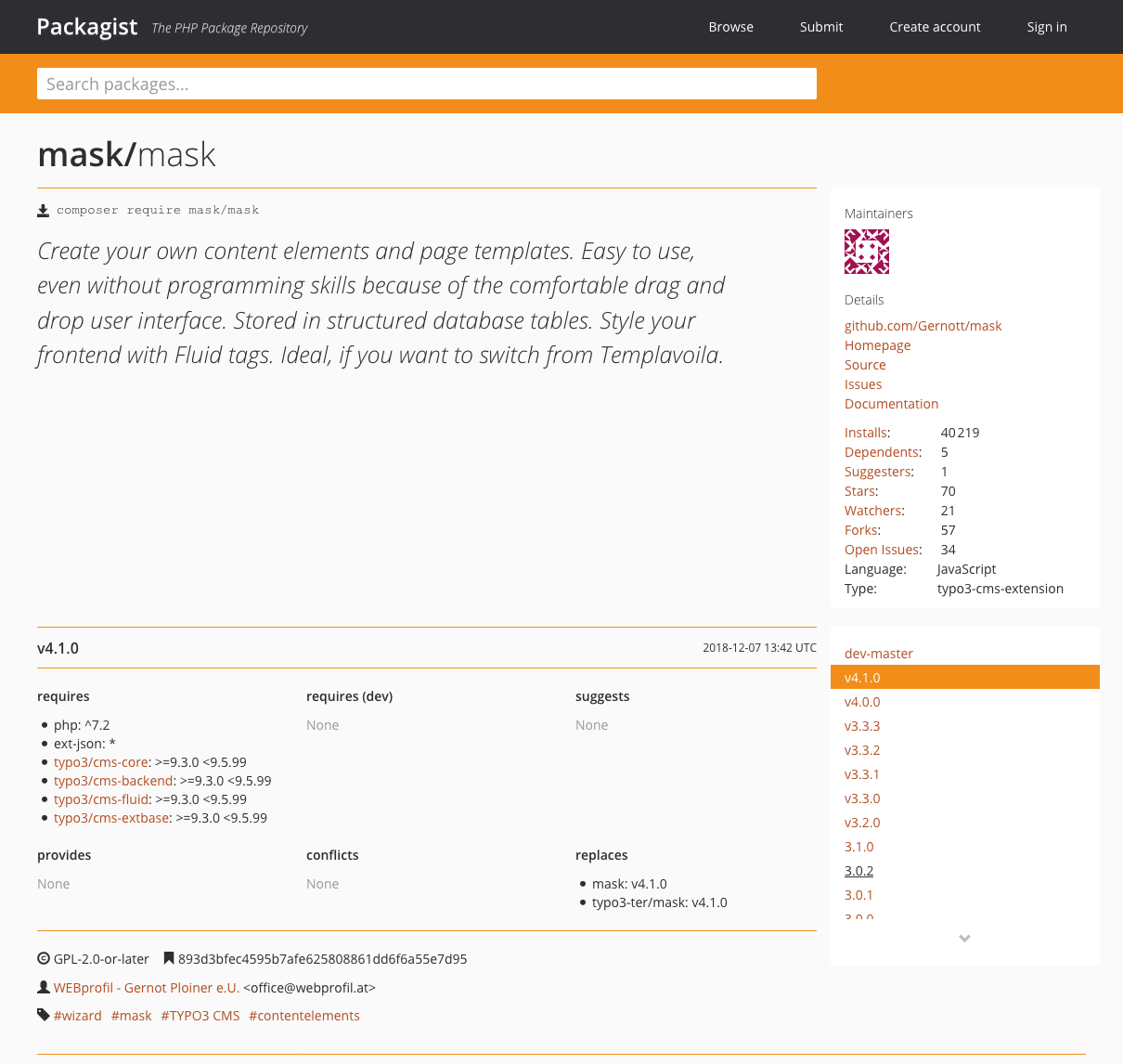
Example: To install the mask extension in version 4.1.*, type:
composer require mask/mask:~4.1.0Install extension from version control system (e.g. GitHub, Gitlab, ...)
In some cases, you will have to install a TYPO3 extension, which is not available on packagist.org or in the TER. Examples could be:
- non-public extension only used by your company.
- you forked and modified an existing extension.
As first step, you have to define the repository in your
composer.'s "repositories" section. In this example, you find the
additional lines added to the composer. from above:
{
"repositories": [
{
"type": "vcs",
"url": "https://github.com/foo/bar.git"
}
],
"extra": {
"typo3/cms": {
"web-dir": "public"
}
}
}Note
cms- is no longer supported
since subtree split. You will sometimes see composer.json files with this:
{
"extra": {
"typo3/cms": {
"cms-package-dir": "{$vendor-dir}/typo3/cms"
}
}
}There is no harm in that, but it won't have any effect.
The Git repository must be a TYPO3 extension with a
composer. itself. How this file should look in your extension,
can be found on
this blog post from Helmut Hummel.
Please note, that Git tags are used as version numbers.
If you fulfill these requirements, you can add your extension in the same way like the other examples:
composer require foo/bar:~1.0.0Include individual extensions like site packages
It's not necessary to move your project's site package to a dedicated
Git repository to re-include it in your project. You can keep the files
in your main project (e.g. public/). There is
only one thing to do; Because TYPO3's autoload feature works differently
in Composer based installations, you have to register your PHP class
names in Composer. This is very easy when you use PHP namespaces:
{
"autoload": {
"psr-4": {
"VendorName\\MySitepackage\\": "public/typo3conf/ext/my_sitepackage/Classes/",
"VendorName\\AnyOtherExtension\\": "public/typo3conf/ext/any_other_extension/Classes/"
}
}
}For extension without PHP namespaces, this section has to look a bit differently. You can decide by yourself, if you want to list each PHP file manually or if Composer should search for them inside a folder:
{
"autoload": {
"classmap": [
"public/typo3conf/ext/my_old_extension/pi1/",
"public/typo3conf/ext/my_old_extension/pi2/class.tx_myoldextension_pi2.php"
]
}
}To complete our example composer., it would look like this:
{
"repositories": [
{
"type": "vcs",
"url": "https://github.com/foo/bar.git"
}
],
"extra": {
"typo3/cms": {
"web-dir": "public"
}
},
"autoload": {
"psr-4": {
"VendorName\\MySitepackage\\": "public/typo3conf/ext/my_sitepackage/Classes/",
"VendorName\\AnyOtherExtension\\": "public/typo3conf/ext/any_other_extension/Classes/"
},
"classmap": [
"public/typo3conf/ext/my_old_extension/pi1/",
"public/typo3conf/ext/my_old_extension/pi2/class.tx_myoldextension_pi2.php"
]
}
}After adding paths to the autoload you should run composer dumpautoload. This command will re-generate the autoload info and should be run anytime you add new paths to the autoload portion in the composer..
Note
If you want to keep your typo3conf/ directory empty and autoload information only
in extensions' composer., but not in your project's composer.,
there is an alternative way to include your individual extensions in the chapter
completely clear "typo3conf/ext" folder
in the Best practices section.
New file locations
As final steps, you should move some files because the location will have changed for your site since moving to Composer.
You should at least move the site configuration and the translations.
Move files:
mv public/typo3conf/sites config/sites
mv public/typo3temp/var var
mv public/typo3conf/l10n var/labelsImportant
The var directory may already exist. In that case, move the files
individually. You can also delete the "old" files in
public/, unless you need to keep the log files
or anything else that may still be relevant.
These locations have changed:
| Before | After |
|---|---|
public/ | config/ |
public/ | var |
public/ | var/ |
Have a look at Directory structure in "TYPO3 Explained". As developer, you should also be familiar with the Environment API.
These file locations have not changed:
public/ |
public/ |
public/ |
public/ |
This means, the config directory does not exactly replace the
public/ directory. This may change in the future.
Tip
You can take additional measures to move public/ out of the web
root too. Have a look at Completely clear typo3conf/ext folder in the
"Best practices" section. You may also want to look at the
Secure Web
package which is a way to split up the "public" and "private" files.
