Attention
TYPO3 v11 has reached end-of-life as of October 31st 2024 and is no longer being maintained. Use the version switcher on the top left of this page to select documentation for a supported version of TYPO3.
Need more time before upgrading? You can purchase Extended Long Term Support (ELTS) for TYPO3 v11 here: TYPO3 ELTS.
Migrate content
Maybe you have already done a lot of work on your TYPO3 installation and even built more than one homepage with it. Now you want to copy parts of one homepage to another installation.
This method won't copy any of your installed extensions. You have to take care of moving them yourself. Records stored on root level (such as sys_file) records don't get exported automatically.
Prerequisites
If the menu entries Export and Import are missing
from your page tree's context menu check that the system extension
impexp is loaded and installed.
On composer based installations it can be required via
composer req typo3/cms-impexpExport your data
Via CLI command
Exporting a TYPO3 page tree without php time limit is possible via Symfony Console Commands (cli).
vendor/bin/typo3 impexp:export [options] [--] [<filename>]Note
If your TYPO3 installation is not based on composer you can run the command
with typo3/ instead.
and exports the entire TYPO3 page tree - or parts of it - to a data file of format XML or T3D, which can be used for import into any TYPO3 instance.
The export can be fine-tuned through the complete set of options also available in the export view of the TYPO3 backend: You can see the complete list of options by calling the help for the command:
vendor/bin/typo3 help impexp:exportManual export from the TYPO3 backend
-
Go to the export module
On the page tree left click on the page from where you want to start the export. Select More options ...:
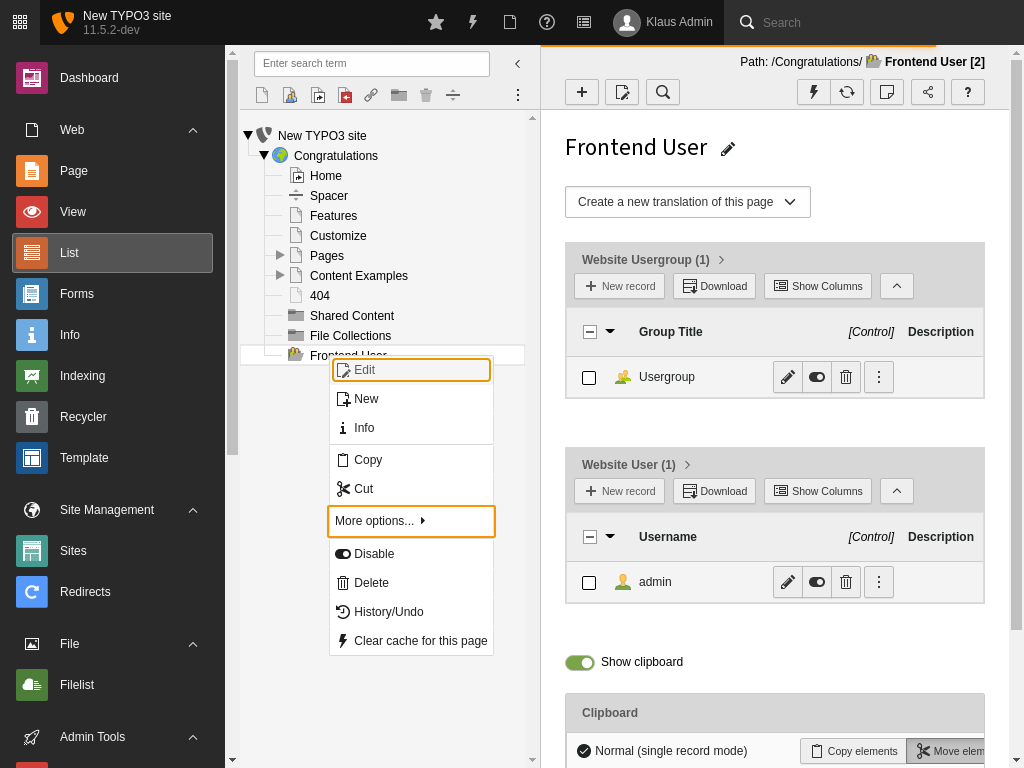
Select "More options..." from the context menu of the page tree
Then select Export from the context menu.
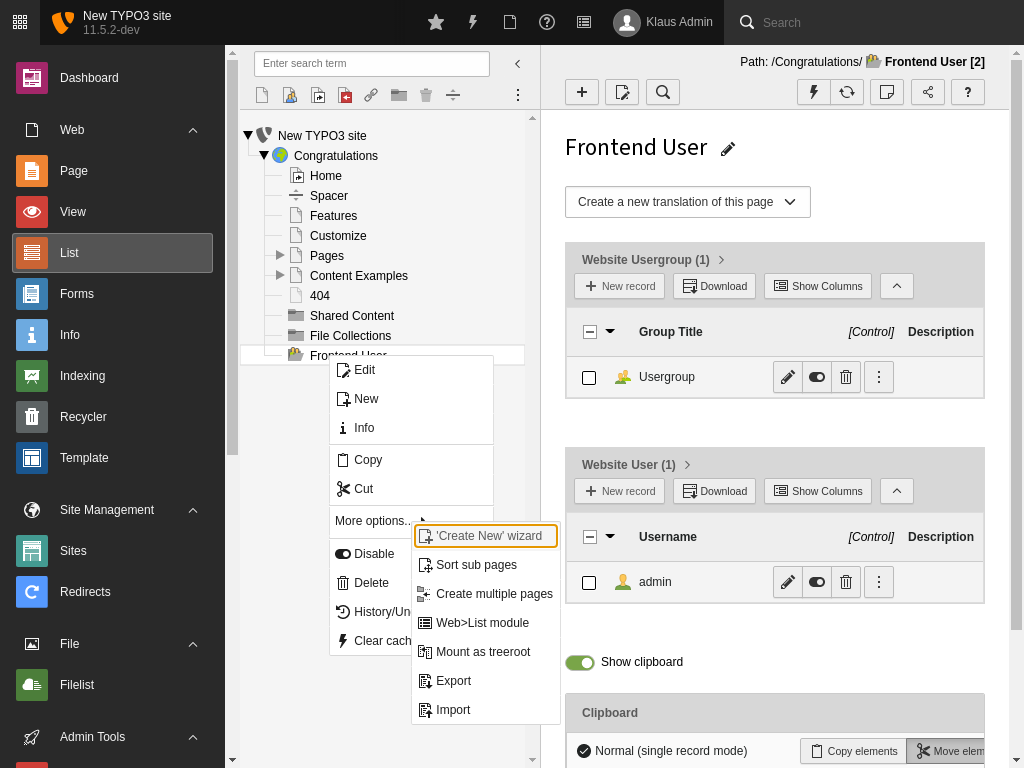
Select Then select "Export"
-
Select the tables to be exported
You can select the tables manually, from which you want to export the entries correlated with the selected page. It is also possible to include static relations to tables already present in the target installation.
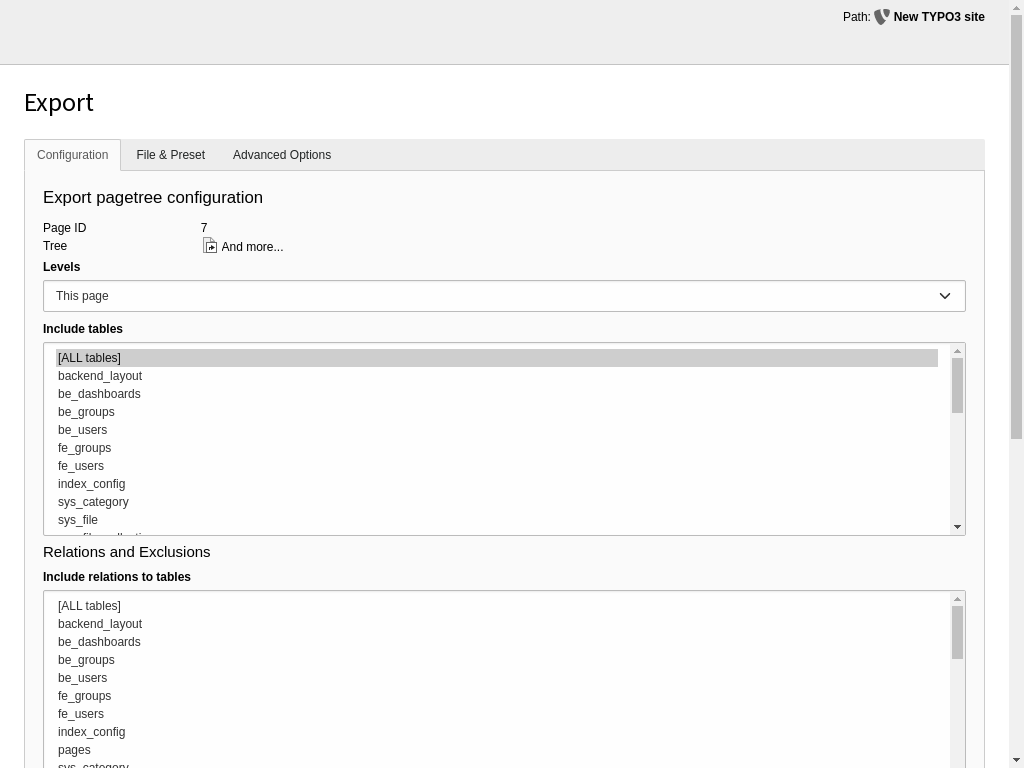
Select the tables to be exported
-
Choose number of levels to be exported
If you want to save all your data, including subpages, select 'Infinite' from the Levels select box and hit the Update Button at the end of the dialog.
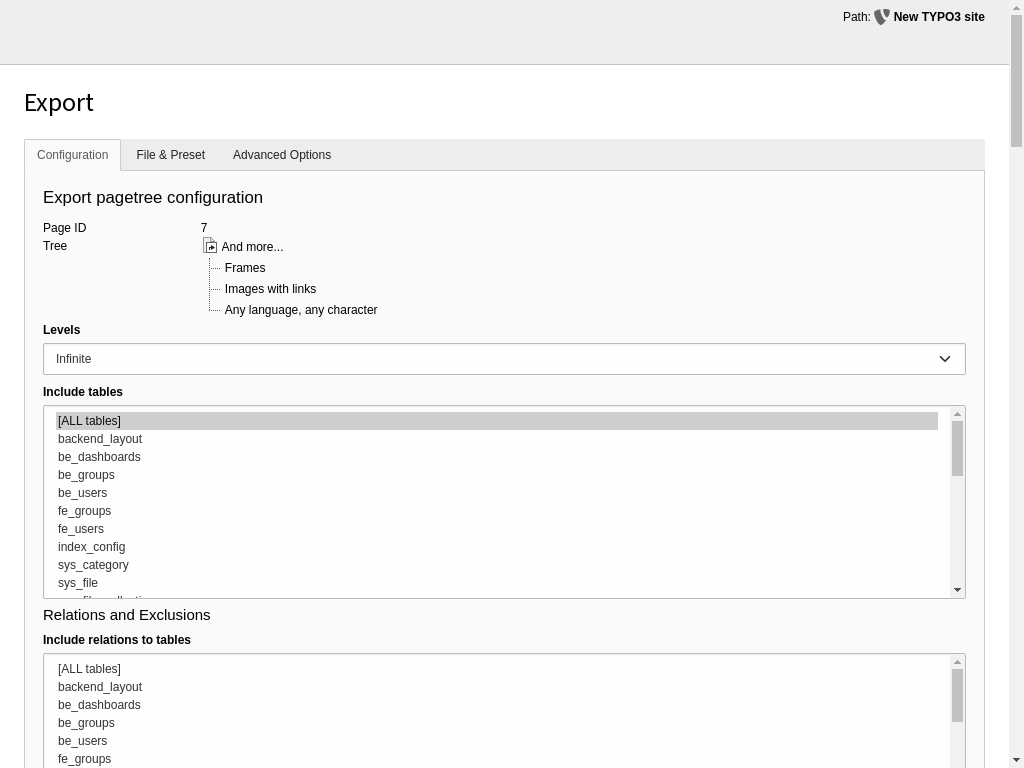
Select the page levels to be exported
-
Check the included records
All included pages can be seen at the top of the dialog. Below the dialog there is a detailed list of all data to be exported. It is possible to exclude single records here. With some data types it is possible to make them manually editable.
When the relation to records are lost these will be marked with an orange exclamation mark. Reasons for lost relations include records stored outside the page tree to be exported and excluded tables.
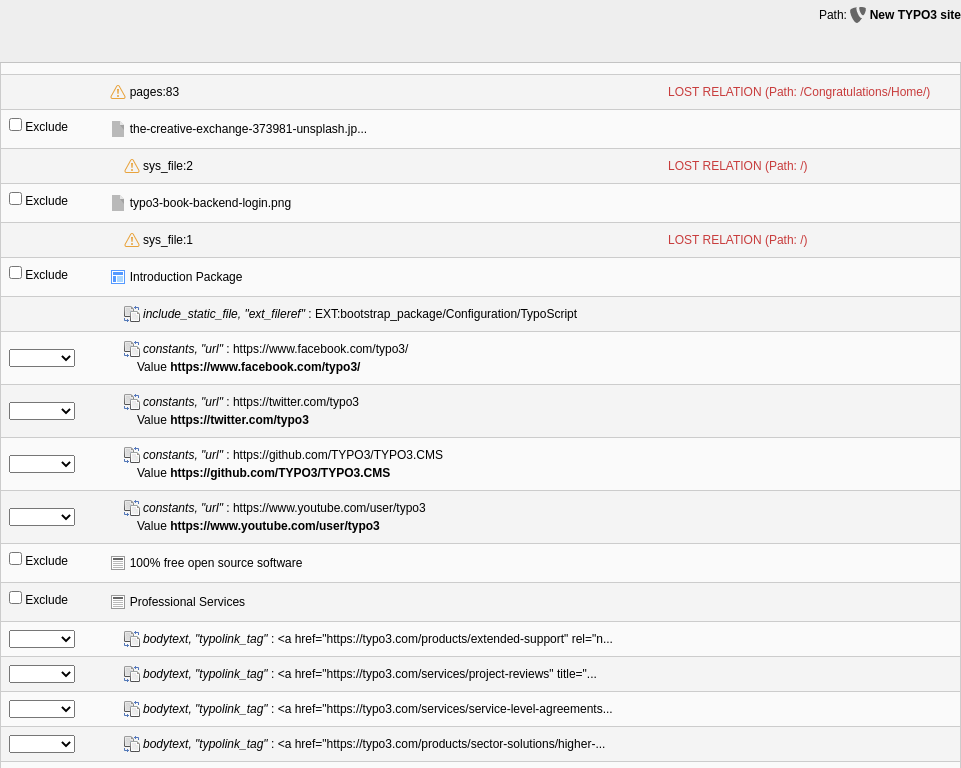
Check the exported data
-
Save or export the data
You can save the exported data to your server or download it in the tab File & Preset.
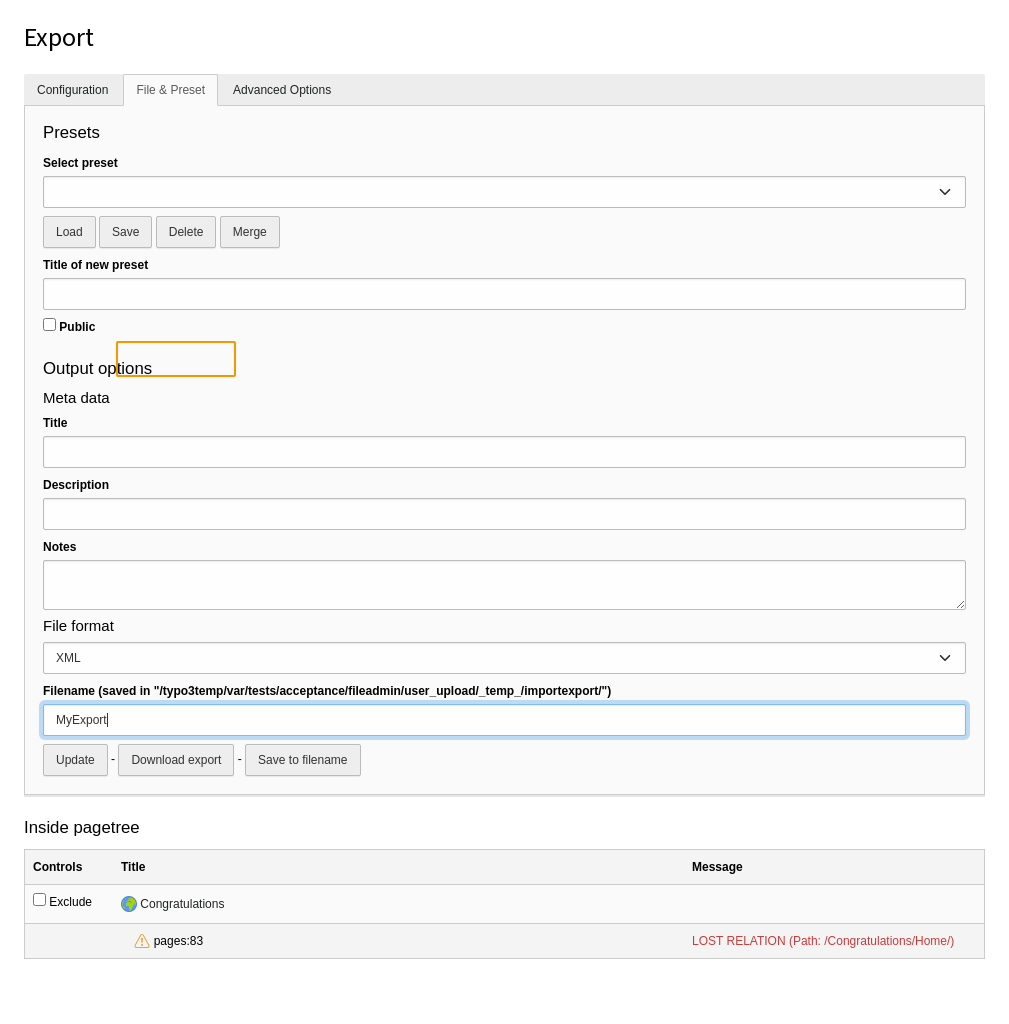
Download the export data
Import your data
Note
Make sure all needed extensions are installed and the database scheme is up to date before starting the import. Otherwise the data related to non-existing tables will not get imported.
Via CLI command
Importing a TYPO3 page tree without php time limit is possible via Symfony Console Commands (cli).
vendor/bin/typo3 impexp:import [options] [--] [<filename>]Note
If your TYPO3 installation is not based on composer you can run the command
with typo3/ instead.
The import can be fine-tuned through the complete set of options also available in the import view of the TYPO3 backend. You can see the complete list of options by calling the help for the command:
vendor/bin/typo3 help impexp:importManual import from the TYPO3 backend
-
Upload the export file
Upload the file to your destination TYPO3 installation. Just like the export module you find the import module in the page tree context menu More options... -> Import. Choose the page whose subpage the imported page should be as starting point for the import. If you want to import the data at root-level, choose the
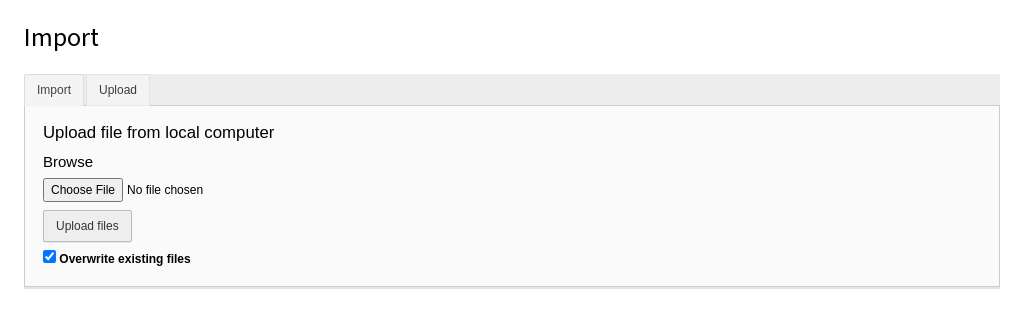
Upload the export data
-
Preview the data do be imported
A tree with the records to be imported gets displayed automatically. If you change some options you can reload this display with the preview button.
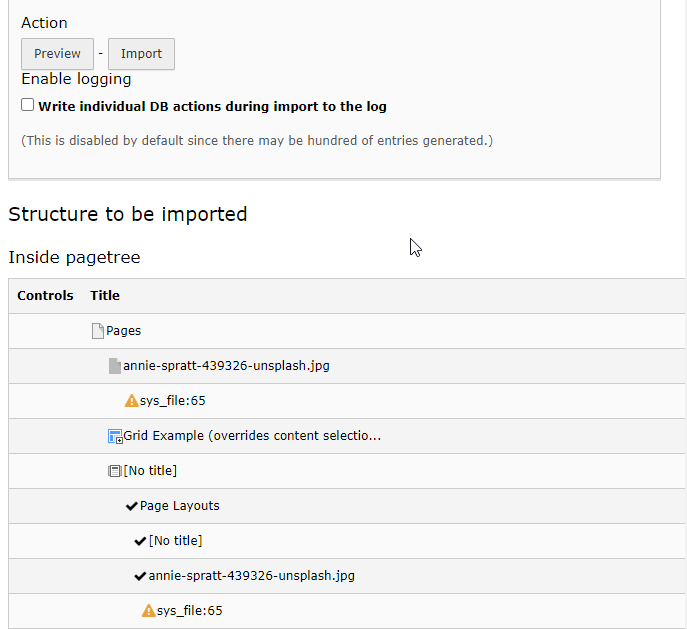
Preview the data
-
Import
Click the import button.
Importing data from old TYPO3 versions
The data structure for content exports has hardly changed since the early ages of TYPO3. It is possible to export content from TYPO3 installations that are 15 and more years old into modern TYPO3 Installations.
The following shows the export dialog of TYPO3 installation of version 3.8.0. It is often more feasible to use the Import / Export tool then to attempt to update very old TYPO3 installations.

Export module of TYPO3 3.8.0 (year 2005)
