Attention
TYPO3 v8 has reached its end-of-life March 31st, 2020 and is not maintained by the community anymore. Looking for a stable version? Use the version switch on the top left.
There is no further ELTS support. It is recommended that you upgrade your project and use a supported version of TYPO3.
The Install Tool¶
The Install Tool provides tools to help you with the maintenance of your
installation: Upgrading, checking the system environment, configuring
settings from $GLOBALS['TYPO3_CONF_VARS'] and solving problems. Its
usage is not dependent on a working Backend, and you access it
using a single password.
First go to your site and enter the install tool via /typo3/install.php, e.g. https://example.org/typo3/install.php.
Hint
If you see a message "The Install Tool is locked", create a new file
named "ENABLE_INSTALL_TOOL" in the folder typo3conf/. Then reload the
page.
Important actions¶
The section provides basic information about your system and several functions which you need for maintenance tasks or during an upgrade.
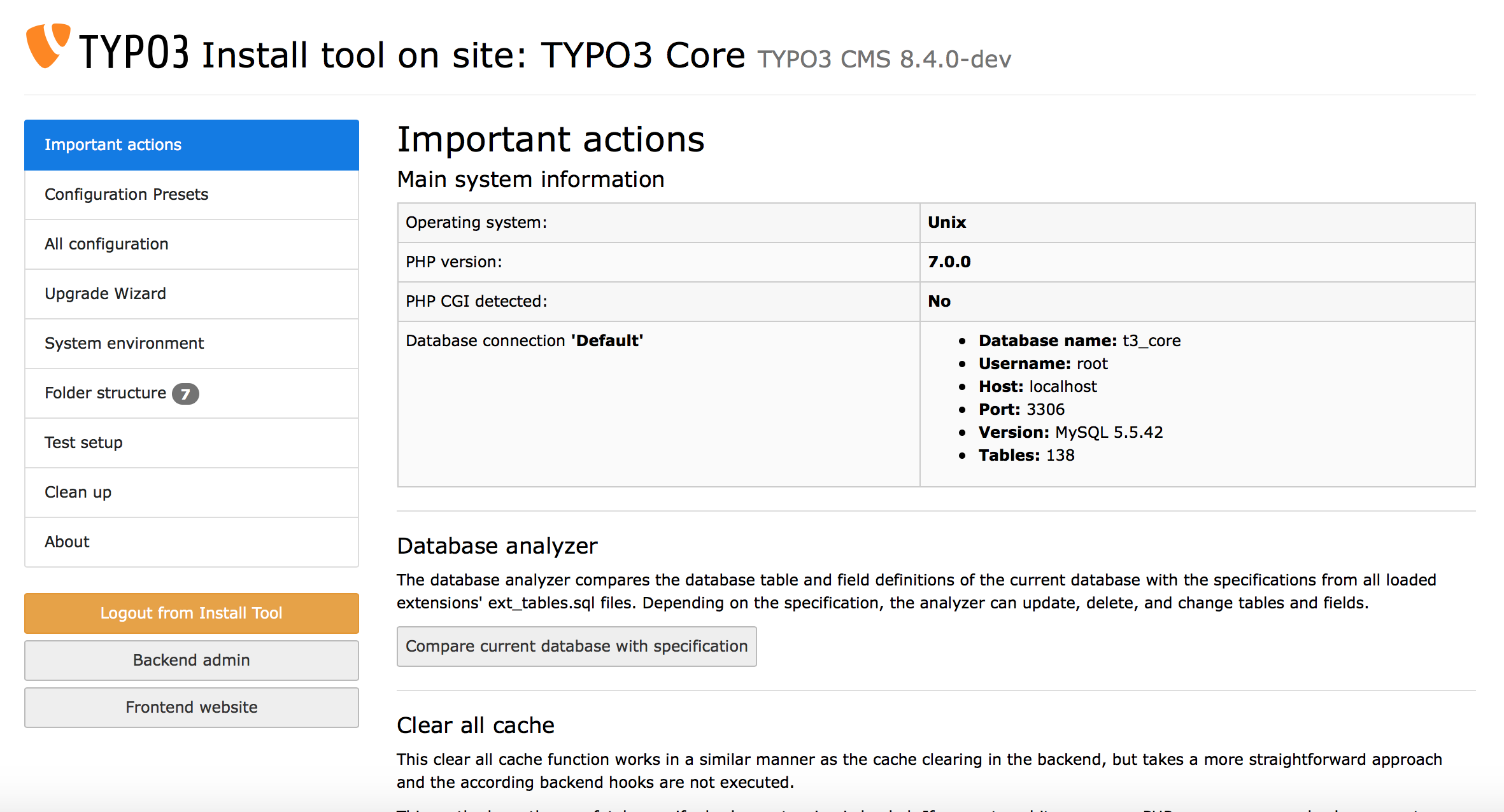
The "Important Actions" section of the Install Tool.¶
The Database analyzer can be used to compare the current structure of your database with the expected structure for the TYPO3 version you are using. The next step allows you to update the structure of your database accordingly.
The Clear all Cache functionality can empty all caches: Frontend, Backend and language caches.
The Check for broken extensions can be run to make sure that
all ext_tables and ext_localconf files contain valid
PHP code, so that they can be loaded without breaking the system.
The TCA Migrations can be used to check whether the current TCA needs migrations and displays applied migrations.
The Core update can update the TYPO3 Core to the newest minor version.
Apart from these functions, this section also contains options to change the install tool password, to change the site name, to change the encryption key and to create a Backend administrator user. Usually you do not need these functions.
Configuration presets¶
This section provides default settings for different setups.
The section "Debug settings" allows you to activate debugging. E.g. if set to "Debug", all kinds of error reporting, debugging and deprecation logging will be activated. If set to "Live", all these settings will be deactivated.
The "Image handling settings" contain presets for different image processing programs (namely ImageMagick and GraphicsMagick). Select the one you have available.
The preset "Extbase object cache" allows you to choose the kind of caching system for Extbase (a TYPO3 Extension Building Framework) to use.
Finally, in the "Mail Handling Settings" you can configure how TYPO3 sends mails (via SMTP or sendmail for example).
All configuration¶
Here you can configure all installation options concerning your TYPO3
installation. We suggest you go through the whole list and read the
description of the settings carefully at least once, so you get an
impression of what you can configure. Normally you can, but you don't
have to change anything here during installation, as the previous steps
took care of the most important settings.
Pay attention to use HTTPS for your website and set $GLOBALS['TYPO3_CONF_VARS']['BE']['loginSecurityLevel'] to normal.
However, on all websites without HTTPS you should set this to rsa and
activate the system extension rsaauth. Otherwise you will not be able to log
into the TYPO3 backend.
Upgrade wizard & Upgrade Analysis¶
You don't need the upgrade wizard while installing TYPO3. These functions will be explained in a later chapter about upgrading TYPO3.
System environment¶
The section contains a huge number of environment checks, which notify
you of (potential) problems in your installation. It checks Apache
settings and the status of important PHP modules and PHP settings. It
also contains full output of phpinfo() and some constants used
by TYPO3.
Folder structure¶
This section shows whether the files and folders in your installation have the correct permissions. This is important so that TYPO3 can function properly and so that other users on the web server do not get access to (possibly confidential) data.
Test setup¶
The section "Test setup" contains a test for the mail function and for image processing. Try each test to see if you have configured your image generation settings correctly. If you have problems, check the explanation of the test for a hint on how to solve them. Additionally, have a look at the image processing settings in the section "All configuration".
You might also find help in the Troubleshooting section below.
Clean up¶
You don't need this section whilst installing TYPO3. This section is meant to provide methods to clean up your TYPO3 installation after it has been running for a while. You can use it to delete cached images, which is helpful when you are configuring the image processing settings. This section is also relevant during an upgrade.
