Attention
TYPO3 v8 has reached its end-of-life March 31st, 2020 and is not maintained by the community anymore. Looking for a stable version? Use the version switch on the top left.
There is no further ELTS support. It is recommended that you upgrade your project and use a supported version of TYPO3.
Use the upgrade wizard¶
Enter the Install Tool at https://example.org/typo3/install/ on your TYPO3 site.
(If you don't know the current Install Tool password, you can set a new
one by entering one in the Install Tool login screen, hitting enter and
then setting the displayed hash as value of
['BE']['installToolPassword'] in
typo3conf/LocalConfiguration.php.)
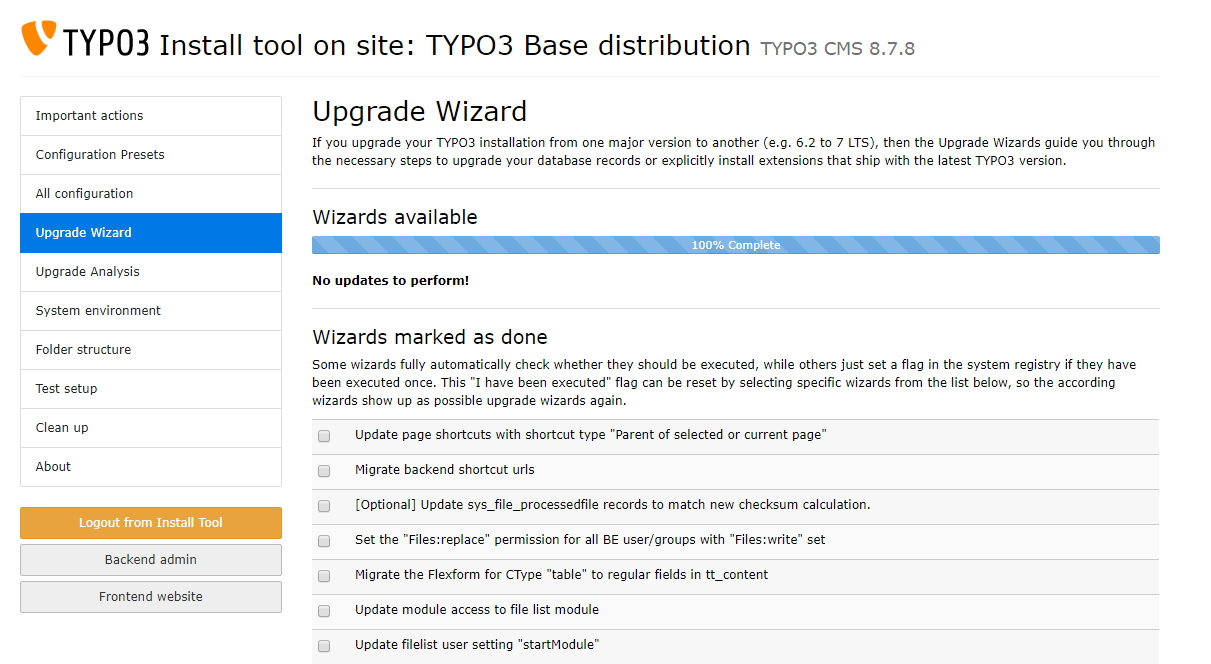
The Upgrade Wizard in the Install Tool.¶
TYPO3 provides an upgrade wizard for easy upgrading. Go to the "Upgrade Wizard" section and take a look at the different wizards provided. You should go them through one by one.
You must start by using the "Update database schema: Create tables and fields" wizard if it's displayed, which adds new tables and columns to the database.
Click "Execute". Now all ext_tables.sql files from core and extensions
are read and compared to your current database tables and columns. Any
missing tables and columns will be shown and you'll be able to execute
queries sufficient to add them.
After you added these tables and columns, go on to the next wizard.
Hint
If you have CLI access you can run the update wizards on command line, too. This allows you to run all upgrade wizards at once and might help with long running wizards that may fail because of webserver timeouts otherwise
For Composer Mode
Run ./vendor/bin/typo3 upgrade:list -a to show a complete status of
upgrade wizards.
Use ./vendor/bin/typo3 upgrade:run <wizardName> to run a specific wizard.
Use ./vendor/bin/typo3 upgrade:run to run all wizards.
For Classic Mode (Non Composer Mode) replace ./vendor/bin/typo3 with
./typo3/sysext/core/bin/typo3.
The "Version Compatibility" wizard sets the compatibility version of your TYPO3 installation to the new version. This allows your Frontend output to use new features of the new TYPO3 version.
Note
This wizard might affect how your website is rendered. After finishing the upgrade, check that your website still displays the way it is supposed to be and adjust your TypoScript if necessary.
Go through all wizards and apply the (database) updates they propose. Please note that some wizards provide optional features, like installing system extensions (for example simulatestatic) that you may not need in your current installation, so take care to only apply those wizards, which you really need.
After running through the upgrade wizards go again to the
Database Analyzer.
You will be able to execute queries to adapt them so that
the tables and columns used by the TYPO3 Core correspond to the
structure required for the new TYPO3 version.
