Attention
TYPO3 v7 has reached its end-of-life November 30th, 2018 and is not maintained by the community anymore. Looking for a stable version? Use the version switch on the top left.
There is no further ELTS support. It is recommended that you upgrade your project and use a supported version of TYPO3.
Page Content¶
Let us now see how content is structured in a TYPO3 CMS web site. First of all we shall navigate to a particular page:
in the backend, click on the arrow right of the "Content Examples" page
next click on the "Text and images" page
use the context menu to show the "Text and images" in the frontend.
Let's now compare both views.
Frontend:
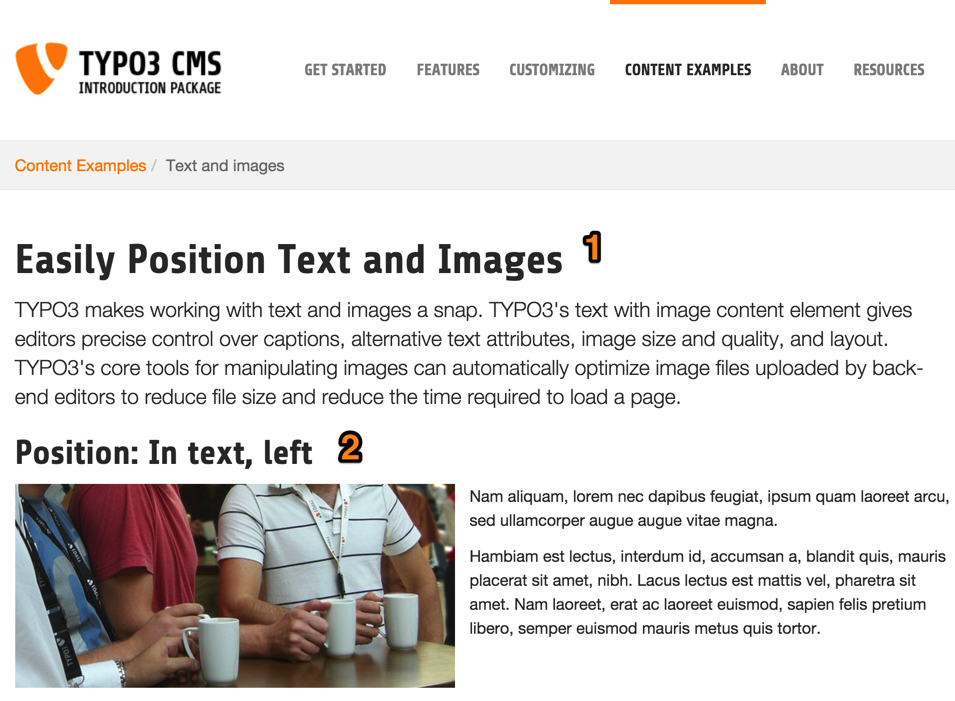
For now we want to be in "Columns" mode. If that is not the case when you move to the Page module, please use the menu in the docheader to switch mode.
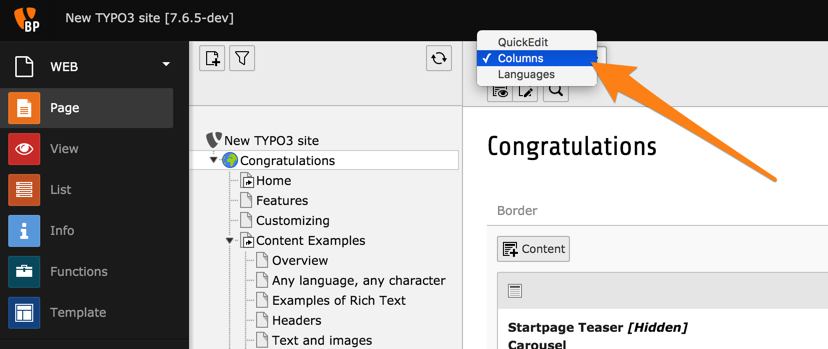
Backend:
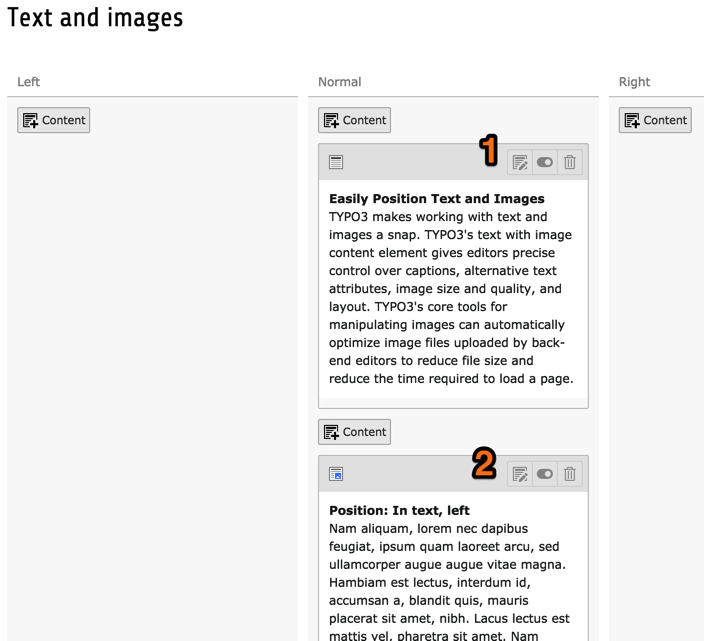
As you see the order of the content elements on the web page is the same as the order of the elements in the backend. The content elements are stored in columns, content that is in the right column in the backend is in the right column on your page, etc. Each content element on your page can be of a different type (like text or text & images) giving you a lot of flexibility.
The Page module shows a preview of each content element, together with some action icons. Here is a quick overview:
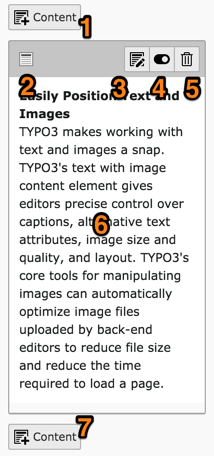
insert a new content element above the current one
an icon representing the type of content element (hovering over it will show its id)
edit the content element
hide/show the content element
delete content element
a preview of the element's content (will vary depending on the type)
insert a new content element below the current one
Modifying existing content or adding new content is covered in the Editors Tutorial.
