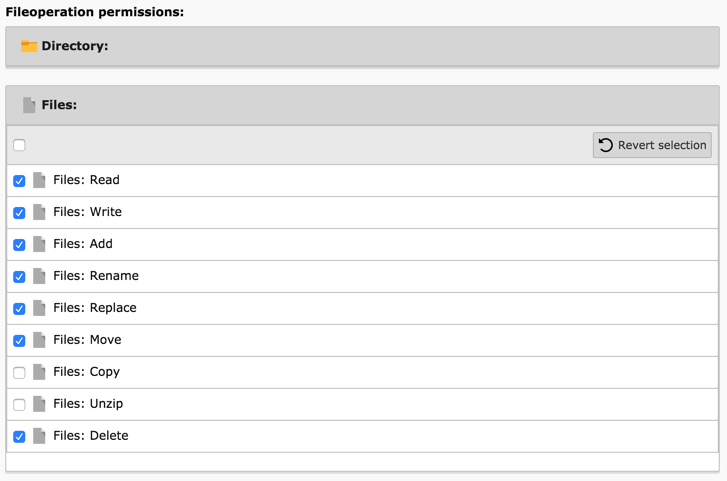Attention
TYPO3 v7 has reached its end-of-life November 30th, 2018 and is not maintained by the community anymore. Looking for a stable version? Use the version switch on the top left.
There is no further ELTS support. It is recommended that you upgrade your project and use a supported version of TYPO3.
Setting up User Permissions¶
We will look into setting up user permissions by editing the "Advanced editors" user group.
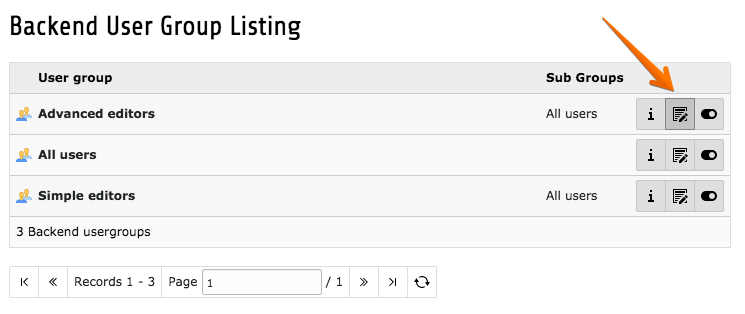
General¶
On the "General" tab you can edit the group's title and write a short description. As mentioned before, permissions from sub-groups will be inherited by the current group.
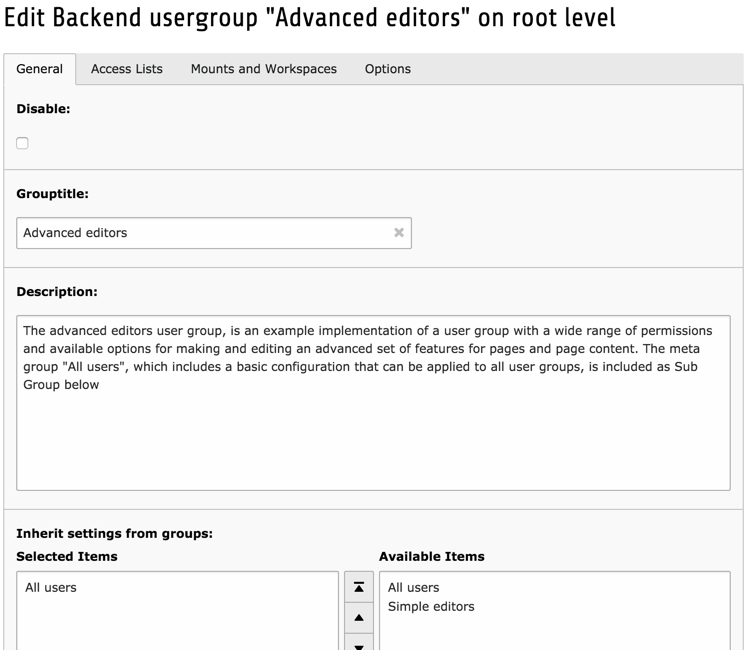
Note
Setting permissions is not just about access rights. It is also about decluttering the interface by letting the users see only what is really useful to them.
Access Lists¶
The "Access Lists" tab is where most permissions are defined. All fields are detailed below, one by one.
Modules¶
The first field is used to define which modules members of the group should have access to. Obviously this will influence what appears in the module menu.
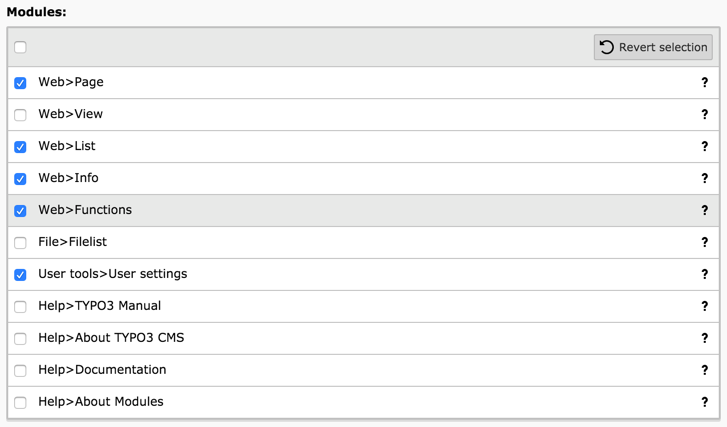
Tables¶
The second field allows to select the tables that the members of the groups are allowed to see ("Tables (listing)"). And the next field is the same but for the tables that can be modified ("Tables (modify)").
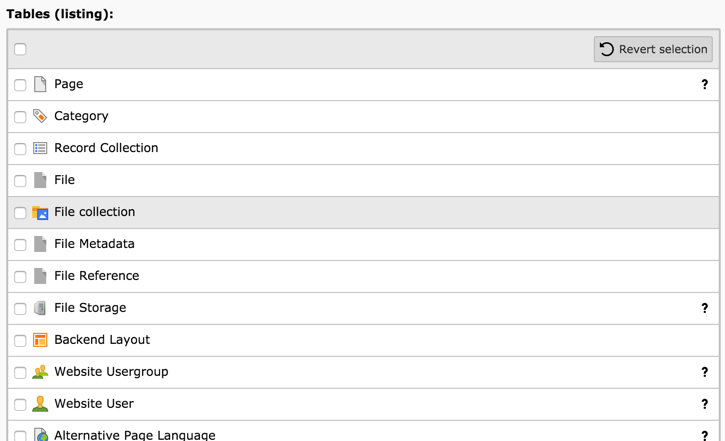
Page Types¶
This field restricts which page types are available to members of the group. Explanations about the various page types are found in the Editors Guide.
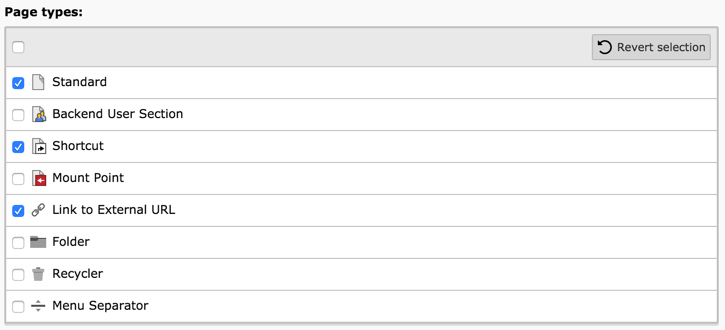
Allowed Excludefields¶
When defining table fields in TYPO3 CMS, it is possible to mark them as "excluded". Such fields will never be visible to backend users (except administrators, of course) unless they are explicitely given access to them. This field is about giving such access. It displays a list of all tables and their excluded fields.
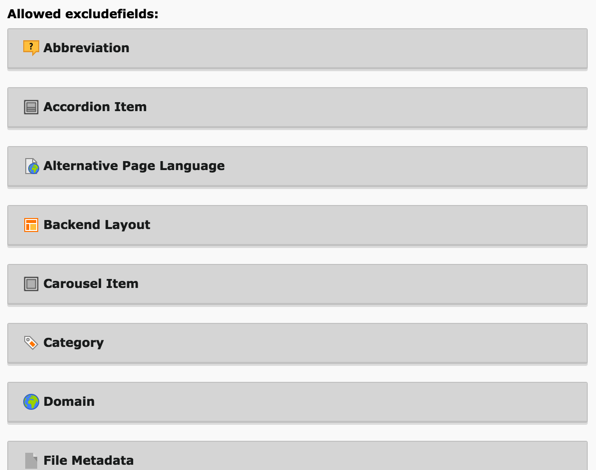
Click on a table name to expand the list of its fields and make a selection of fields by checking some boxes.
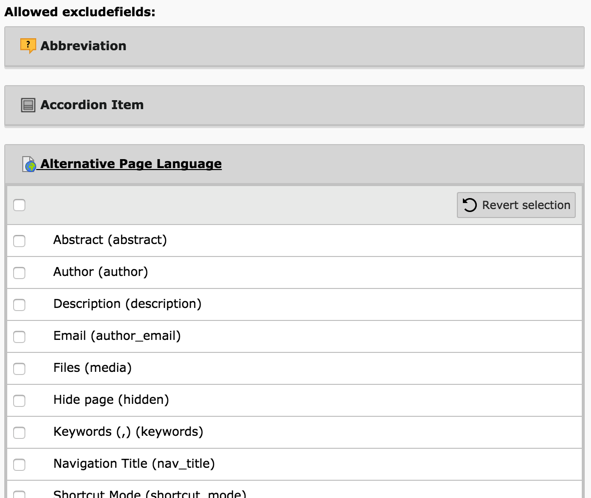
Explicitly Allow or Deny Field Values¶
For some fields, it is possible to define fine-grained permissions on the actual values allowed for those fields. This is in particular the case for the "Page content: Type" field, which defines the type of content element that can then be defined by the members of the group.
As with the list of excluded fields, this fields first appears with groups collapsed. You need to expand one group to start making changes.
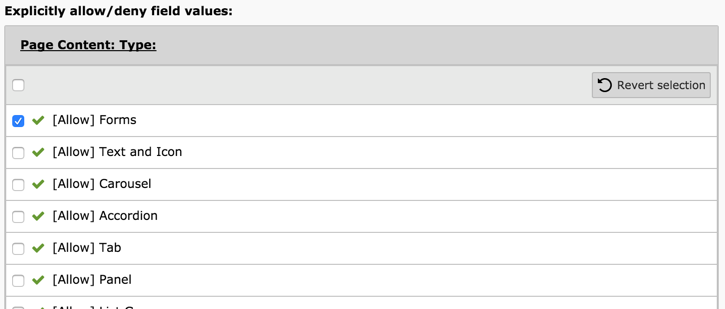
Limit to Languages¶
In multilingual web site, it is also possible to restrict users to only some languages. This can be achieved using the last field of the "Access Lists" tab.
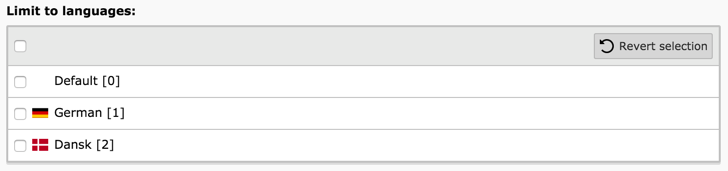
Mounts and Workspaces¶
The next tab contains very important fields which define over which part of the page tree and the file system the members of the group may exert their rights.
DB Mounts¶
DB mounts (database mounts) are used to restrict a user's access to only some parts of the page tree. Each mount corresponds to a page in the tree. The user will have access only to those pages and their sub- pages.
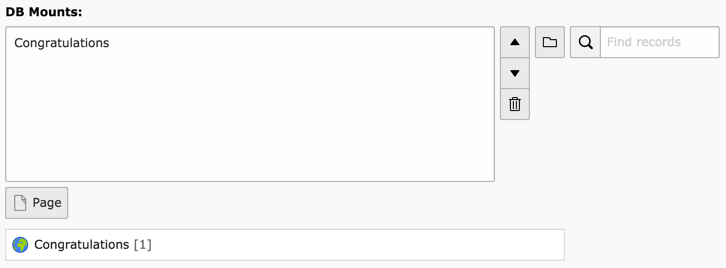
See also Pages permissions.
In order to inherit these settings in assigned users, activate the checkbox
"Mount from groups" for the "DB Mounts" in the be_users record of this
user. This record can be found in the "List" module on the root page and in the
"Backend User" module.
File Mounts¶
File mounts are similar but for access to files. The main difference is that file mount records must be defined by the administrator first. These are located in the root node:
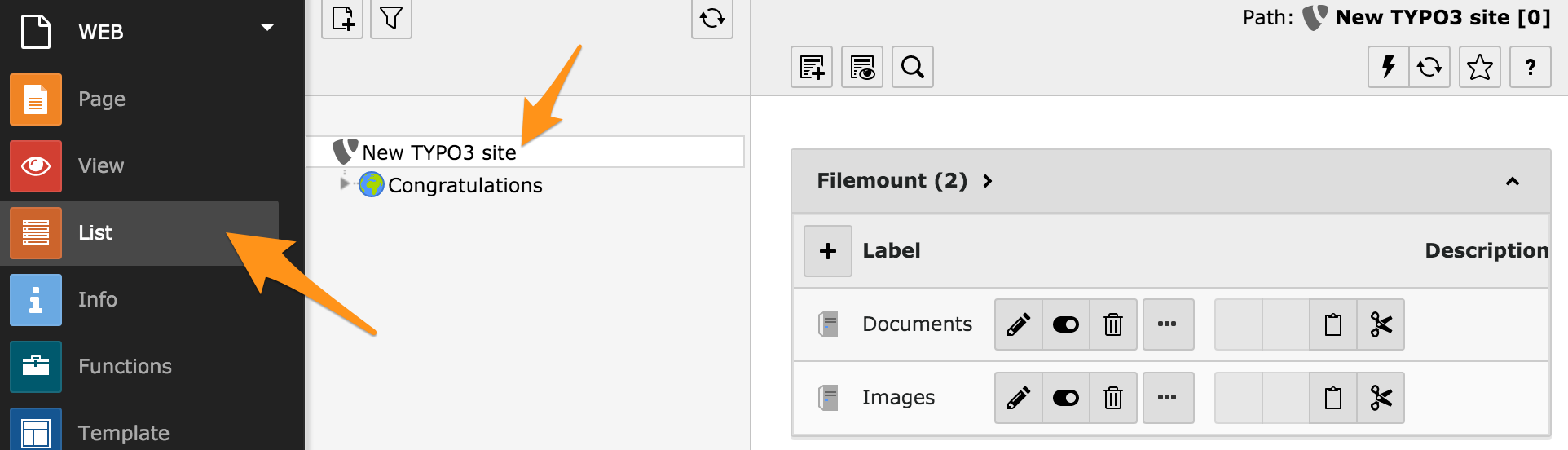
They can then simply be selected when editing a backend user group:
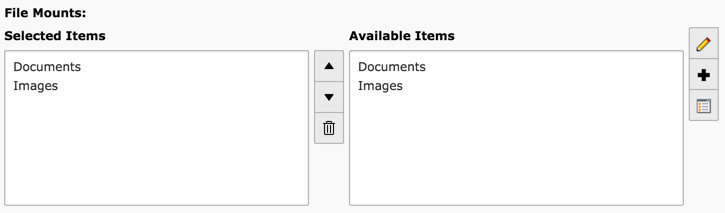
In order to inherit these settings in assigned users, activate the checkbox
"Mount from groups" for the "File Mounts" in the be_users record of this
user. This record can be found in the "List" module on the root page and in the
"Backend User" module.
Fileoperation Permissions¶
Giving access to File mounts is not the whole story. Specific operations on files and directories must be allowed. This is what the next field does. Choose either "Directory" or "Files" and start checking boxes.