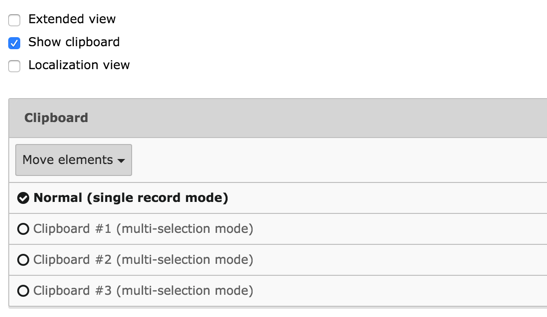Attention
TYPO3 v7 has reached its end-of-life November 30th, 2018 and is not maintained by the community anymore. Looking for a stable version? Use the version switch on the top left.
There is no further ELTS support. It is recommended that you upgrade your project and use a supported version of TYPO3.
Using the List Module Effectively¶
Choose the WEB > List module and place yourself on the "Congratulations" page. You should see the following:
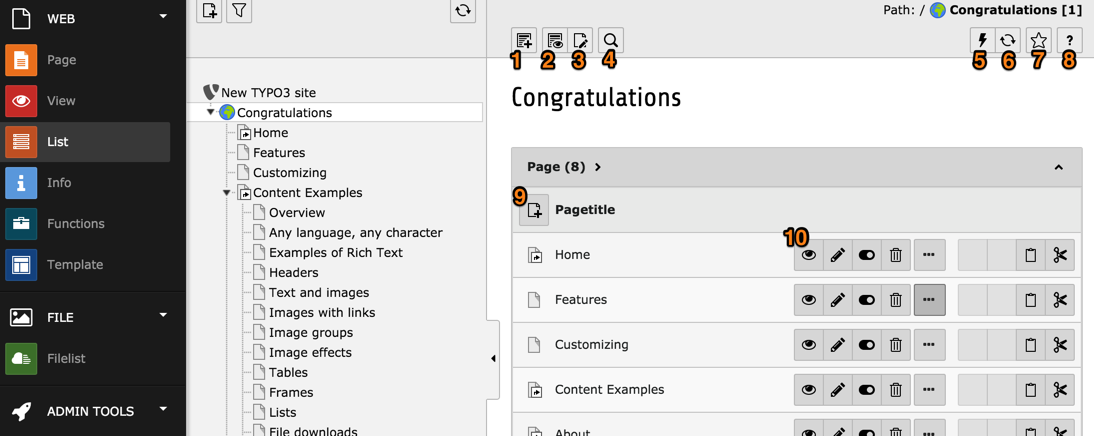
The List view typically shows the list of records present on the current page, grouped by type. The name which appears for each record depends on which field is used as label. For "pages", the field is "Pagetitle".
The view offers a lot of action icons:
create a new record (a wizard appears to let choose which type)
view the current page (in the frontend)
edit the current page
search in the current page
clear the cache of the current page
refresh the List view
bookmark this view
access contextual help
create a new page record (specifically)
action icons for the record. What icons appear here depends on the record type. If the record is viewable in the frontend (as "pages" are), a "View" icon is displayed. All records will have the next three icons, respectively "Edit", "Hide/unhide" (i.e. visible in the frontend or not) and "Delete".
The ellipsis icon (three consecutive dots) expands the icon list to show additional action icons (typically for accessing information, moving around, etc.)
Last come the cut and paste icons.
If you want to always see the expanded list of icons, you can check the "Extended view" box at the bottom of the view (please scroll down).
Also make sure that the "Show clipboard" box is checked, as we will explore this next.
If you plan to manage a multilingual web site, you will want to also check the "Localization view" box.