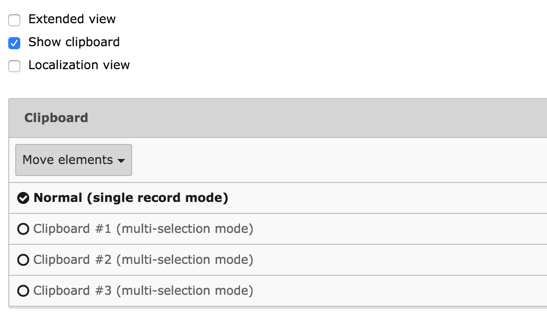Attention
TYPO3 v9 has reached its end-of-life September 30th, 2021 and is not maintained by the community anymore. Looking for a stable version? Use the version switch on the top left.
You can order Extended Long Term Support (ELTS) here: TYPO3 ELTS.
Using the List Module Effectively¶
Select the WEB > List module and browse to the "Congratulations" page. You should see the following:
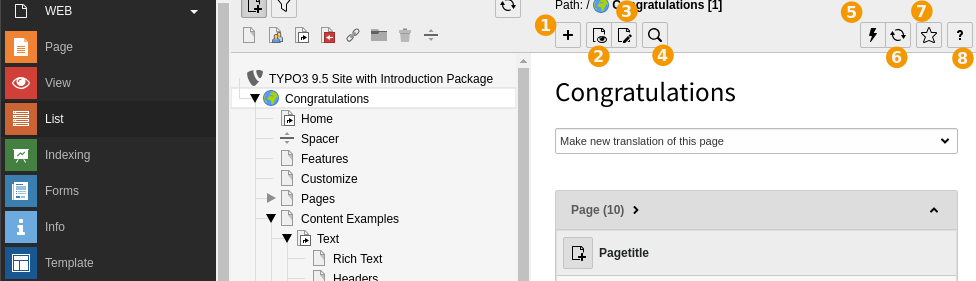
The list view displays a list of records stored on the current page, grouped by type. The name which appears for each record depends on which field is used as label. For "pages", the field is "Pagetitle".
The list view offers several different action icons in the Docheader:
Create a new record (a wizard appears to let you choose which type)
View the current page (in the frontend)
Edit the current page
Search in the current page
Clear the cache of the current page
Refresh the List view
Bookmark this view
Access contextual help
In the Content Area, action icons are also available:
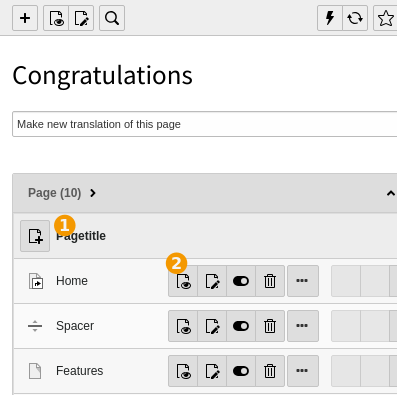
Create a new page record
Action icons for the record. What icons appear here depends on the record type selected. If the record is viewable in the frontend (as "pages" are), a "View" icon is displayed. All records will have the next three icons, respectively "Edit", "Hide/unhide" (i.e. visible in the frontend or not) and "Delete".
The ellipsis icon (three consecutive dots) expands the icon list to show additional action icons (typically for accessing information, moving around, etc.)
Lastly, the cut and paste icons.
If you wish to have the list of icons expanded all the time, you can check the "Extended view" box at the very bottom of the view.
Also make sure that the "Show clipboard" box is checked, as we will explore this next.
If you plan to manage a multilingual web site, you will want to check the "Localization view" checkbox.