Quick configuration
Classic Way: TYPO3 11/12/(13)
-
Add recipient sources
MAIL needs a yaml configuration for recipient sources. It comes with a ready configuration for frontend user groups (fe_groups), frontend user (fe_users) and addresses (tt_address).
To add them all, just import the included yaml into your site configuration:
imports: - { resource: "EXT:mail/Configuration/Site/RecipientSources.yaml" }Copied!Note
If no entries with the key prefix mail.recipientSources found in your site configuration, the default configuration from the upper path will be used.
Read more about how to add your own recipient sources in the Site configuration reference.
-
Add a new sys-folder inside (!) of your page tree (not on page 0!)
This folder will be used to store the MAIL pages later. Remember the uid of this new sys-folder page, you may need it in a later step.
Open the settings of the new created sys-folder page, go to tab Behaviour and select MAIL Module under Contains plugin.
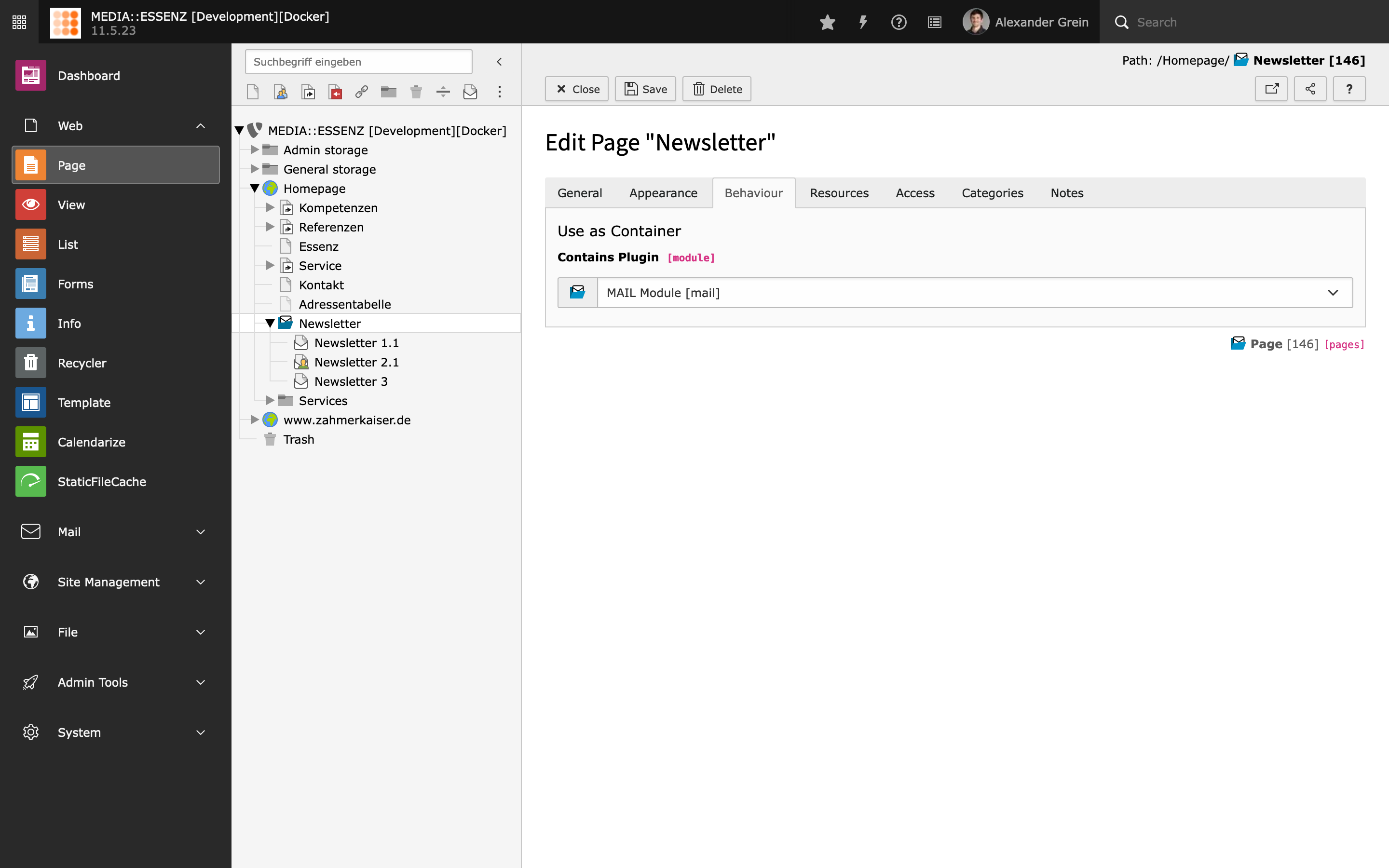
-
Add static Page TSconfig files
Switch to tab Resources and include this three static Page TSconfig entries:
- MAIL: Remove not supported content element (mail)
- MAIL: Add simple mail backend layout (mail)
- MAIL: Default settings for mail pages (mail)
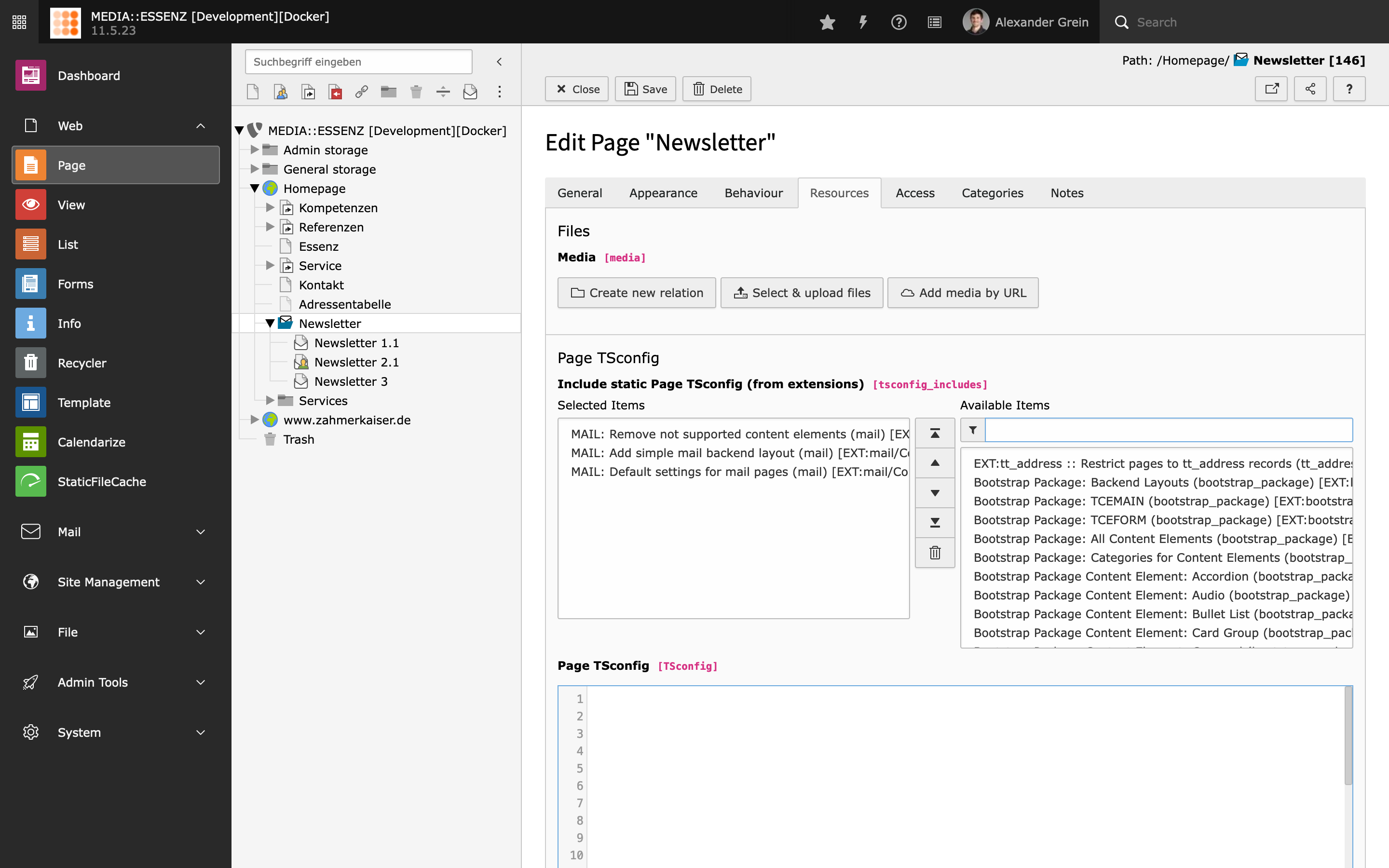
Press the good old floppy disc icon to save.
After that, a new backend layout MAIL should be available under the Appearance tab.
-
Select MAIL backend layout
Choose it for this page and also for the subpages.
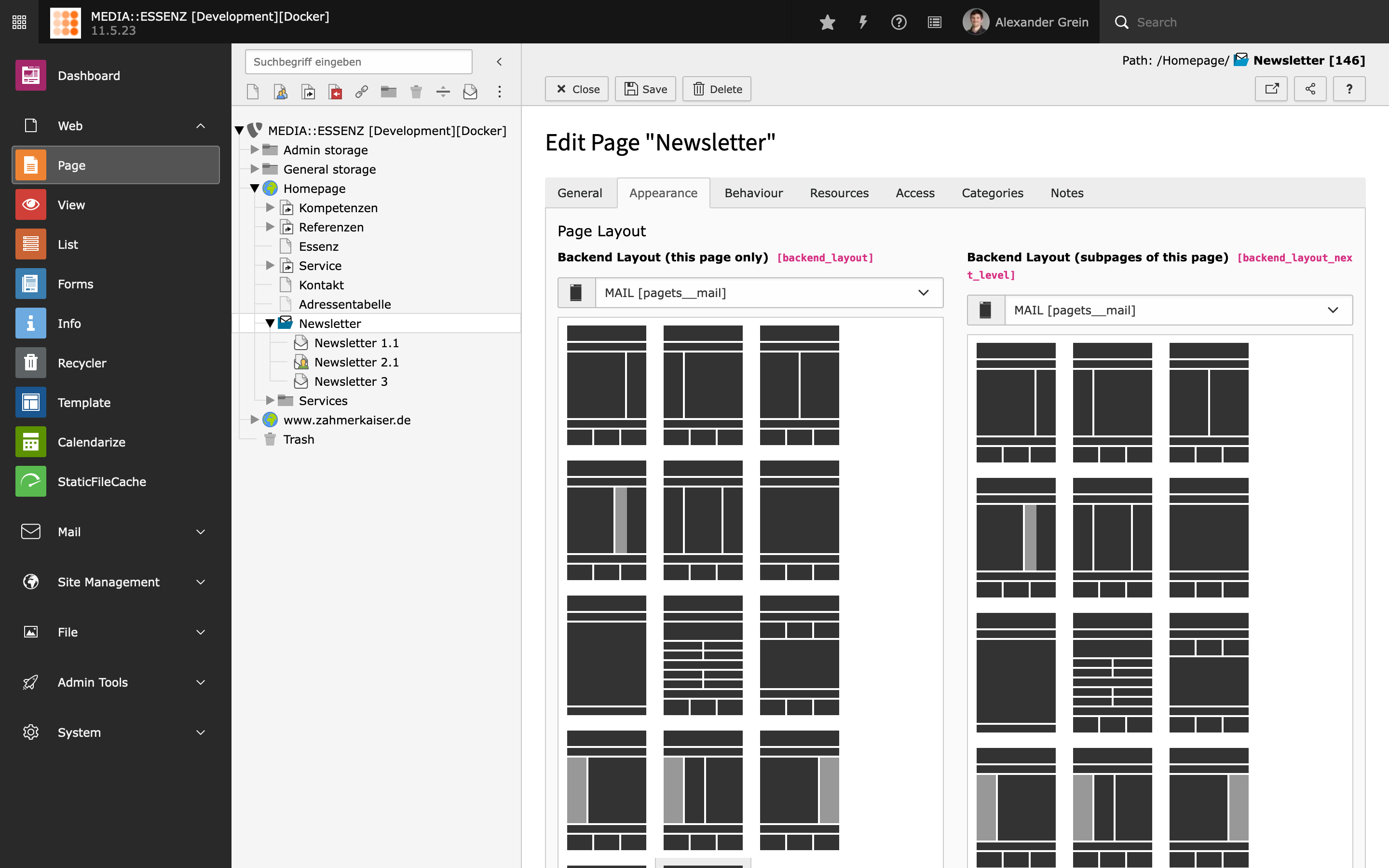
-
Include TypoScript templates
To use the included table based content elements, a corresponding TypoScript is provided by this extension.
Go module Web > Template and chose your MAIL sys-folder. If not already done, create an extension template. Switch to view Info/Modify and click on Edit the whole template record.
Switch to the Advanced Options tab and check Constants and Setup to Clear every TypoScript settings from TypoScript records up in root-line.
Additional Include the following TypoScript sets:
- Fluid Content Elements (fluid_styled_content)
- MAIL (mail)
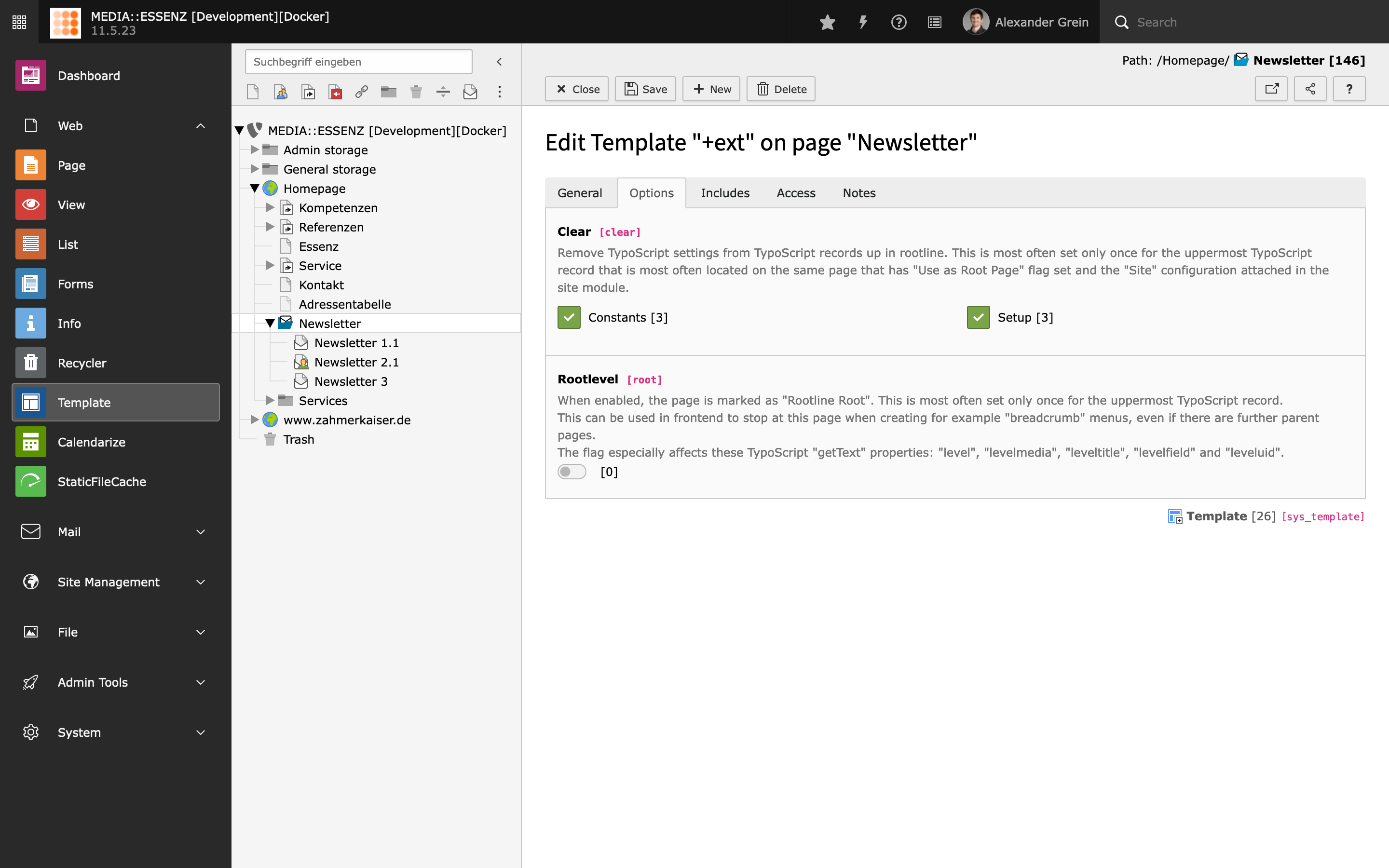
Read more about possible configurations via TypoScript in the Reference section.
-
Configure default settings
MAIL brings – similar to EXT:direct_mail – an easy way to adjust some default settings, used by the mail creation wizard.
You find it by clicking on the cog button (Configuration) on the upper right corner of the MAIL wizard module.
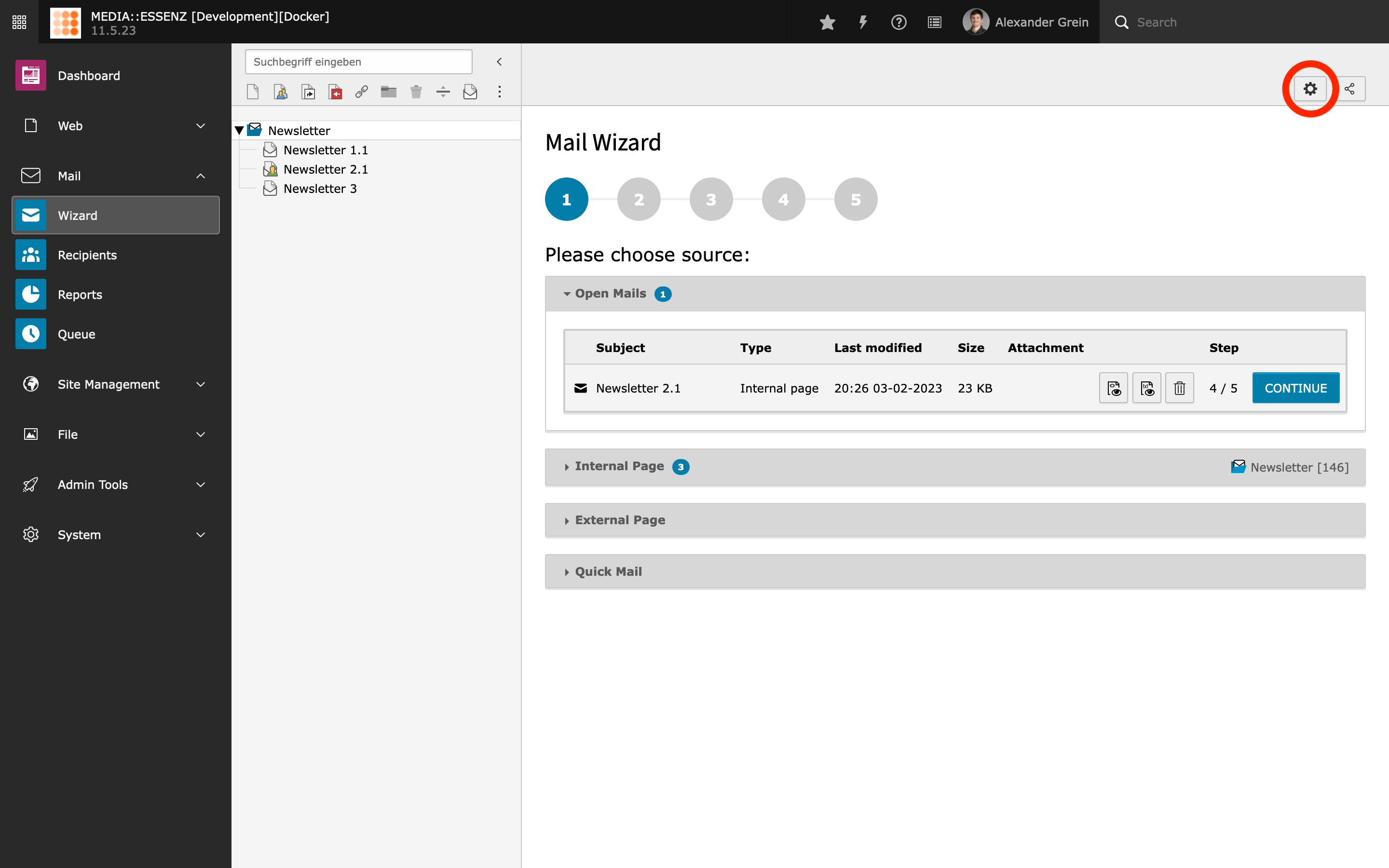
The input fields are divided into several groups, which can be reached by clicking on their titles.
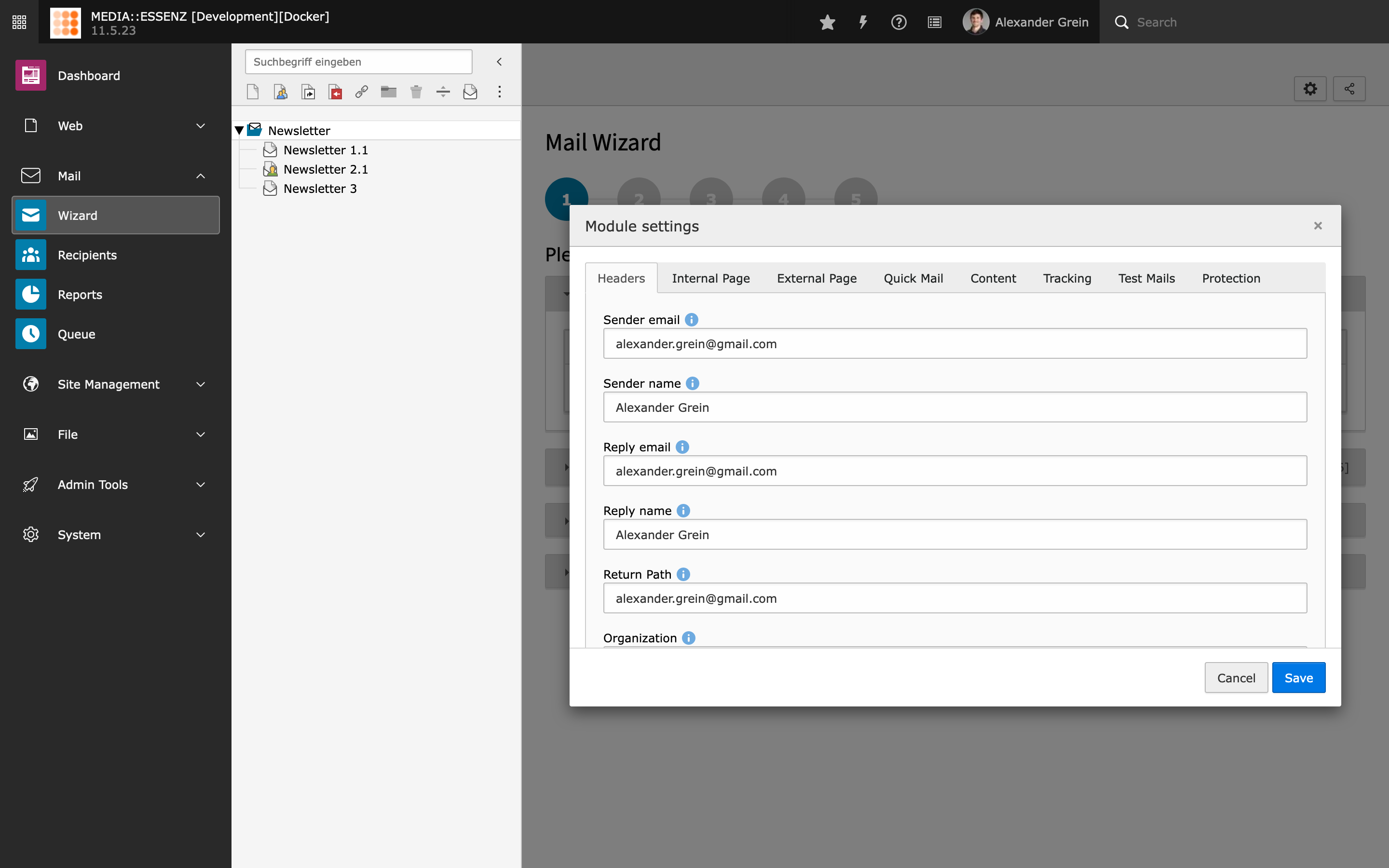
After filling all fields with your data, press SAVE to store.
Tip
All configurations done here will be stored in the Page TSconfig field of the currently selected page. This way, it is possible to override settings in a deeper page tree level.
Further reading
- Global extension configuration
- Site configuration (Recipient sources and mail transport settings)
- TypoScript configuration
- Page TSconfig configuration
Site Sets Way: TYPO3 13
-
Add a new site root in your page tree
This site will be used to store the MAIL pages later. Remember the uid of this new page, you may need it in a later step.
Open the settings of the new created page, go to tab Behaviour and switch on Use as Root Page. Additional select MAIL Module under Contains plugin. Also check Hide child pages in page tree, if you like to activate a usefull feature that helps you to keep track of an extensive page tree.
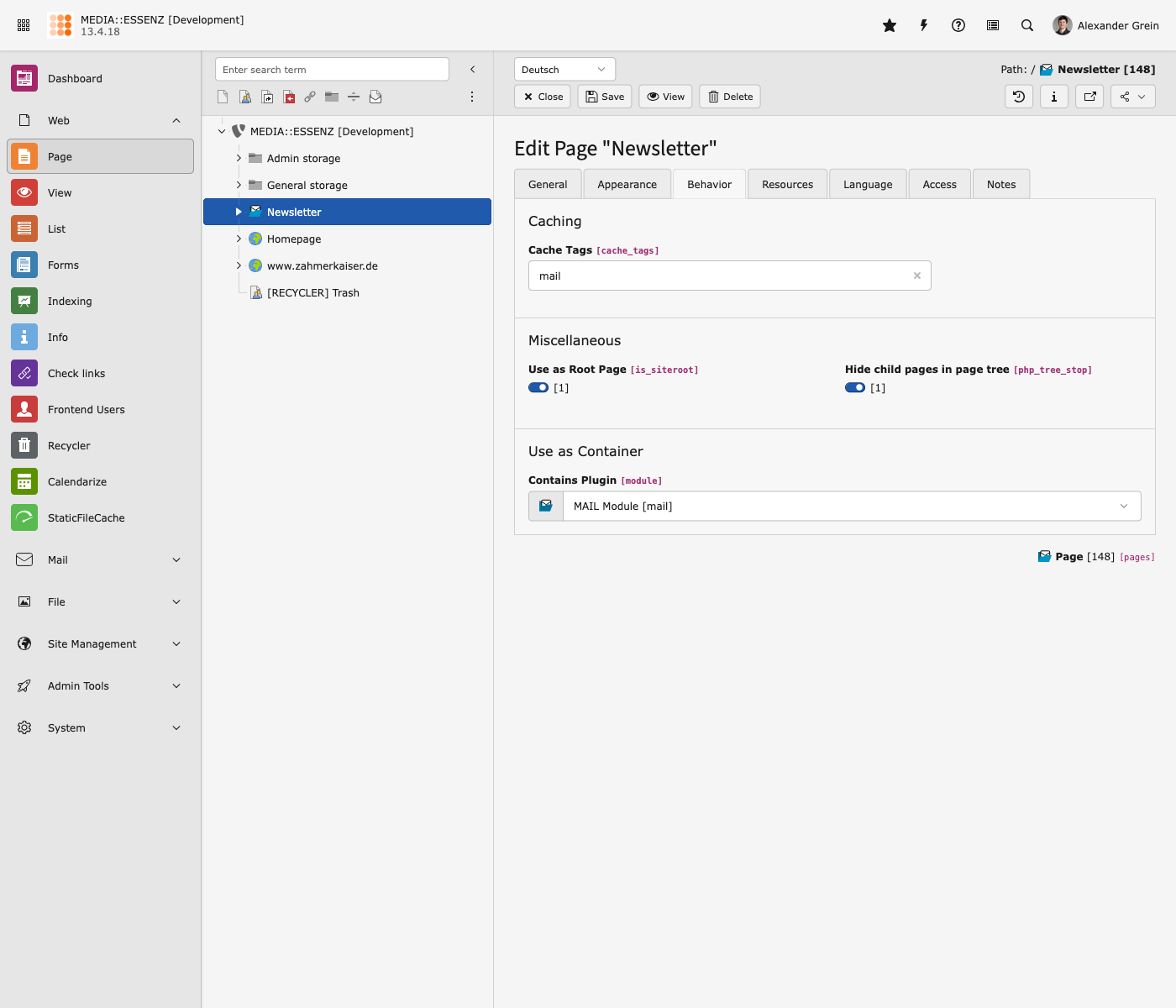
-
Open the site configuration of the just created page
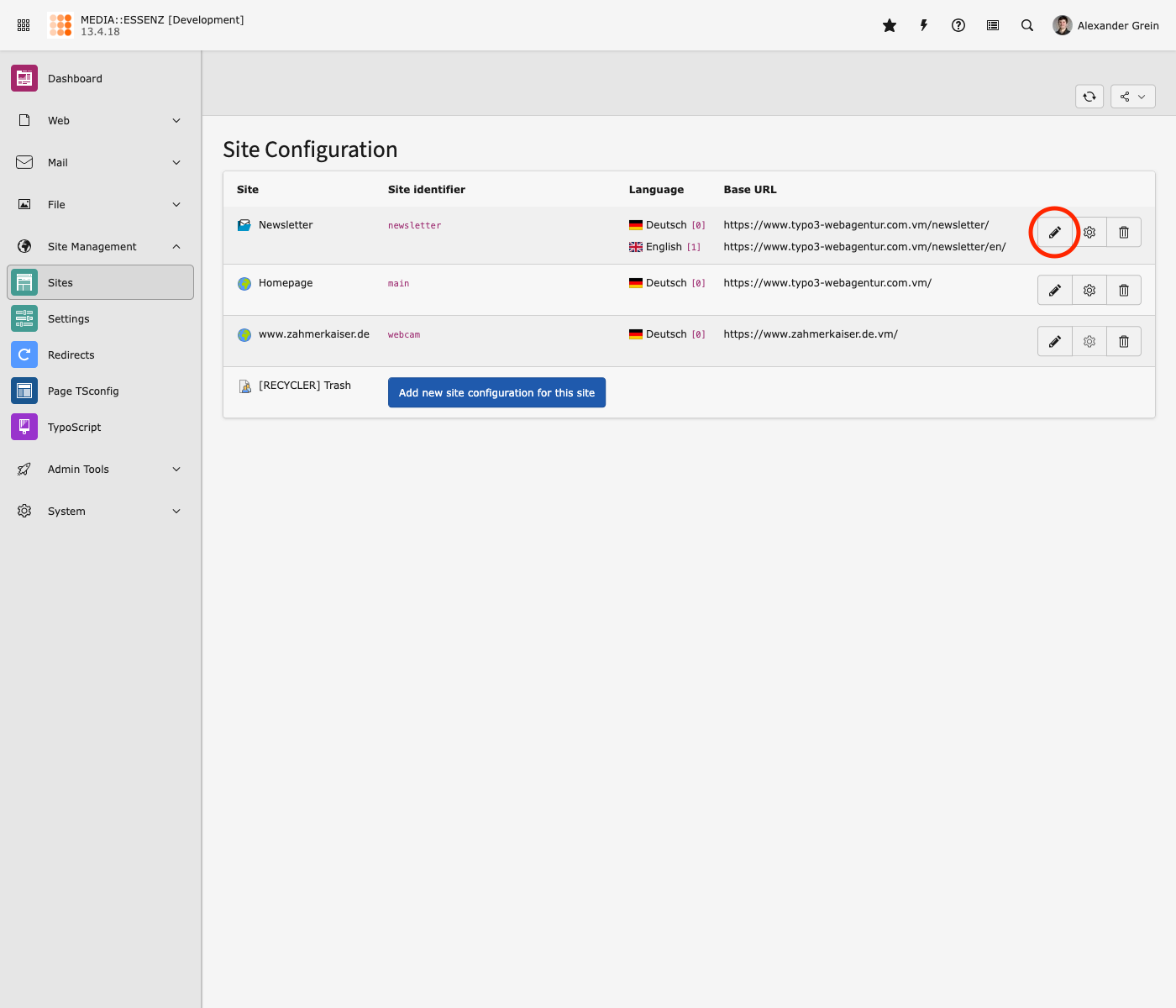
-
Add Site Set
Under the General Tab you can find all relevant settings. First of all you have to enter a Site Identifier (eg. newsletter). Second, add an Entry Point. This must be a full domain! Relative domains like "/" will not work! Same for optionaly added Variants.
At Sets for this Site add the MAIL Fluid Styled Content Elements Set, which depends on the MAIL Settings Set, so that these do not need to be added separately.
If you do not want to use the included content elements, which are currently based on fluid style content, you can also just add the MAIL Settings Set and then add your own set of content elements, which are based on content blocks, for example.
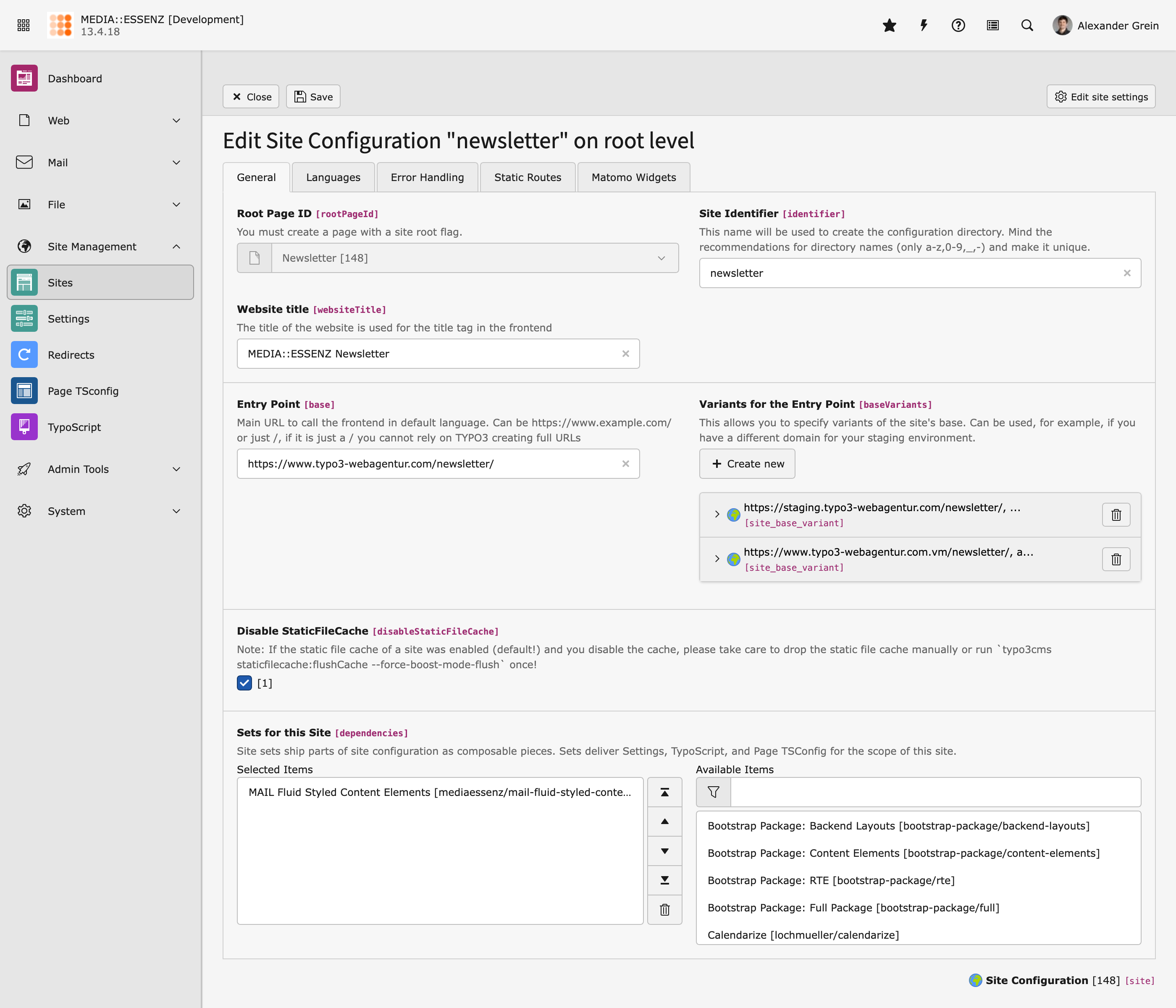
-
Set Backend Layout
Back in the TYPO3 Page Module, open the Settings of your MAIL Root Page. In here, click on the Appearance tab, select MAIL in both Backend Layout boxes and press Save.
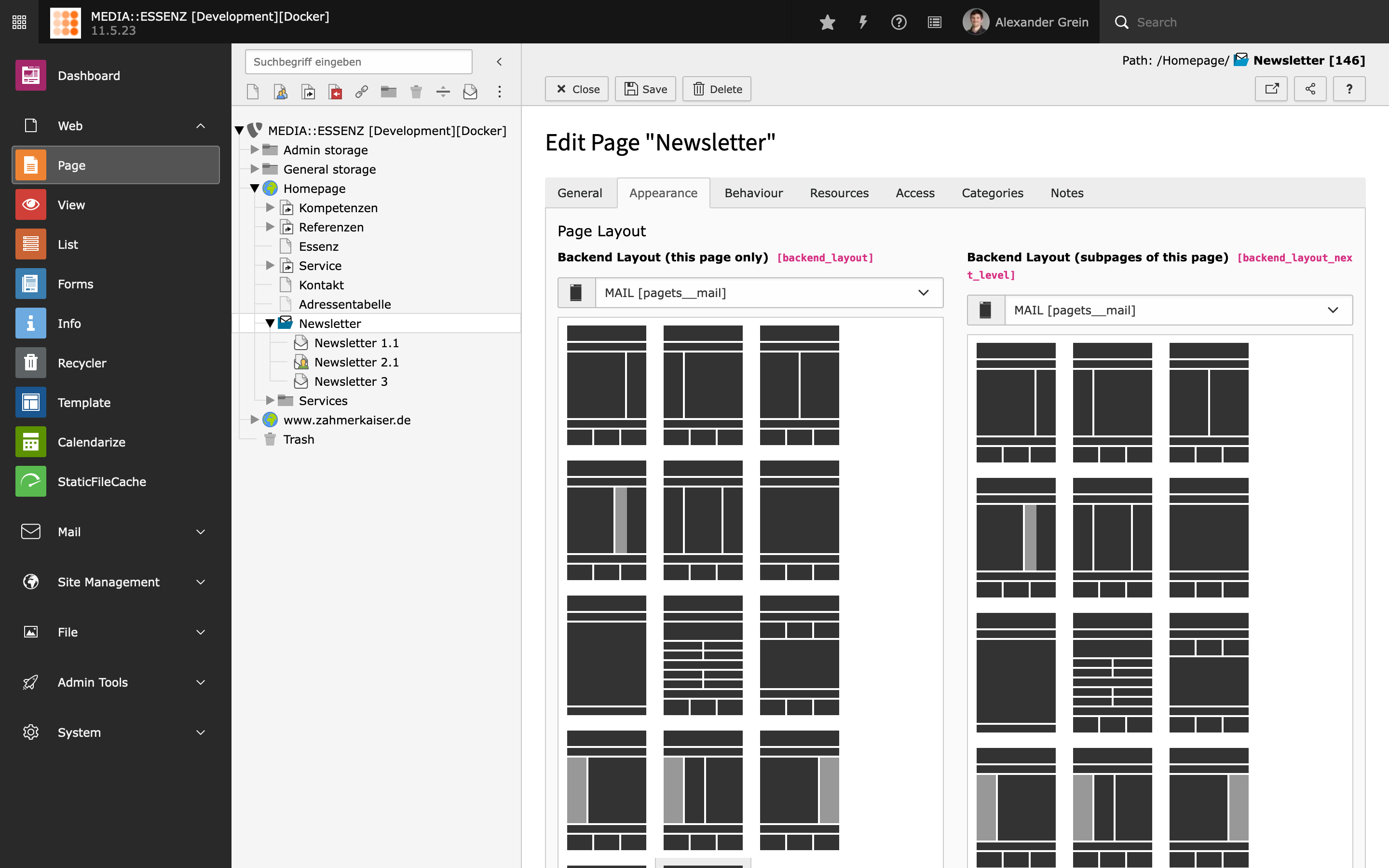
Now you are ready to add mail pages
-
Styling
To change the styles of the generated mails, go to the Settings Module and click on Edit Settings of your MAIL Site.
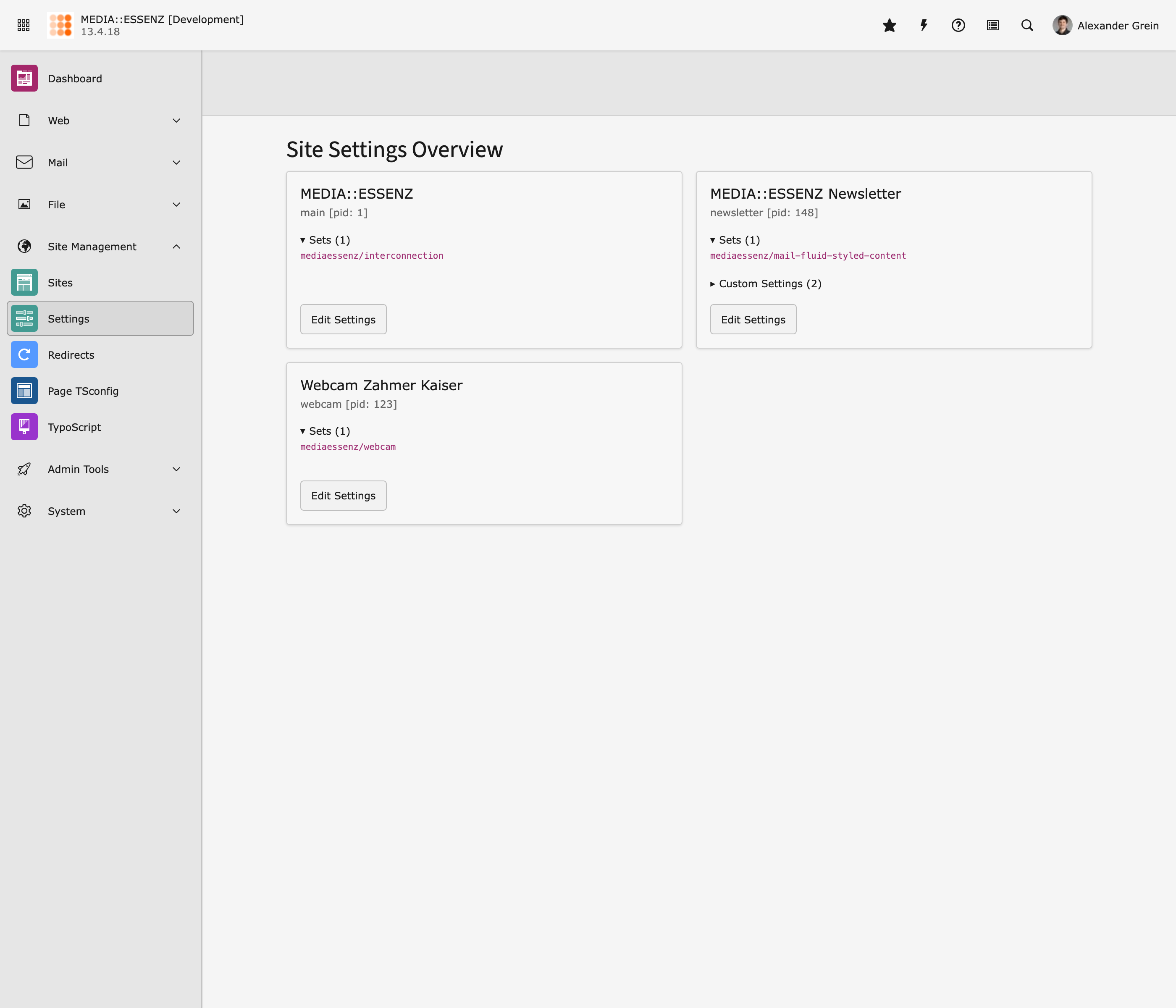
E.g. change colors under Styles
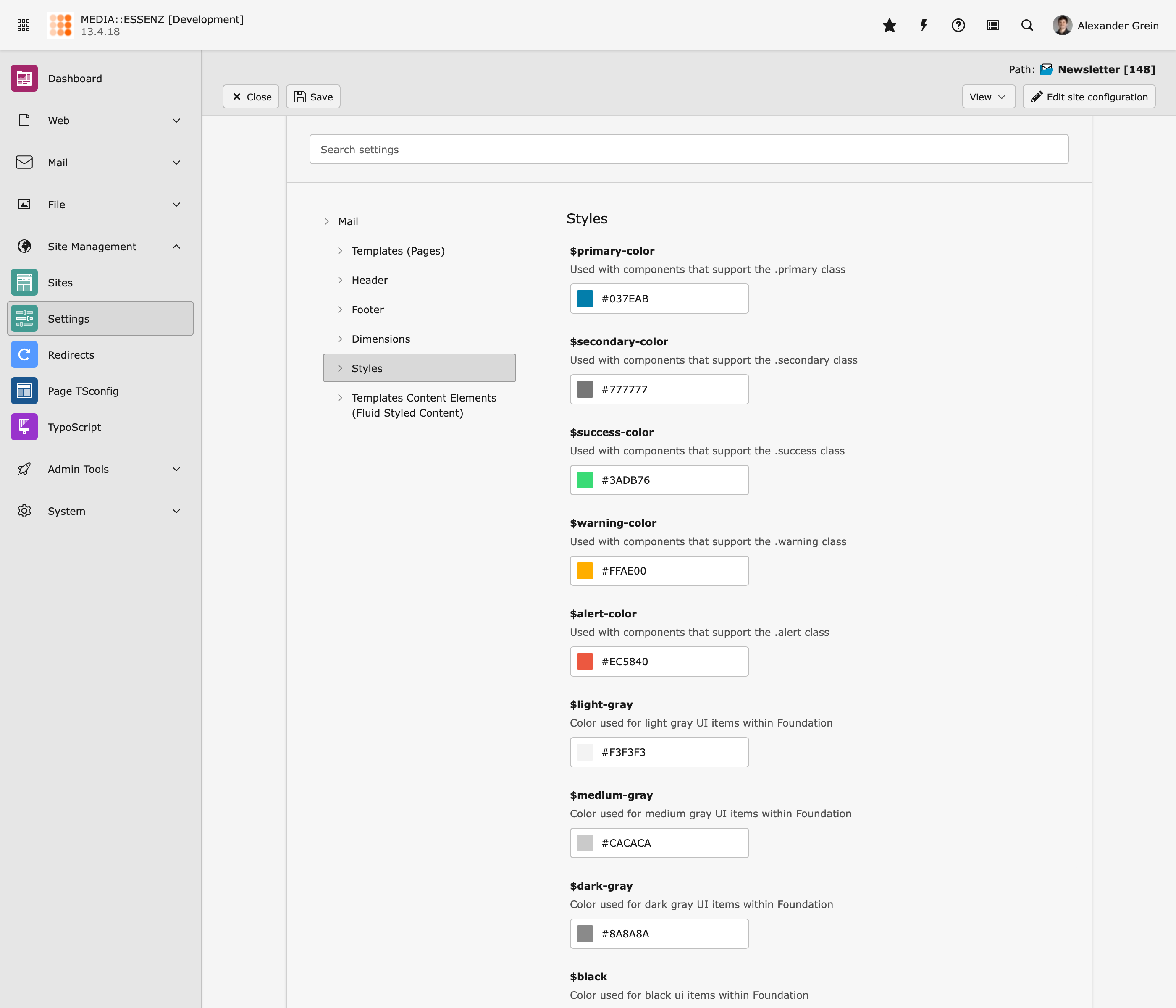
Attention
If you want to switch from the classic way to site sets way, aware that the root page of MAIL has be changed to a "real" site root. Additional do not forget to remove old TypoScript or TsConfig settings! And a classic: Clear ALL Caches after a change.
Further reading
- https:docs-typo3-org-permalink-t3coreapi-site-sets_
- MAIL Site Sets Settings
- Global extension configuration
- Site configuration (Recipient sources and mail transport settings)
