Configuration with Gitlab (self-hosted)¶
Adding the OAuth2 App in Gitlab¶
- Login to your Gitlab instance
- Go to “User Settings” > “Applications”
- Add a new application
- Add the redirect URIs:
https://<your-TYPO3-installation>/typo3/loginandhttps://<your-TYPO3-installation>/typo3/oauth2/callback/handle - Set the application to “confidential”
- Set the scopes “openid” and “read_user”
- Add the redirect URIs:
- Save the application
- Copy the client secret and client id
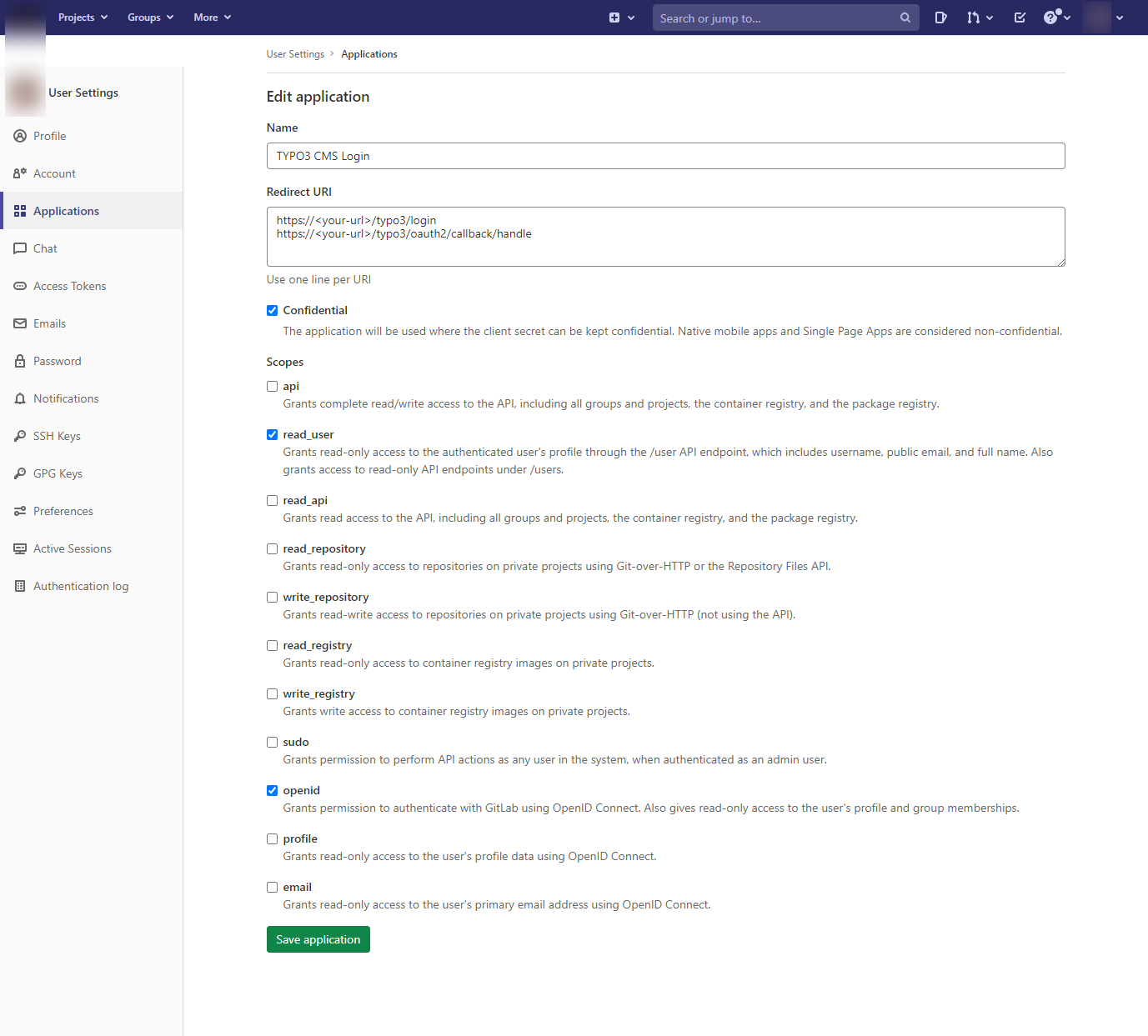
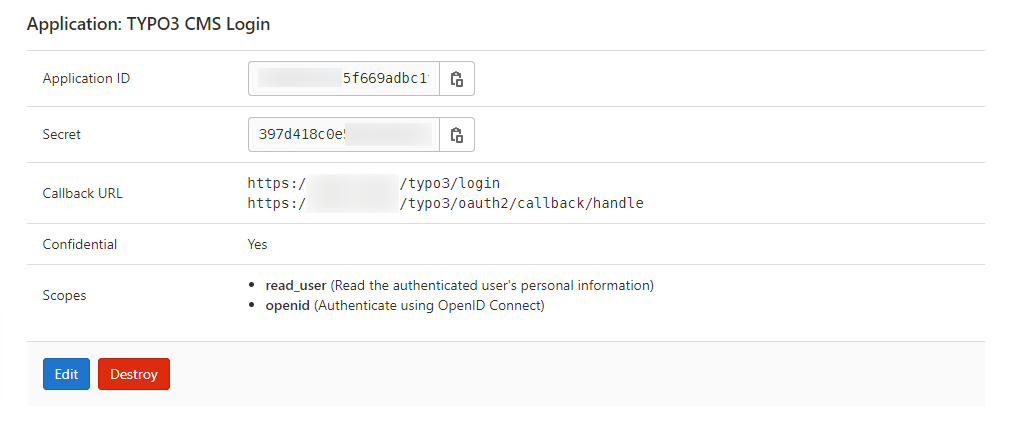
Adding the OAuth2 Gitlab App in TYPO3¶
Add the following configuration to your AdditionalConfiguration.php:
$GLOBALS['TYPO3_CONF_VARS']['EXTENSIONS']['oauth2_client'] = [
'providers' => [
'gitlab' => [
'label' => 'Gitlab',
'iconIdentifier' => 'oauth2-gitlab',
'description' => 'Login with Gitlab',
'implementationClassName' => \League\OAuth2\Client\Provider\GenericProvider::class,
'options' => [
'clientId' => '<your-client-id-from-gitlab>',
'clientSecret' => '<your-client-secret-from-gitlab>',
'urlAuthorize' => 'https://<url-to-your-gitlab>/oauth/authorize',
'urlAccessToken' => 'https://<url-to-your-gitlab>/oauth/token',
'urlResourceOwnerDetails' => 'https://<url-to-your-gitlab>/api/v4/user',
'scopes' => ['openid', 'read_user'],
'scopeSeparator' => ' '
],
],
],
];
Registering the icon (optional)¶
If you want to use the Gitlab icon, in your site package ext_localconf.php register the icon like this:
$iconRegistry = \TYPO3\CMS\Core\Utility\GeneralUtility::makeInstance(
\TYPO3\CMS\Core\Imaging\IconRegistry::class
);
$iconRegistry->registerIcon(
'oauth2-gitlab',
\TYPO3\CMS\Core\Imaging\IconProvider\FontawesomeIconProvider::class,
['name' => 'gitlab']
);
If you want to use the default icon instead, remove the iconIdentifier from the configuration.
