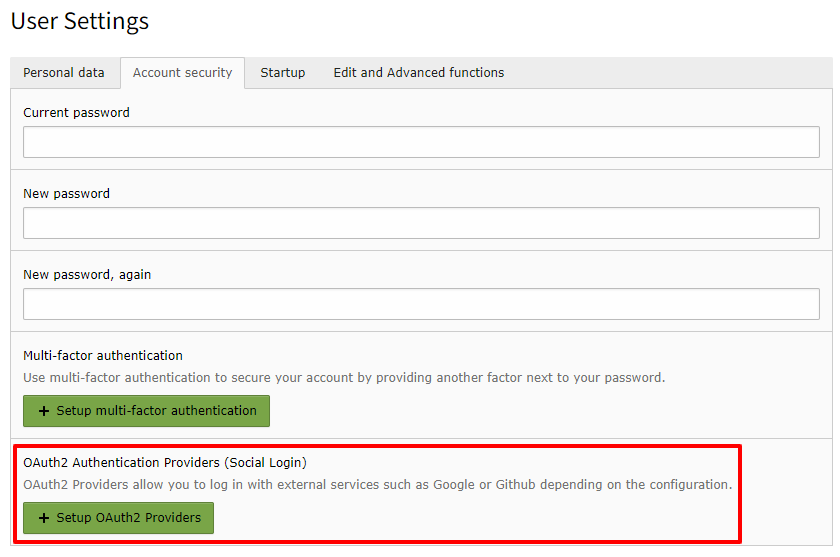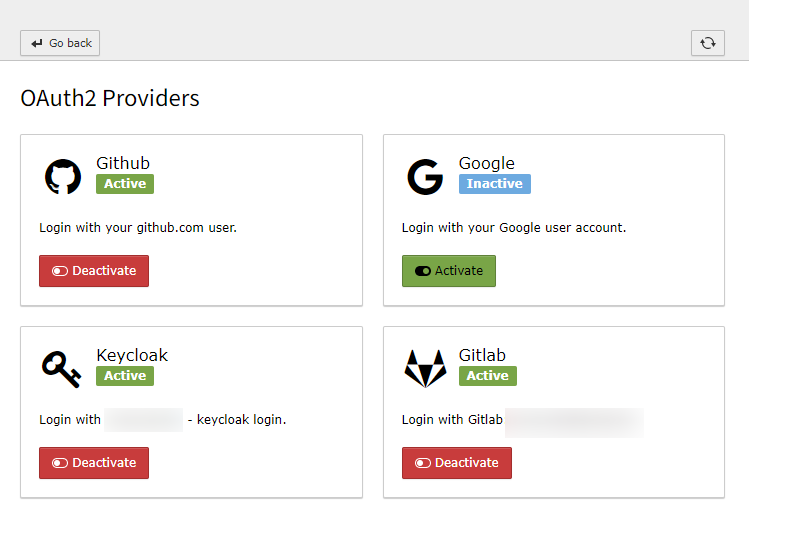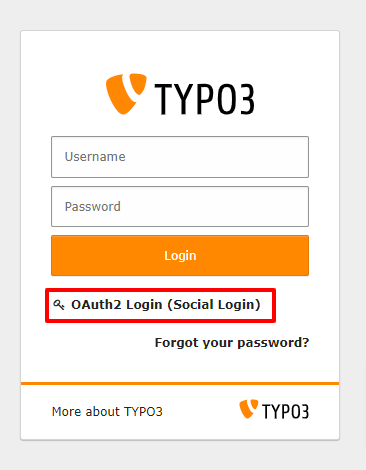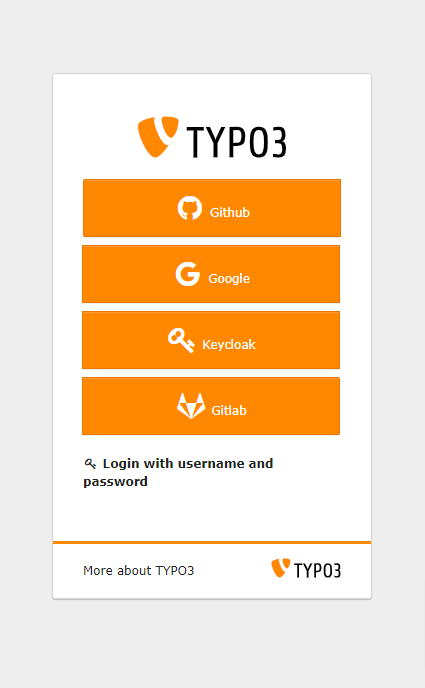User Guide¶
Register with an OAuth2 Provider¶
Go to User Settings
To register with an OAuth2 provider, go to your user settings and click Setup OAuth2 Providers.
Activate Provider
On the next page, click on activate for the provider you want to configure.
Login and grant access
In the popup that opens, enter your provider user credentials and confirm that you are granting access to your profile data to TYPO3.
Note
If the popup does not open, make sure you are not using a popup blocker.
Login with an OAuth2 Provider¶
Switch to OAuth2 Provider
On the TYPO3 Login Screen click the link “OAuth2 Login (Social Login)”
Choose Provider
Choose the provider you want to use for logging in. Remember: you can only use a provider that you registered for your user in the previous step.