Extension Overview¶
Edit the extension sav_library_example8 in the SAV Library Kickstarter to get an overview. It contains:
Two forms (USER, ADMIN),
Five views (USER_List, USER_Edit, ADMIN_List, ADMIN_Single, ADMIN_Edit),
Two queries (USER_Query, ADMIN_Query).
The organization of the forms is quite similar to the previous
examples. Just click on them to analyze it. Let us focus on the
configurations associated with the existing table fe_users by
clicking on the link fe_users. As it can be seen, all fields have
type Only shown in SAV Form.
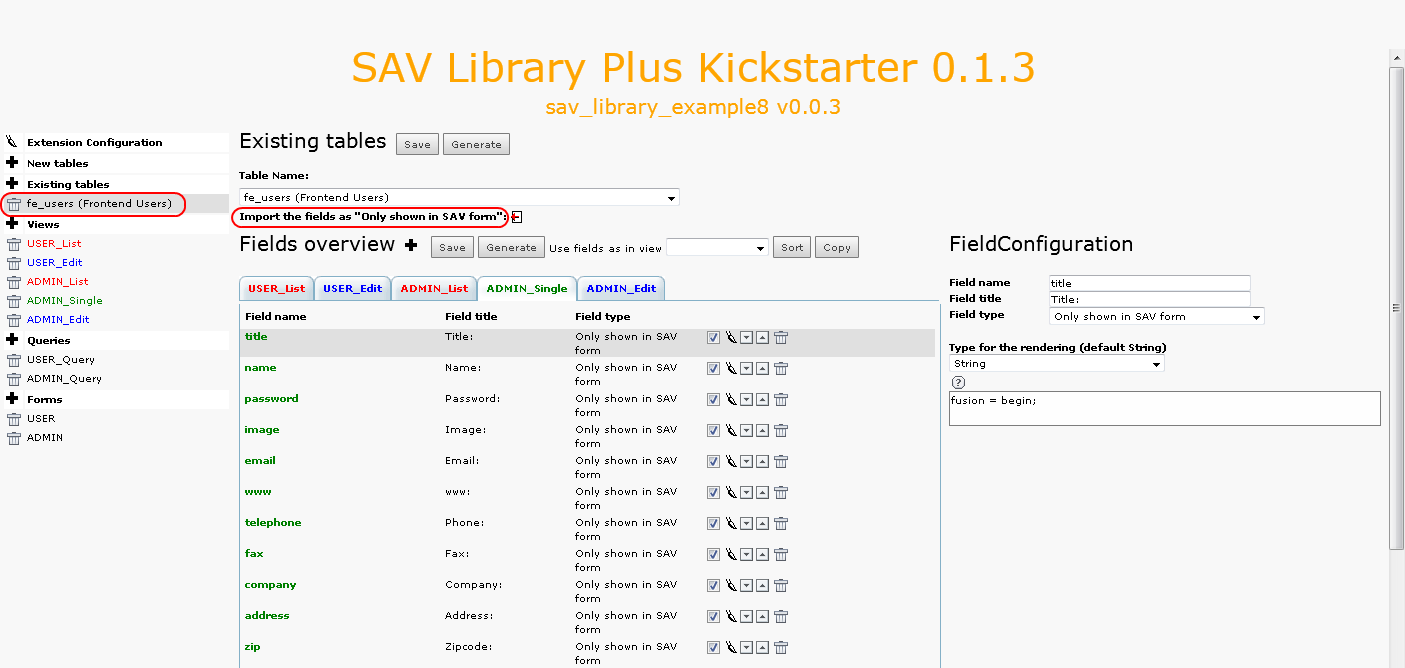
When the extension was created, by clicking on the link Import
fields from table as “Only shown in SAV form” , all fields from
the table fe_users were imported, then unwanted fields were
removed.
The User Form (USER)¶
In this example, it was chosen to design a very simple form consisting in the display of the user image field. The image is associated with a link to open the user form in the edit mode.
The Query USER_Query¶
The query is used to filter the fe_users table with the
authenticated user. This is easily done by using the marker ###user###
in the WHERE clause of the query.
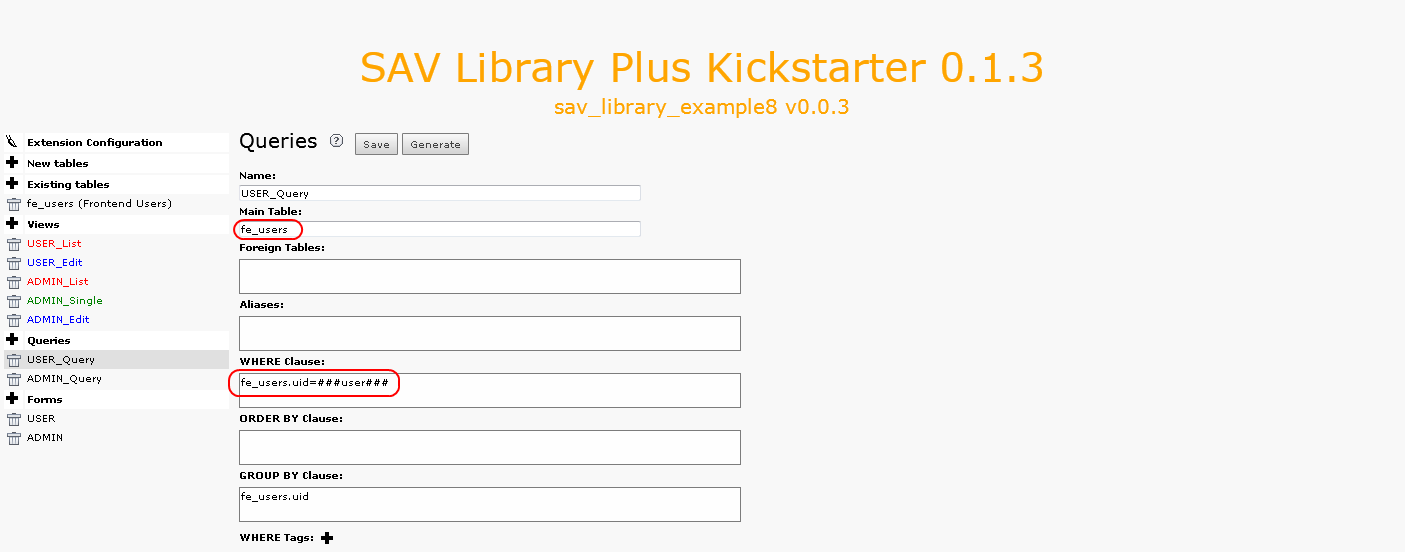
The Views USER_List and USER_Edit¶
The template associated with these views is quite simple since the
only field to display is image.
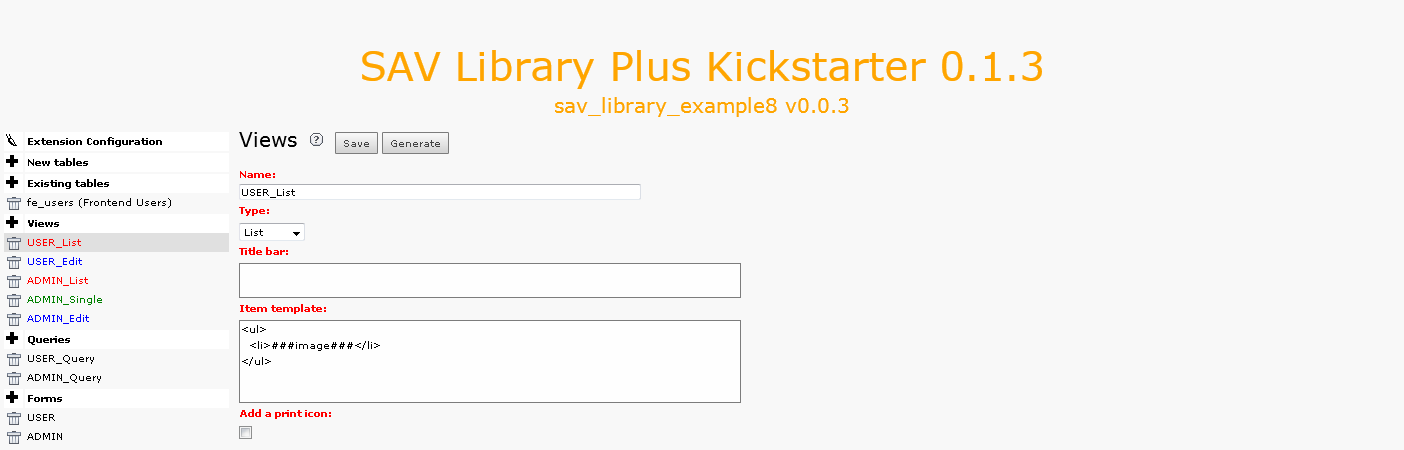
And to make it possible to generate the link to open the input view, only a few configuration attributes are required.
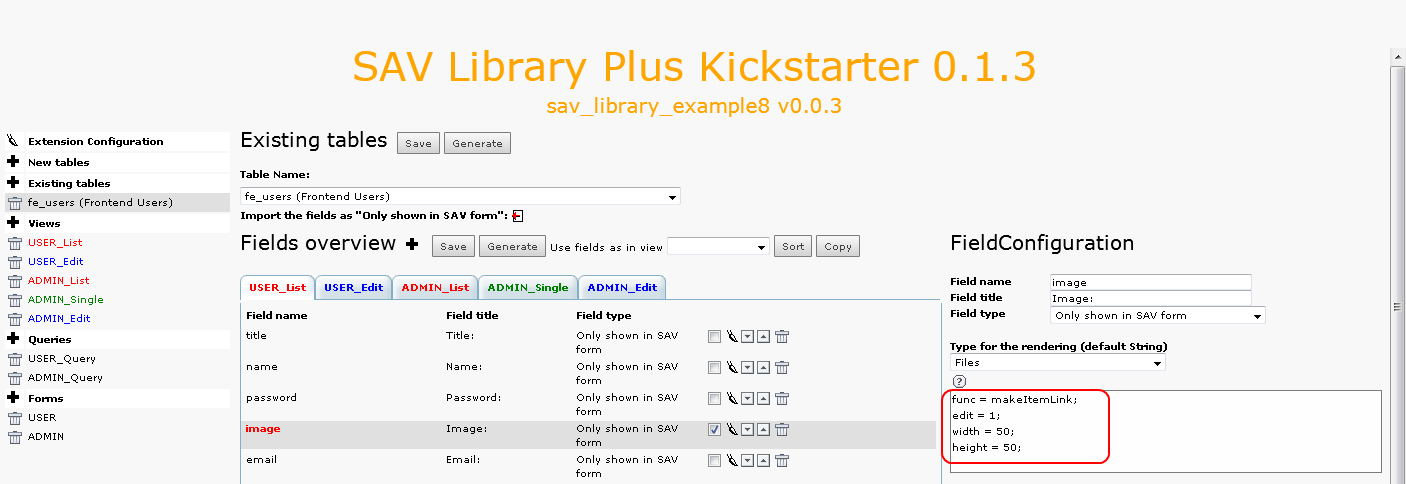
func = makeItemLink;generates the link for the current item.edit = 1;opens the edit view instead of the default view (Singleview).width = 50;andheight = 50;define the size of the image.
Because there is no Single view associated with the user form, the
default Edit view title bar must be changed, in particular the save
and show and the show button must be removed. The example comes a
directory Resources/Private/Partials which contains two directories
TitleBars and Footers. They respectively contain a folder
EditView which contain themselves a new default.html Fluid file.
We will see later how to call these new Partials.
Finally, to override the default css, the example comes with a css
file sav_library_example8.css in the Resources/Public/Css
directory which contains the following instructions :
.sav_library_example8_user .savLibraryPlus .listView {width:62px;background-color:#ffffff;}
.sav_library_example8_user .savLibraryPlus .listView .titleBar {display:none;}
.sav_library_example8_user .savLibraryPlus .listView .items .item {border:none;background-color:#ffffff;}
Concerning the view USER_edit, each field with the tyep Only shown in SAV Form (ShowOnly fields)
has the property updateShowOnlyField set to 1.
By default in ShowOnly fields are not created
nor can be updated. Setting this property to 1 overrides the default behavior.
The Administration Form (ADMIN)¶
The administration form is used in the frontend to manage, give
rights, export frontend users. It is based on a conventional query, List,
Single and Edit views for which no specific configuration is
needed. Just click on the different views and tabs to see how fields
are grouped.
