Editor manual: How to use indexed search
Table of contents
Adding the search plugin to a page
Tip
If you do not see the plugin as described here, you might not have the
permissions to insert the plugin yourself, indexed_ may not be
installed
or perhaps your site is using a different search engine like ke_search,
Solr or Elastic Search. Talk to your site administrator.
Create a page called "Search" or something like that. This is where the search box will appear.
In the backend module Content > Records open the new page called "Search", then click the "+ Create new content" button.
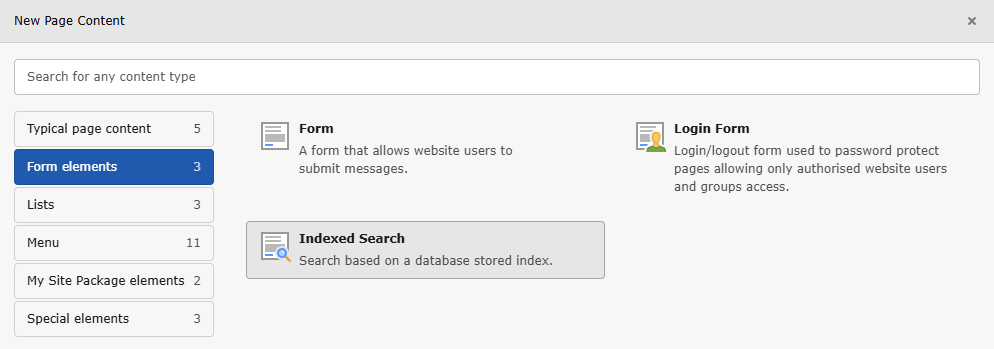
Insert the Indexed Search Form
There are no special settings that you can make in this plugin. You will now see a search form in the frontend. Otherwise refer to the trouble shooting section below.
Indexed search plugin trouble shooting for TYPO3 backend editors
If you see this message instead of a search plugin, your administrator might not yet have included the Site set "Indexed Search" or there might be something wrong with the TypoScript. Try to delete the caches if you have permissions to do so.
If the problem prevails, there is nothing you can do with editor permissions here. Hide the page and ask your administrator.
If this form is missing styles, ask your frontend developer or administrator to improve the styles.
This link can be removed by an integrator via TypoScript setting plugin.tx_indexedsearch.settings.displayAdvancedSearchLink.
As the name suggests, indexed search works with an internal index. Depending on how your integrator configured the extension this index is rebuilt whenever a page has been changed or periodically at certain times or both.
Small webpages often do not use a crawler which rebuilds the index periodically, here pages get added to the index whenever they are first visited after the installation of indexed search. Click through the website and see if you have more results after that. If not, ask your administrator.
Ask your administrator to do the following:
- Update the Language packs in the "System > Maintenance" module.
- Check the language settings for your site.
- Some languages might not yet have a translation available for the Indexed Search form. Consider if you can provide translations on Crowdin so the everyone using this language can profit.
See see chapter
- The search index might be outdated. Ask an administrator to empty and regenerate it.
- There might be an error in how the links are being generated. Ask an administrator about that.
Exclude a page from the search results
Some pages should not appear in the search themselves. This includes overview pages like the sitemap, a page listing all news or the search page itself.
Editors can manually exclude such pages from the search index by going to the Page properties, tab Behaviour and toggeling the button Include in Search.
If you cannot see this button or cannot edit the properties of a page, speak to your administrator.
If the search results still contain the excluded pages the search index might have to be rebuilt. Ask your administrator about this.
The backend module "Indexing"
If you have extended permissions as an editor, you might have the backend module Content > Status > Indexing available. In this module you, as a power user, can view which pages are indexed and delete pages from the index if necessary.
Please refer to chapter Monitoring indexed content.
