Adding or editing a task
When adding or editing a task, the following form will show up:
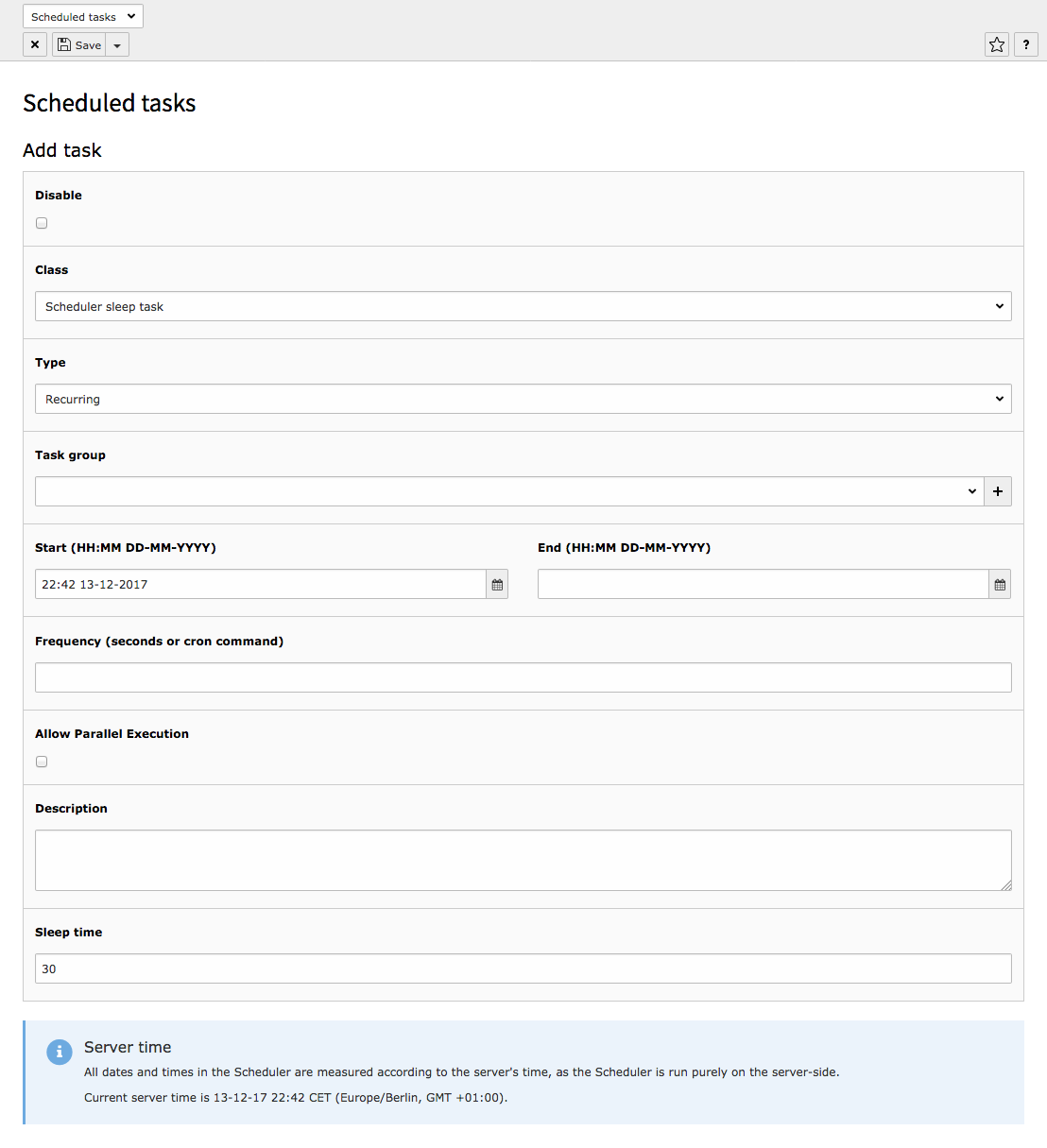
Adding a new scheduled task
Some fields require additional explanations (inline help is available by moving the mouse over the field labels):
- A disabled task will be skipped by the command-line script. It may still be launched manually, as described above.
- The class selector is available only when adding a new task. The class cannot be changed when editing a task, since there's no sense in that.

Select the class of the scheduled task
- A task must have a start date. The end date is not mandatory, though. A task without end date will run forever. Dates and times must be entered in the server's time zone. The server's time appears at the bottom of the form.
- The frequency needs be entered only for recurring tasks.
It can be either an integer number of seconds or a cron-like schedule expression.
Scheduler supports ranges, steps and keywords like
@weekly. See en.wikipedia.org for more information. See\TYPO3\andCMS\ Scheduler\ Cron Command\ Cron Command \TYPO3\class references in the TYPO3 CMS source code for definitive rules.CMS\ Scheduler\ Cron Command\ Normalize Command - Parallel executions are denied by default (see "Tasks execution" above). They must be allowed explicitly.
- At the bottom of the form (highlighted area) there may be one or more additional fields. Those fields are specific to each task and will change when a different class is selected.
If there are some input errors, the form will reload upon submission and display the relevant error messages. When the input is finished and correct, the view switches back to the list view and displays a confirmation message.
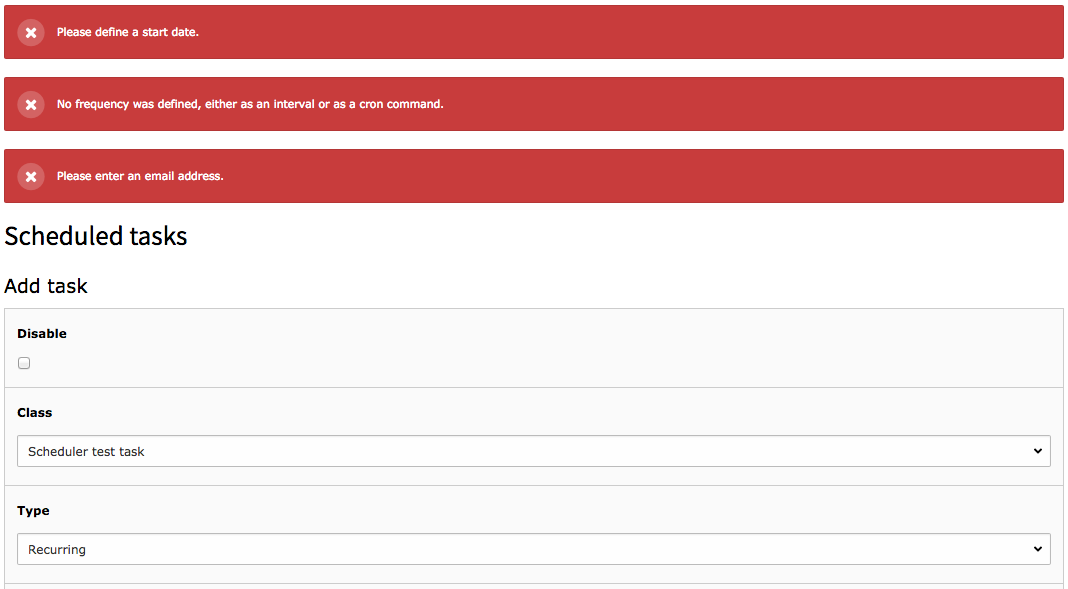
Input validation failed when adding a new scheduled task or editing an existing one
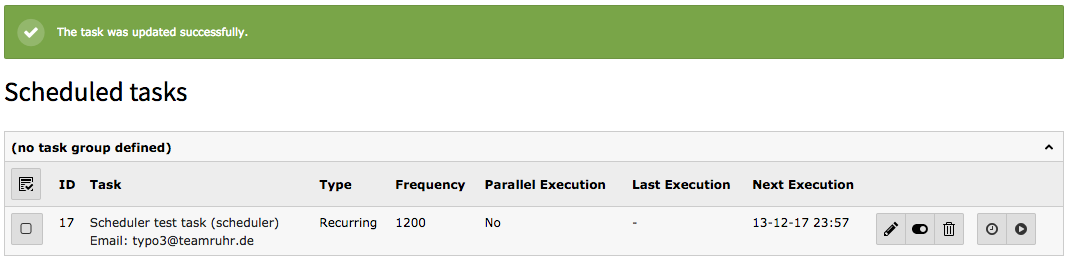
Input validation succeeded when adding a new scheduled task or editing an existing one
If an error occurs when validating a cron definition, the Scheduler's built-in cron parser tries to provide an explanation about what's wrong.
