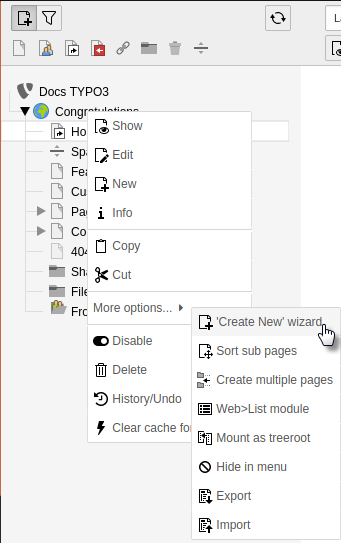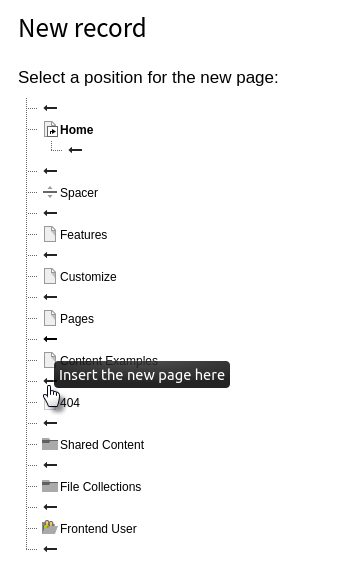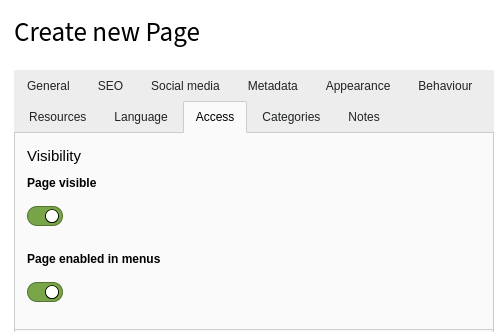Attention
TYPO3 v10 has reached end-of-life as of April 30th 2023 and is no longer being maintained. Use the version switcher on the top left of this page to select documentation for a supported version of TYPO3.
Need more time before upgrading? You can purchase Extended Long Term Support (ELTS) for TYPO3 v10 here: TYPO3 ELTS.
Create pages
There are two main ways to add a new page to your site.
First make sure that you are in a Web module so that you see the page tree.
Adding pages within the page tree
You can create a new page by dragging and dropping a page type from the top of the page tree.
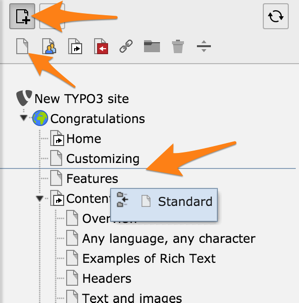
- Choose a page type by selecting one of the icons (here a standard page, see Page types).
- Drop the icon either between two existing pages (to create a sibling) or on an existing page (to create a child).
-
Type a title for the new page.
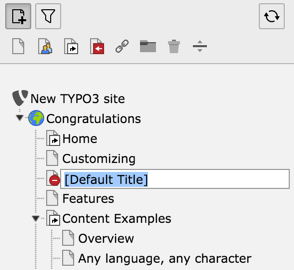
New pages are disabled by default. Use the right-click context menu or the page properties to enable a page.