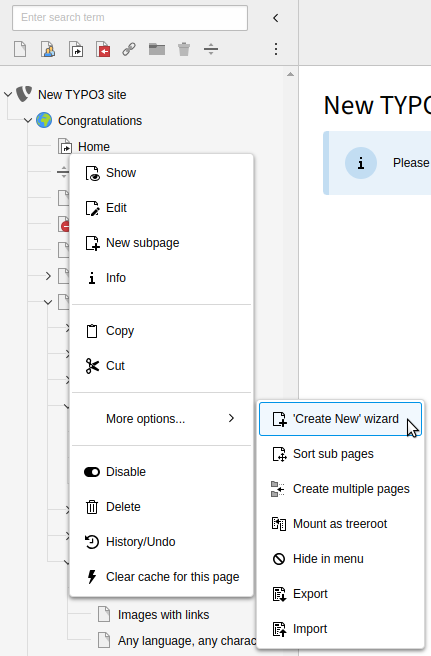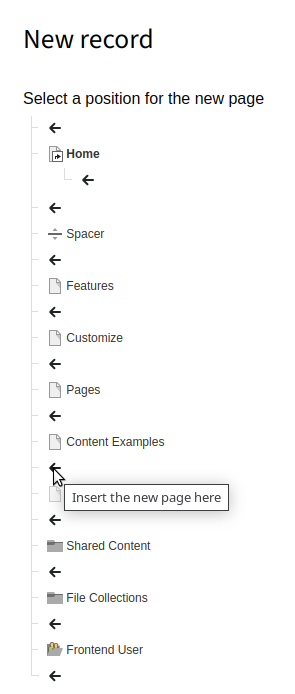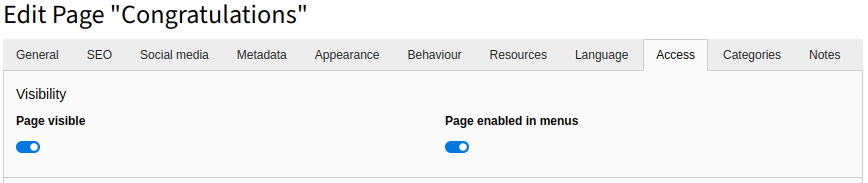Creating Pages
There are two ways to add a new page to your site. It can be done either by dragging the new page icon to the desired location in the page tree or by right-clicking on an existing page and using the contextual menu.
To start adding pages:
- Select the Web > Page module in the backend.
- Expand the page tree so that all of its subpages are visible (optional).
Adding pages within the page tree
You can create a new page by dragging and dropping a page from the top of the page tree.
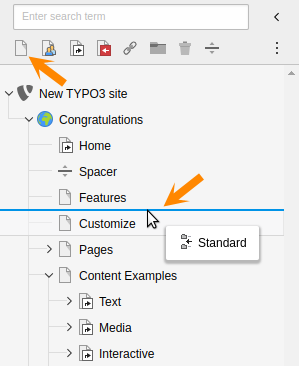
Creating a page using drag and drop
- Select the type of page you want to add by choosing from one of the icons. In this example we are creating a standard page.
- Drop the icon either between two existing pages to create a sibling or on top of an existing page to create a child.
-
Give the new page a title.
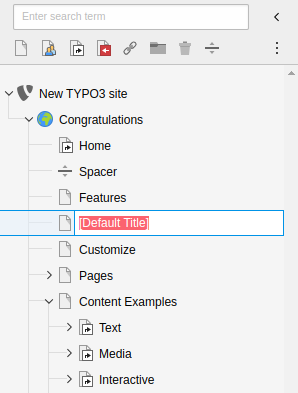
Inserting a page title
New pages are disabled by default. To enable a newly created page, right-click on the page and select Enable. You can also enable a page from the Access tab in page properties.