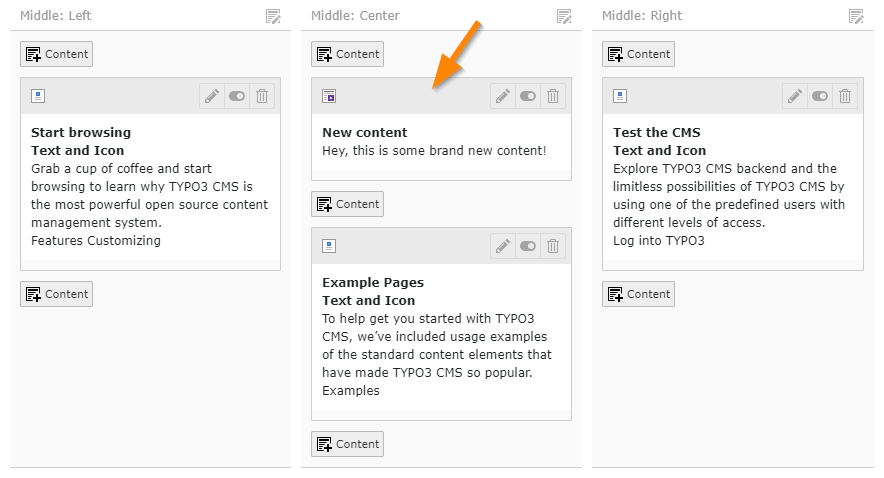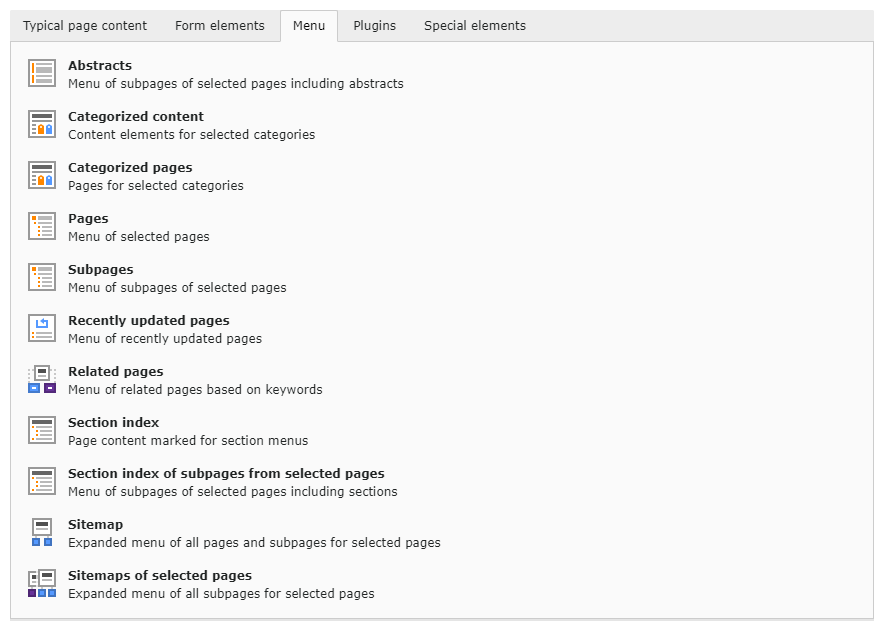Attention
TYPO3 v9 has reached its end-of-life September 30th, 2021 and is not maintained by the community anymore. Looking for a stable version? Use the version switch on the top left.
You can order Extended Long Term Support (ELTS) here: TYPO3 ELTS.
Creating Content¶
Click any of the "Add content" icons. You will then be presented with a wizard for choosing the type of content element that you want to add to your page. This list may vary depending on your setup and on extensions that may be installed.
We will take this opportunity to briefly go through the various types of content elements as needed. The wizard itself already provides mostly self-explanatory descriptions.
Tip
Advanced topic: this whole wizard is configurable using so-called Page TSConfig.
Types of content elements¶
Typical Page Content¶
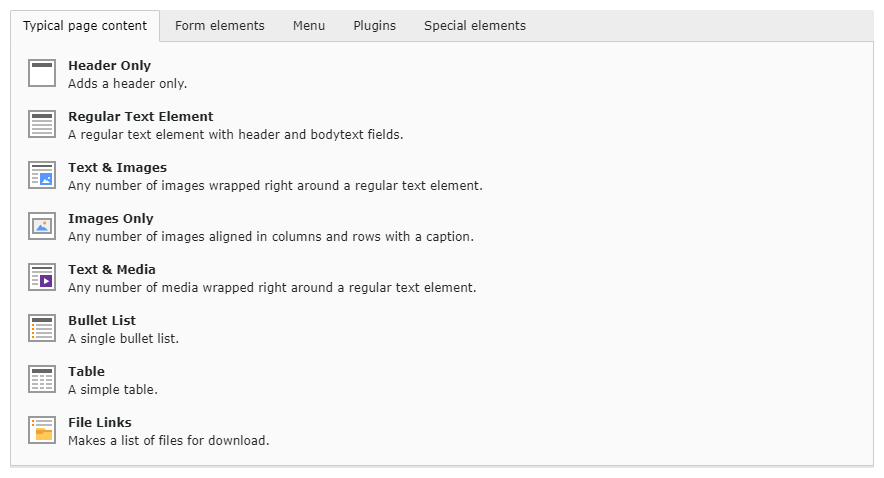
Form Elements¶

Plugins¶

Plugins are provided by extensions. Not all plugins appear in this tab. It depends on their architecture or on backend configuration.
Special Elements¶
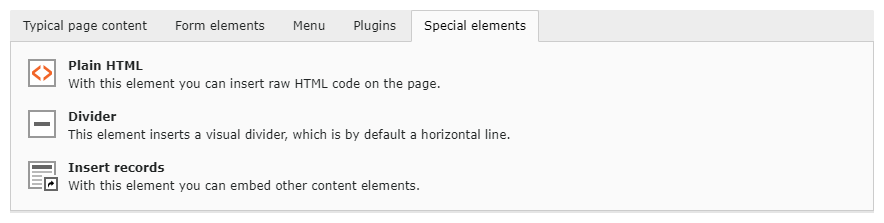
The "Insert records" element is used to make references to other content elements. This way you can reuse content in an other page without duplicating it.
Creating a new content element¶
Go back to the "Typical Page Content" and choose "Text & Media", which is probably the most used content type. You should see the following input form:
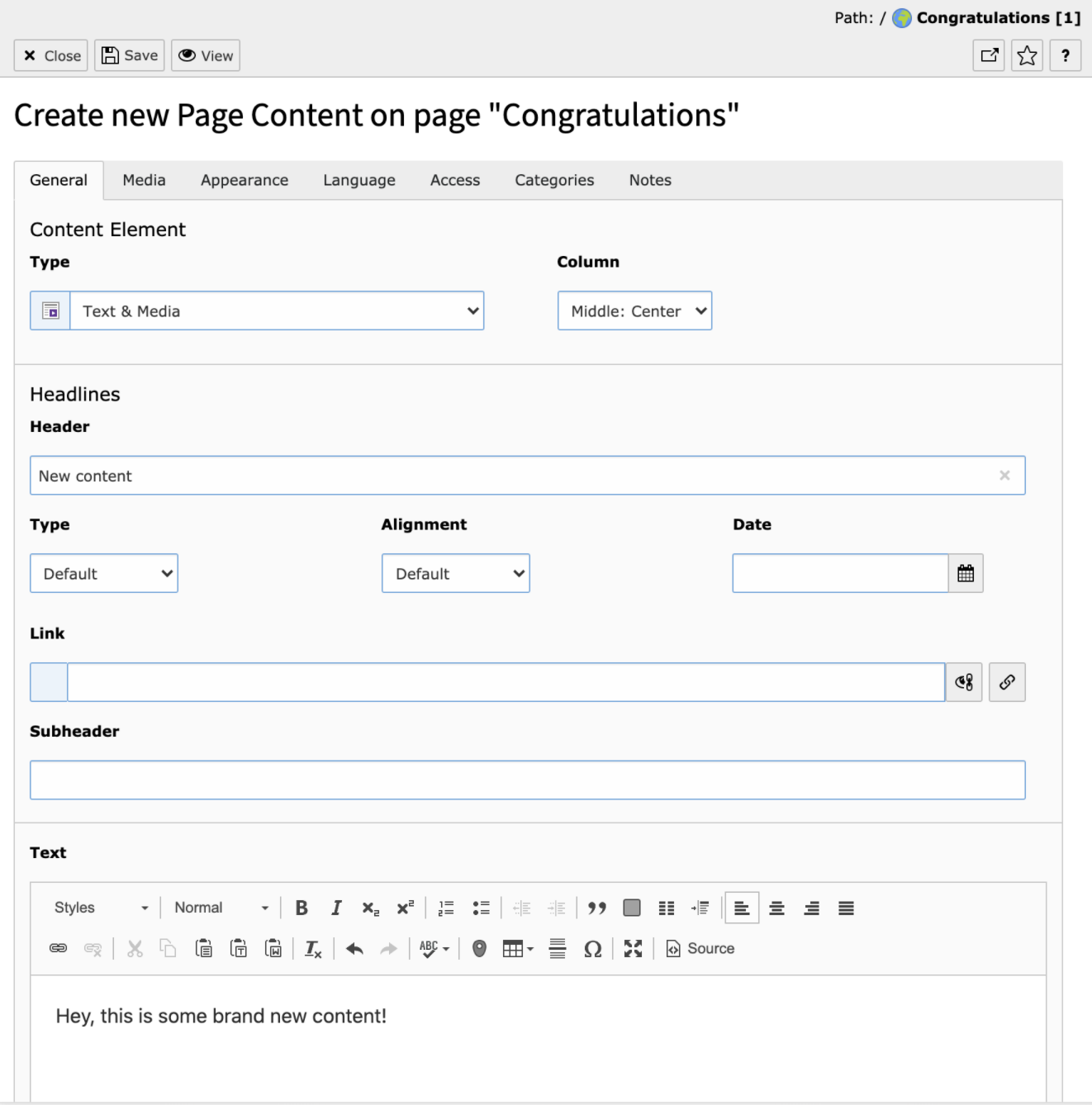
The most important fields are the "Header", which is going to be the title of your content element, and the "Text", which will be the content itself. This field uses a Rich-Text Editor (RTE), which is described in more details later.
We will not look at the other fields in detail just yet. For now please enter some text in both the "Header" and "Text" fields, save your work and hit the "Close" icon, so that we get back to the Page module. You should be able to see your new content: