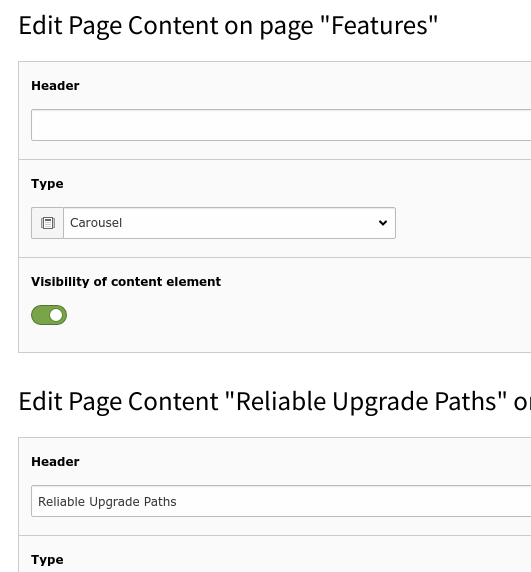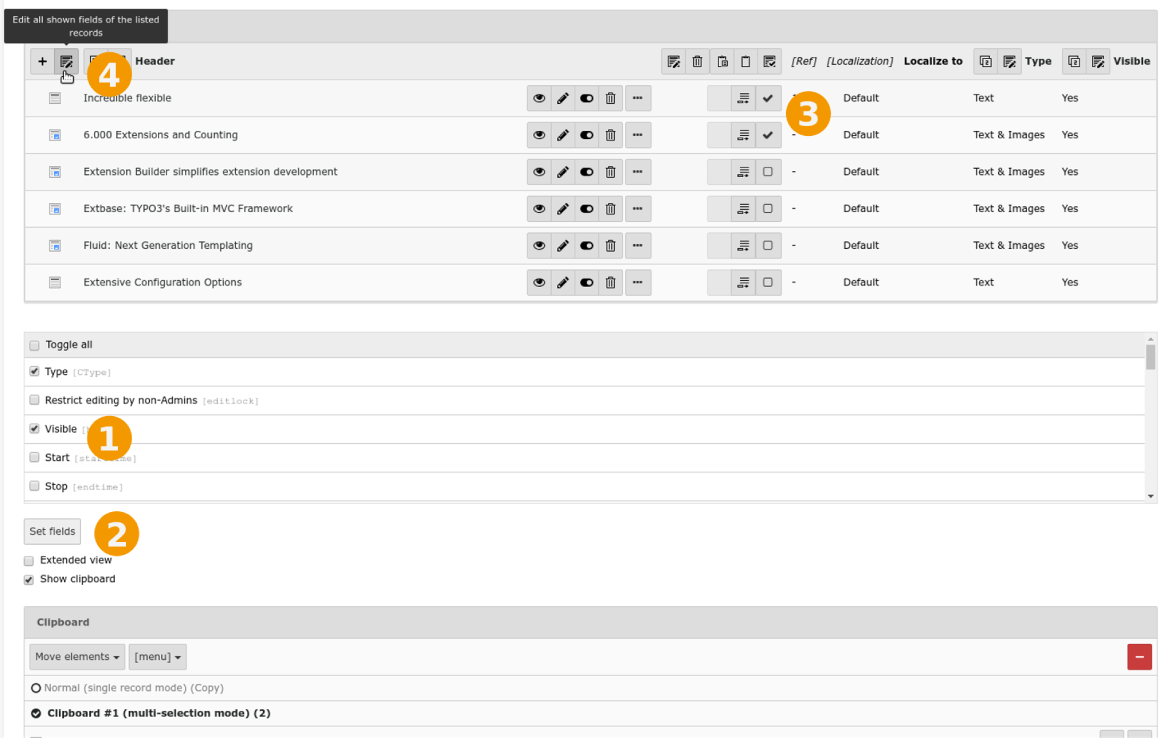Attention
TYPO3 v10 has reached end-of-life as of April 30th 2023 and is no longer being maintained. Use the version switcher on the top left of this page to select documentation for a supported version of TYPO3.
Need more time before upgrading? You can purchase Extended Long Term Support (ELTS) for TYPO3 v10 here: TYPO3 ELTS.
Mass Editing¶
The List module makes it possible to display additional information about each record and gives you the ability edit several records with one action. To enable this feature, select the table header (1):
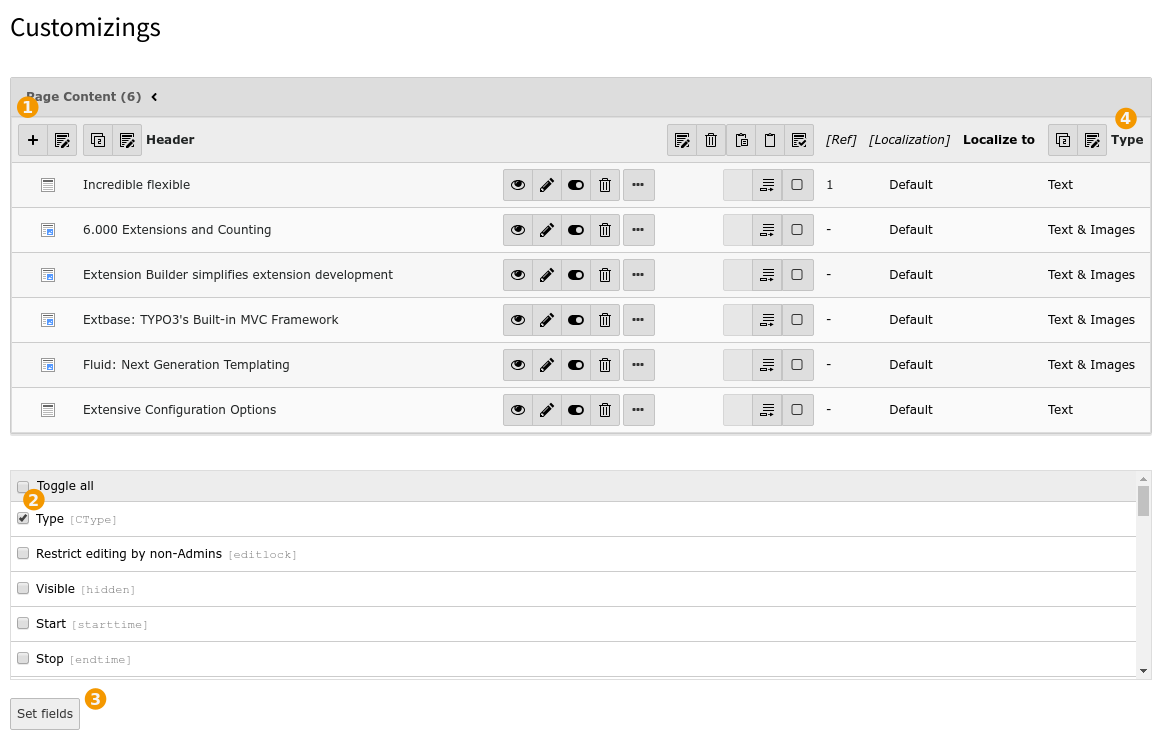
This restricts the view to that single table and adds a selector (2) where you can select which additional fields to display. Select the "Type" field for now and click on the "Set fields" button. This makes the "Type" field appear in a new column to the right of the record list (4).
Edit all Headers¶
To edit the headers of all records in one go, select the pencil icon next to the "Header" label:
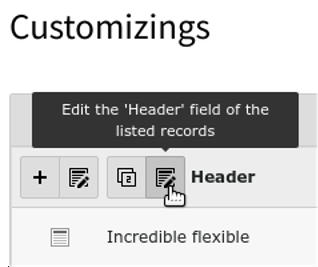
You will then see this:
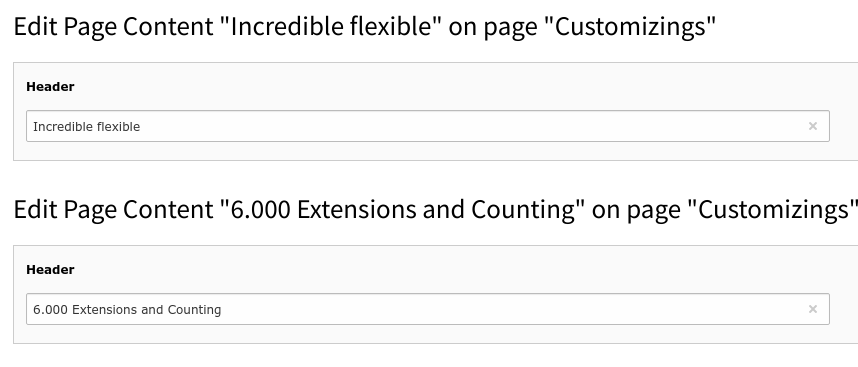
Upon saving this change will be applied to all records.
Edit Selected Fields¶
All fields that are currently viewable can be edited at the same time by selecting a different icon:
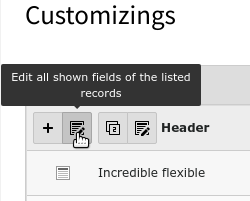
The result is almost the same form, but with the additional field "Type":
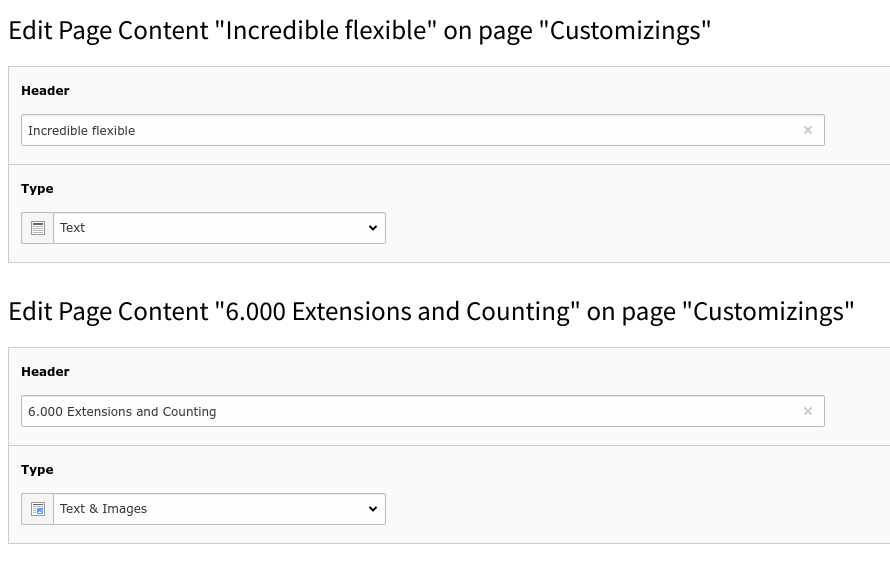
Edit Selected Fields of Selected Records¶
This can be further refined:
Additionally select the checkbox for the field "Visible" on the bottom
Click "Set fields" again
Select some records
Click "Edit all shown fields of the listed records"
Activate one of the clipboard pads if this is not already the case and check the boxes for a couple of records:
The result is a form for editing just the chosen field for the selected records: