Attention
TYPO3 v9 has reached its end-of-life September 30th, 2021 and is not maintained by the community anymore. Looking for a stable version? Use the version switch on the top left.
You can order Extended Long Term Support (ELTS) here: TYPO3 ELTS.
Create Default Users¶
Create simple_editor¶
Creating a new user and group is handled extensively in Setting up a User.
Here, you will create 2 new users, using the already existing groups (created by the "Introduction Package").
Enter the "Backend users" module
Click on the
+: "Create new record"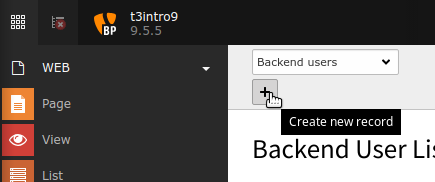
Create a new backend user¶
Fill out some fields.
Username: simple_editor
Password: choose some password
Group: Select "Simple editors" in the "Available Items"
Name: Simple Editor
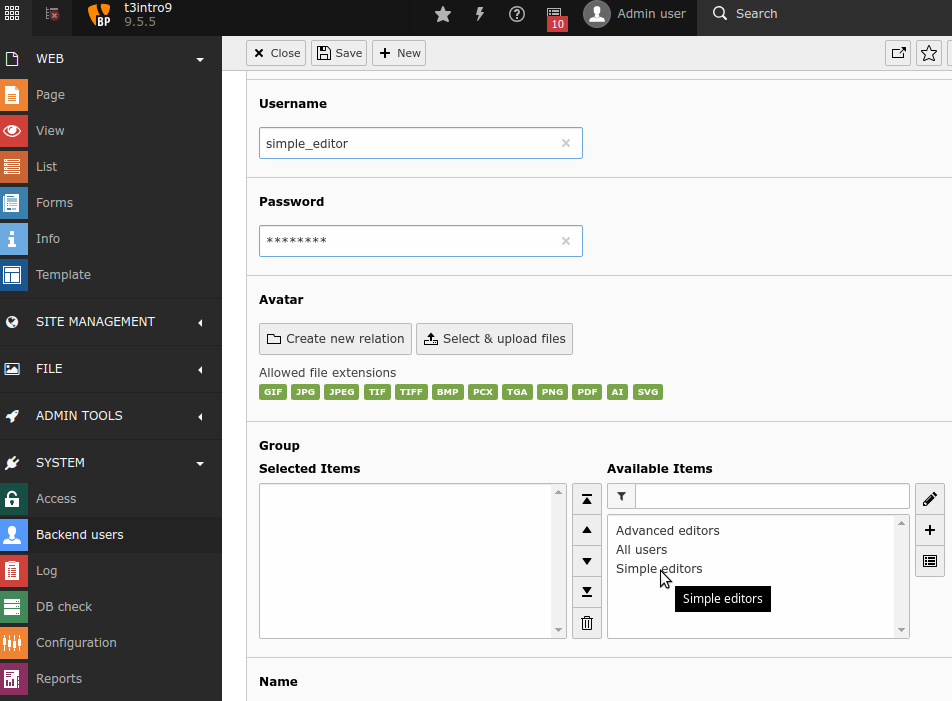
Press save (top)
Activate the backend user

You have created a user with the already existing group "Simple editors".
Create "advanced_editor"¶
Now, create another user "advanced_editor". Use the group "Advanced Editors".
Change DB Mount for Group "Simple Editors"¶
The group "Simple Editors" should have the page "Content Examples" set as "DB Mounts" under "Mounts and Workspaces".
Select "Backend user groups" in the top
Click on the group "Simple editors" (or the edit pencil)
Select the tab "Mounts and Workspaces"
Check
If you see the page "Congratulations" in DB Mounts, you should continue, if you see "Content Examples", you are done and can abort by selecting "Close" in the top.
Click on "Congratulation" and the garbage pail to remove this.
Click on the file icon "Browse for records"
Select the page "Content Examples"
Click Save

Change DB Mount¶
What did we just do?
We changed the DB mount from "Congratulations" (which was the start page) to "Content Examples". The editor should only see and edit the pages starting with "Content Examples". You will see the result in the next step.
Next¶
Continue with Simulate User
