Extension Configuration for legacy site mode¶
Warning
This variant of configuration is outdated and will not work with enabled “Site Handling”.
To enable Solr with legacy site configuration(TypoScript, conditions and co.) the “Legacy Site Mode” in Extension configuration under Backend “Settings”:>”Extension Configuration”:>”solr” must be enabled. After that you can proceed with configuration via TypoScript.
Warning
This setting will enable globally for the TYPO3 instance and can not be enabled/disabled per Site.
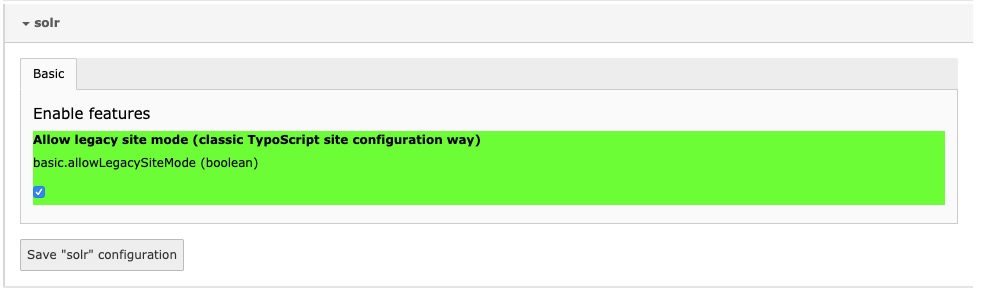
TypoScript¶
Update the constants to match the current setup:
plugin {
tx_solr {
solr {
read {
host = 192.168.99.100
port = 8983
}
write < .read
}
}
}
Adjust the host according to where your Solr is reachable, see Solr.
Note:
The static template configures what you need to query the solr server and do the indexing. In most projects you want to add facets or custom styles. If you want to use the default style you need to add the template “Search - Default Stylesheets”. Beside that EXT:solr provides a few example typoscript templates that should help you to build your own configuration.
Domain Records and Indexing¶
To enable Solr connections, the extension needs a Domain Record and indexing has to be enabled. Therefore enable indexing by setting the following TypoScript:
config {
index_enable = 1
}
Also define that your root page is actually a root page:
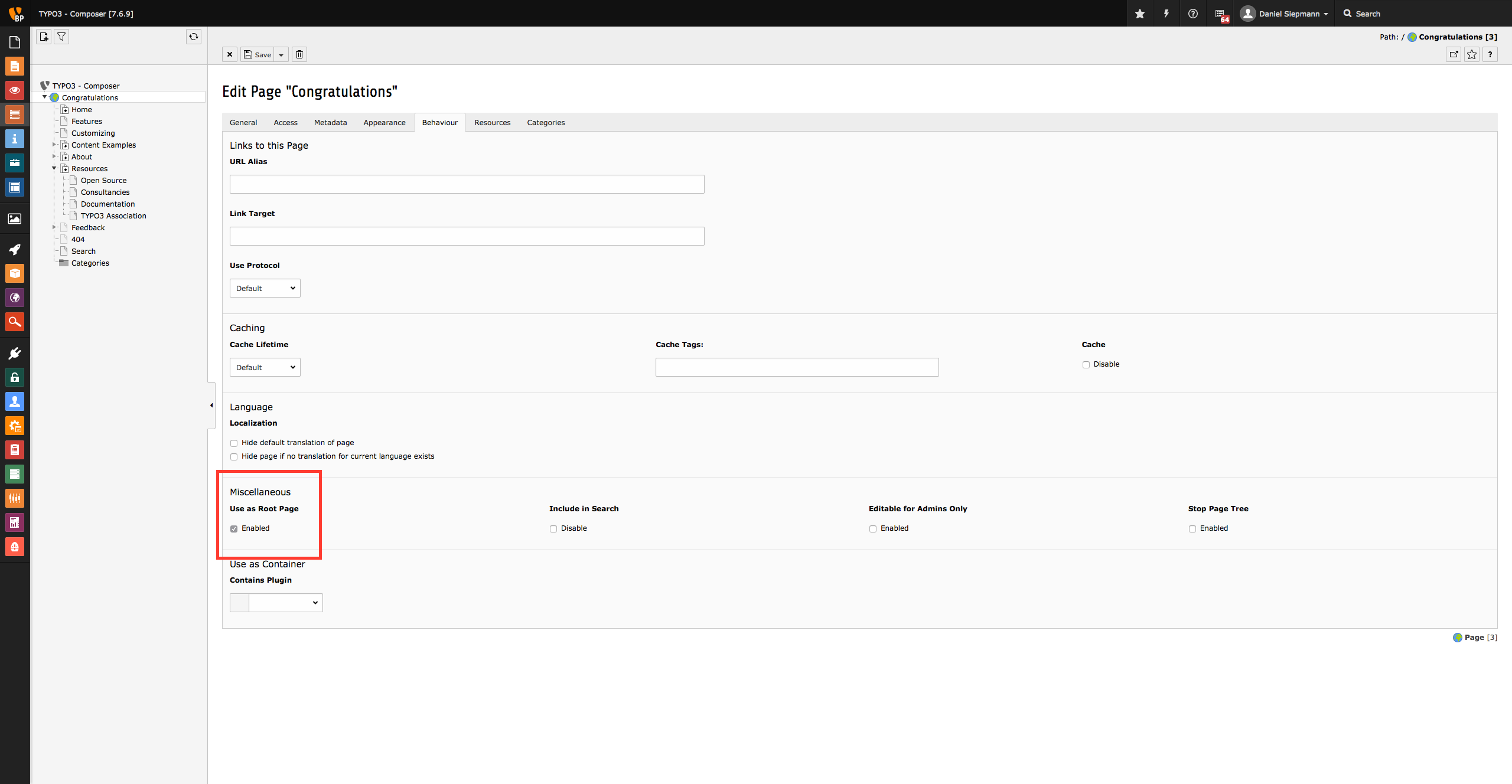
Last but not least, add the domain record to the root page:
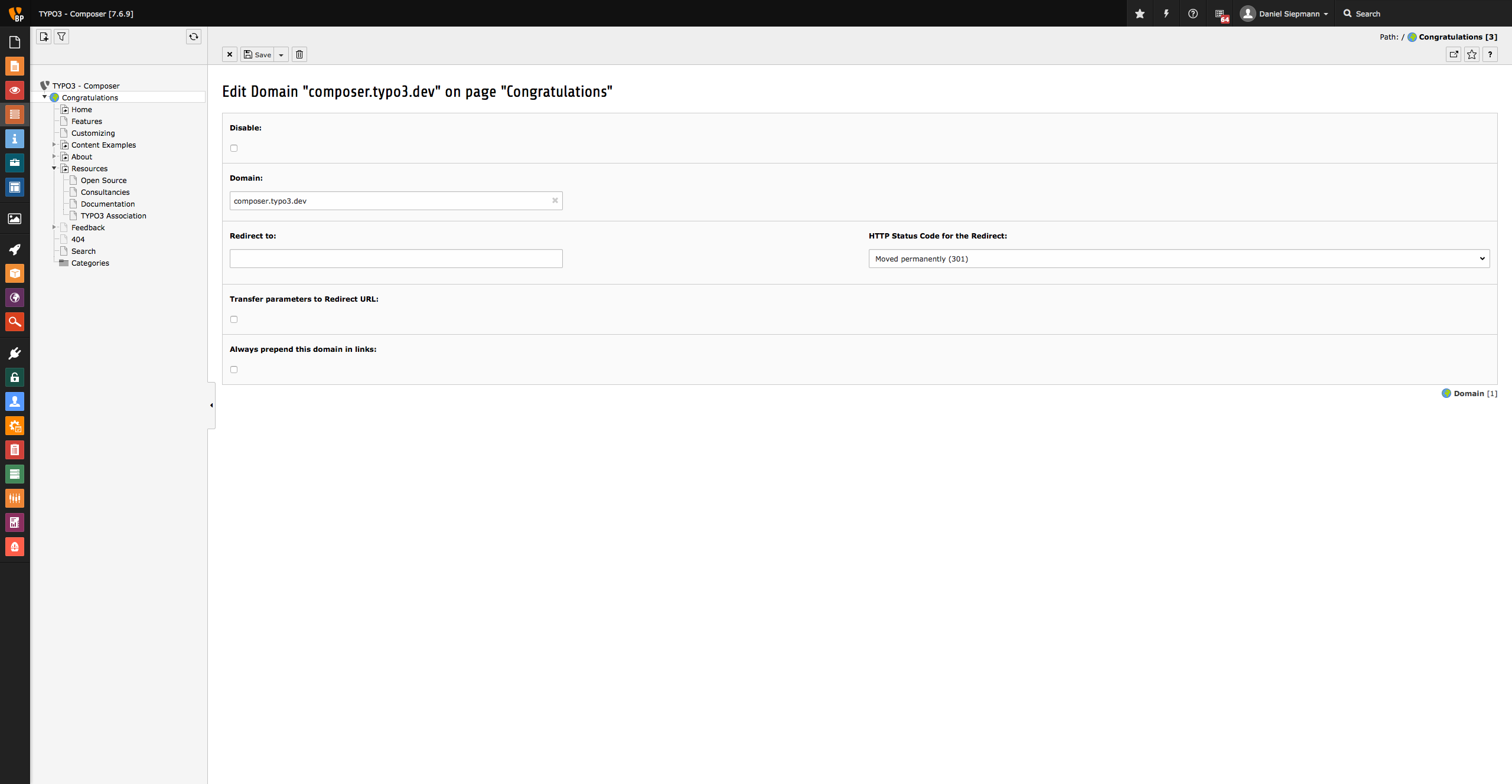
Initialize Solr Connection¶
Next, initialize the Solr Connection from TYPO3 and check whether everything works as expected.
To initialize the connection, open the Cache-Menu and start Initialization.
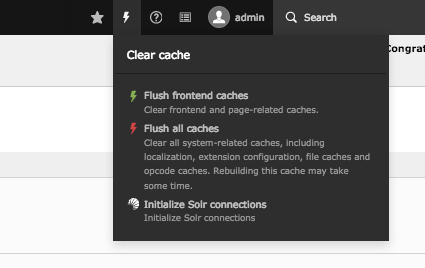
Check whether connections to Solr could be established by opening the Reports module and go to Status Report view:
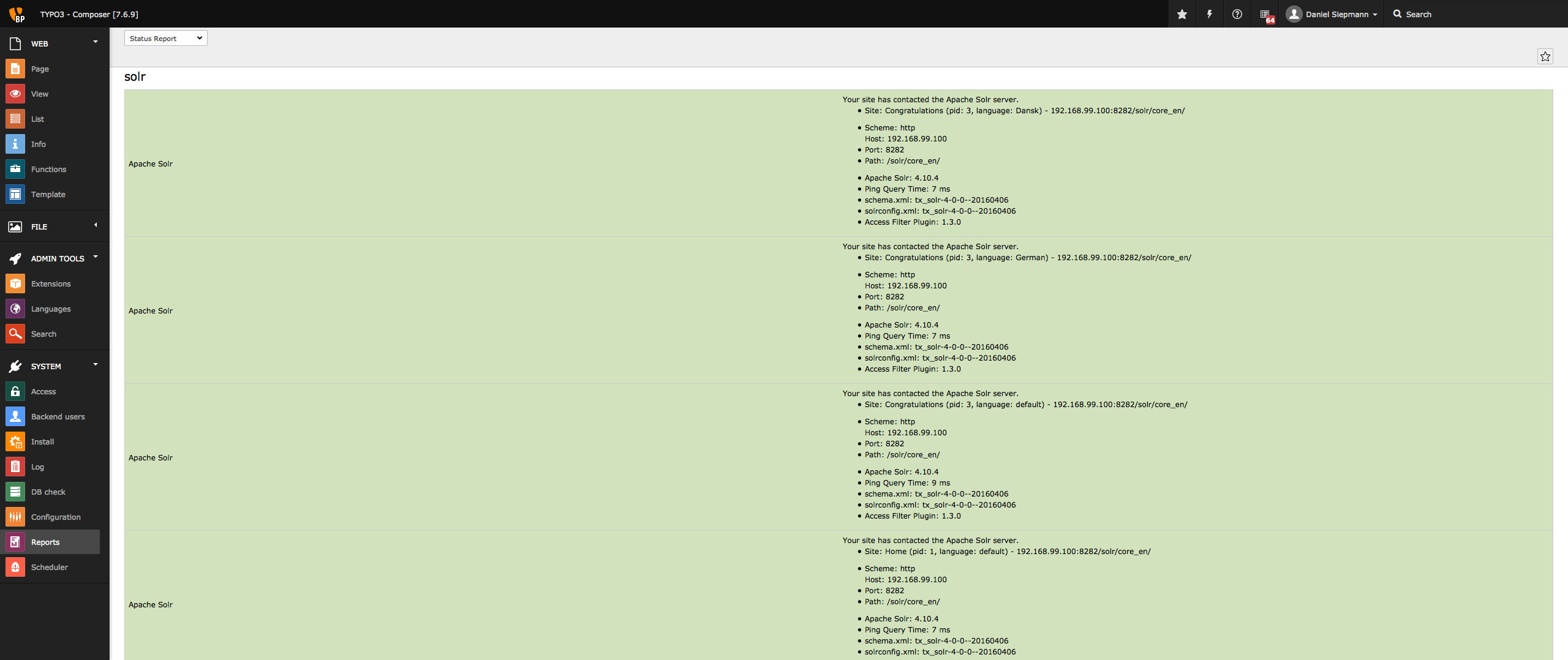
That’s it, head over to Index the first time.
