Configuration
Target group: Developers, Integrators
Table of Contents
Site configuration
To configure the extension, go to Site Management > Sites and select the appropriate site configuration. Click on the Matomo Widgets tab:
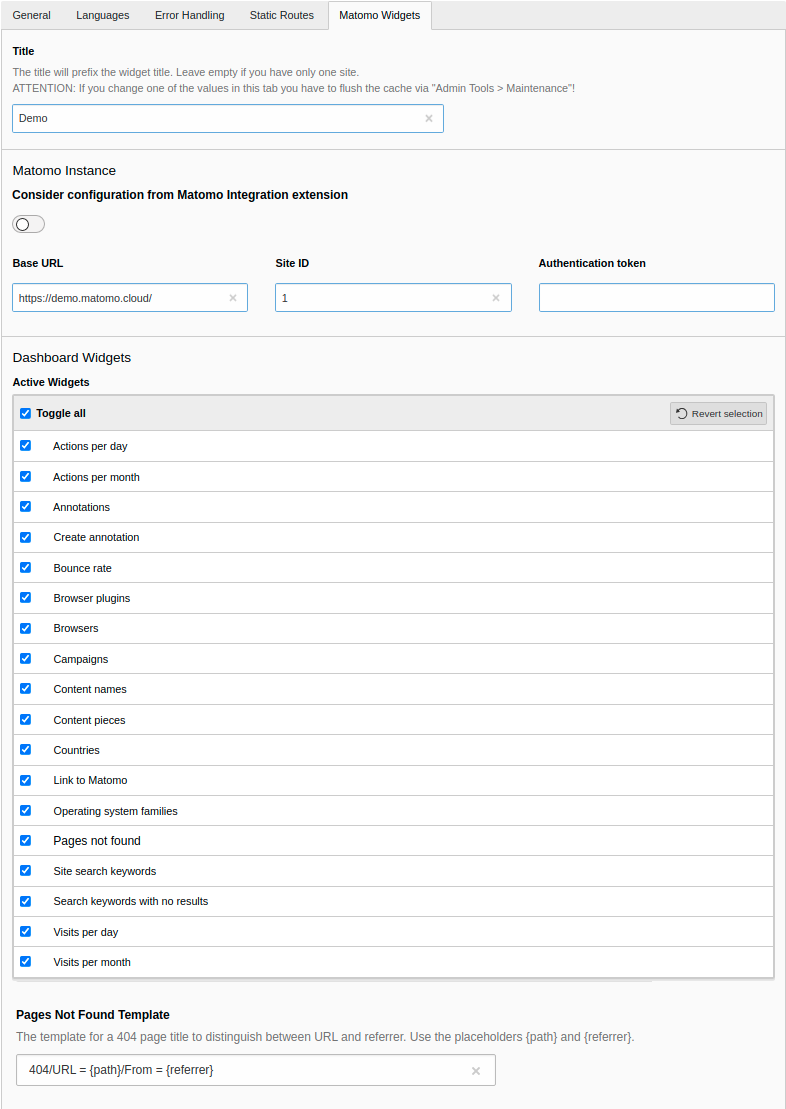
Options in the site management
Attention
Due to technical restrictions it is not possible to import the Matomo
Widgets configuration from another file. It has to be stored in the site
configuration's config..
Important
If you adjust settings for the Matomo widgets in the site configuration you
have to flush the cache via Admin Tools > Maintenance
or on console with
vendor/.
Note
A Matomo instance is only connected to a site if a base URL and a site ID are defined.
- Title
- The title will prefix the widget title. You can leave it empty if you only have one site. But you should define a title when connecting multiple Matomo instances with your TYPO3 installation to differentiate them in the dashboard.
- Consider configuration from Matomo Integration extension
- This field is only displayed with installed and activated Matomo Integration extension. Enable this option to use common configuration (like base URL and site ID) from the "Matomo Integration" extension. In this case the common configuration is hidden from this tab.
- Base URL
-
Enter the URL of your Matomo instance. This field is only available when Consider configuration from Matomo Integration extension is deactivated.
Important
Please ensure TLS (https) is used for connecting to the Matomo installation as the authentication token is transferred in plain text!
- Site ID
- Enter the site id for the website. This field is only available when Consider configuration from Matomo Integration extension is deactivated.
- Authentication token
-
Enter the authentication token (token_auth).
See the Matomo documentation for how to generate a token_auth.
Important
It is recommended to create an own user in Matomo which has only read access to the given site. If you use Git for versioning your site configuration you should consider to store the authentication token in an environment variable for better security.
- Active Widgets
- You can activate or deactivate each available widget for a site. Deactivated widgets cannot be selected in the dashboard.
- Pages Not Found Template
-
Enter the template to specify the page title for pages which are not found. See How to track error pages in Matomo for more information. Please use the placeholders
{path}for the path/URL and{referrer}for the referrer. This field is only available when Consider configuration from Matomo Integration extension is deactivated.Default: 404/URL = {path} /From = {referrer}
Note
Please ensure that the template has the same structure as the configuration of the 404 page title. For example, for the default template specified above:
_paq.push([ 'setDocumentTitle', '404/URL = ' + encodeURIComponent(document.location.pathname+document.location.search) + ' /From = ' + encodeURIComponent(document.referrer) ]);Copied!Pay attention to whitespaces!
Configuration keys
The values from the Sites module are stored in the according YAML file. Following is a list of the possible keys and values.
matomoWidgetsActiveWidgets
-
- type
-
string
- Default
-
''
Comma-delimited list of the widget names. You can find the according widget value in the widget overview as "Active widgets value".
matomoWidgetsConsiderMatomoIntegration
-
- type
-
bool
- Default
-
false
With installed Matomo Integration extension the URL and the site ID are taken from the configuration of that extension.
matomoWidgetsCustomDimensions
-
- type
-
array
- Default
-
[]
Configuration for custom dimensions, see Custom dimensions.
matomoWidgetsIdSite
-
- type
-
int
- Default
-
''
The site ID to track into.
matomoWidgetsPagesNotFoundTemplate
-
- type
-
string
- Default
-
'404/URL = {path}/From = {referrer}'
The template for a 404 page, see How to track error pages in Matomo for more information.
matomoWidgetsTitle
-
- type
-
string
- Default
-
''
The widgets are prefixed with this title.
matomoWidgetsTokenAuth
-
- type
-
string
- Default
-
''
The authorisation token pro retrieving the data via the API.
matomoWidgetsUrl
-
- type
-
string
- Default
-
''
The URL of the Matomo installation.
Custom dimensions
Custom dimensions cannot be configured via the Site Management
module as there is currently no possibility to add IRRE elements to a site
configuration by an extension. So, custom dimensions have to be configured
manually in the config/ file:
matomoWidgetsActiveWidgets: 'actionsPerDay,actionsPerMonth'
matomoWidgetsCustomDimensions:
-
scope: 'visit'
idDimension: 1
title: 'User Type'
description: 'Displays the custom dimension for the user type'
-
scope: 'action'
idDimension: 4
title: 'Page Location'
description: 'Display the custom dimension for the page location'
matomoWidgetsIdSite: 1
matomoWidgetsTitle: ''
matomoWidgetsTokenAuth: ''
matomoWidgetsUrl: 'https://demo.matomo.cloud/'You begin the configuration for a custom dimension with the key
matomo as shown in line 2 of the example. It is
followed by an array which describes the custom dimensions:
- scope (required)
- The scope can be
actionorvisit. - idDimension (required)
- The id of the custom dimension as given in the Matomo configuration.
- title (optional)
- Give a meaningful title for the custom dimension. If it is left out or empty,
the title will be
Custom Dimension <idDimension>. You can also use a localisation string starting withLLL:. The title is shown as the widget title and in the Add widget modal. - description (optional)
- The description is used in the Add widget modal. If it is left
out or empty, it is not used. You can also use a localisation string starting
with
LLL:.
Note
You can add as many custom dimensions as you want. Configured custom dimensions are always active and cannot be deactivated unless they are removed from the configuration.
Configuration independent from a site
It is possible to add widgets for one or more Matomo site IDs independently of
a site configuration. YAML files in the config/ folder
are included at build time in addition to the sites. Add a YAML file for each
Matomo site, for instance demo.. The configuration keys can be used, such as:
matomoWidgetsActiveWidgets: 'actionsPerDay,bounceRate,visitsPerDays'
matomoWidgetsIdSite: 1
matomoWidgetsTitle: 'Demo'
matomoWidgetsUrl: 'https://demo.matomo.cloud/'Permission of widgets
You have to grant access for editors to use some or all of the Matomo widgets. You can find more information in the Dashboard manual.
Note
Only activated widgets for a site are available. The widget titles are always English if more than one Matomo instance is configured.
Cache configuration
The extension stores the data retrieved from the Matomo instance in a cache
for better performance. You can adjust the cache configuration, have a look
into ext_ of this extension for the current configuration.
Widget configuration
The widgets provided by this extension are a starting point. You can adjust some parameters sent to the Matomo instance for each widget. An example would be to raise the displayed number of days for the Visits per month widget from 12 months to 24 months.
Example:
parameters:
matomo_widgets.visitsPerMonth.parameters:
period: 'month'
date: 'last24' # default value: 'last12'
period and
date are parameters from the Matomo Reporting API.
There are some more that might be interesting for you.
Tip
Have a look into the Matomo Reporting API for a reference of the available Matomo parameters and values.
You can find all configuration parameters in the chapter Widgets.
Hint
Please provide all necessary parameters for the Matomo API, otherwise you
will get an error. This means that even if you only overwrite the
date parameter, you must specify the
period parameter even
though it has not changed.
