Module
Target group: Integrators, Administrators
Table of Contents
The links to processes and instances in JobRouter® installations are managed in the module JobRouter > Processes.
Note
The module is only available in the live workspace.
On your first visit after installing the extension you will see the following screen:
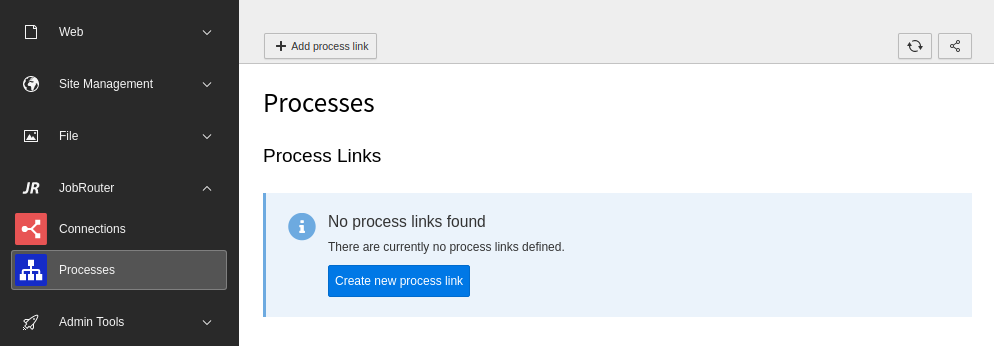
Initial Process module screen
First you have to define a process link. It is the representation of a JobRouter® process. Then configure the step links you need. These represent the steps of a process and are used in the form finisher.
Create a process link
To create a new process link, click the + Add process link button in the module header which opens a form. Alternatively, you can use the Create new process link button.
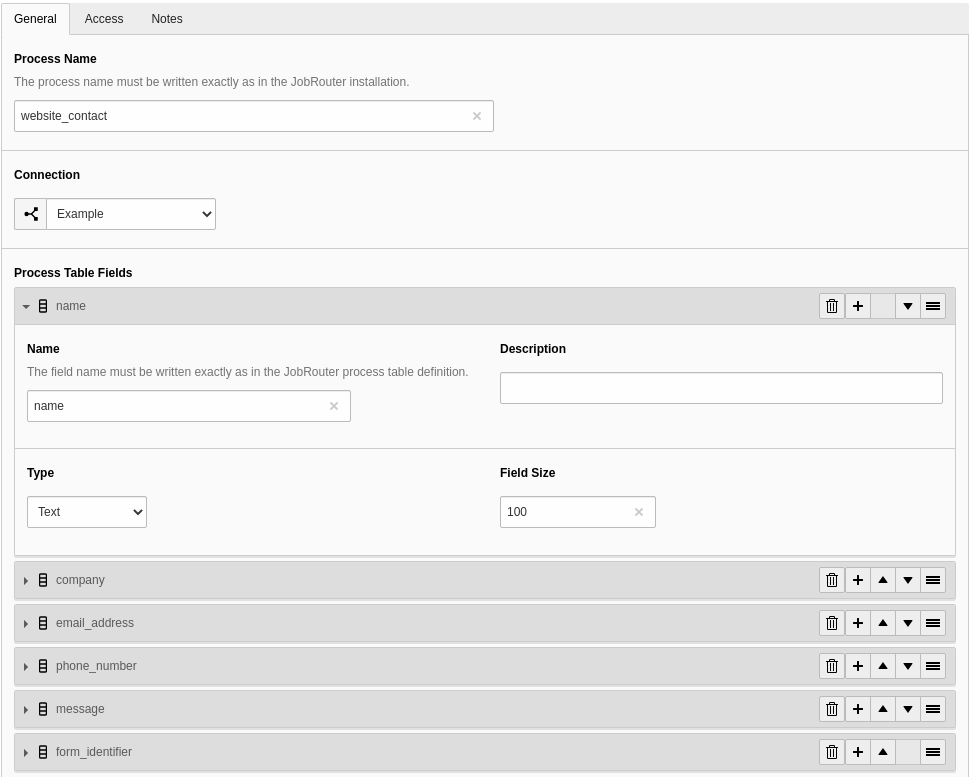
Create a process link
The following fields are available:
General
- Process Name (required)
- The name of the process as defined in the Process manager of the JobRouter® installation.
- Connection (required)
- Choose a connection which was defined previously in the Connections module.
- Process Table Fields (optional)
-
Define the process table fields that should be used when starting an instance. Each field item has the following fields:
- Name (required)
- The name of the process table field as defined in the JobRouter® Designer.
- Description (optional)
- A description of the process table field.
- Type (required)
- Select the column type (for now are available:
Text,Integer,Attachment). When using the form finisher, the value is casted to this type (in case of text and integer). - Field Size (required)
- This option is only shown with type Text. Enter the size
of the field. When starting an instance via the transfer table the fields the values are truncated if too
long to prevent errors when starting an instance. To disable the
truncation enter
0.
Note
Please be sure, that every process table field you use here, has the option Input enabled in the process table definition to allow the setting of the field from a REST resource.
Access
- Enabled
- You can enable or disable the process link. Disabled process links cannot be used.
Notes
- Description
- This is a descriptive field. You can enter additional remarks for a process link.
Process links overview
After creating one or more process links, you will see an overview of them when you open the module:
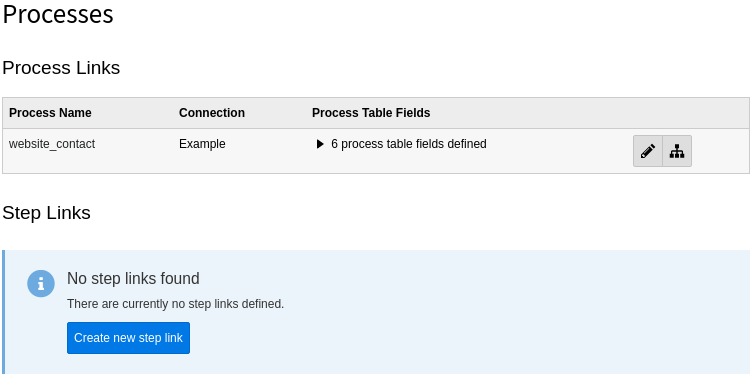
Overview of available process links
If a process link is not enabled, this is indicated by the addition "(disabled)" in the process name.
The defined process table fields are not displayed by default, since the list can be very long. You can display the list of process table fields by clicking on the count information:
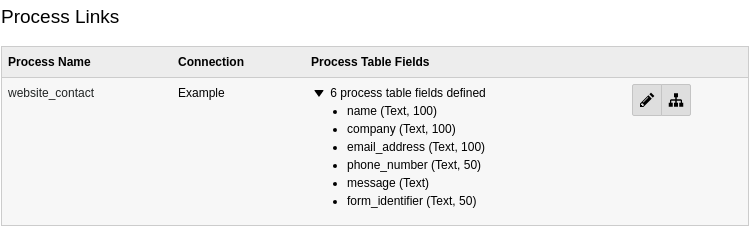
List of process table fields for a process links
There are two buttons available for each table link:

- You can edit a table link with the pencil. Alternatively click on the handle of the process link to open the edit form.
- The second icon is a link to the process of the JobRouter® Designer.
The process link records are stored under the root page. You can edit a process link also inside the Web > List module on the root page.
As you can see, half of the work is done. Now you have to configure one or more steps that are used to start an instance.
Create a step link
To create a new step link, click the + Add step link button in the module header, which opens a form. Alternatively, you can use the Create new step link button.
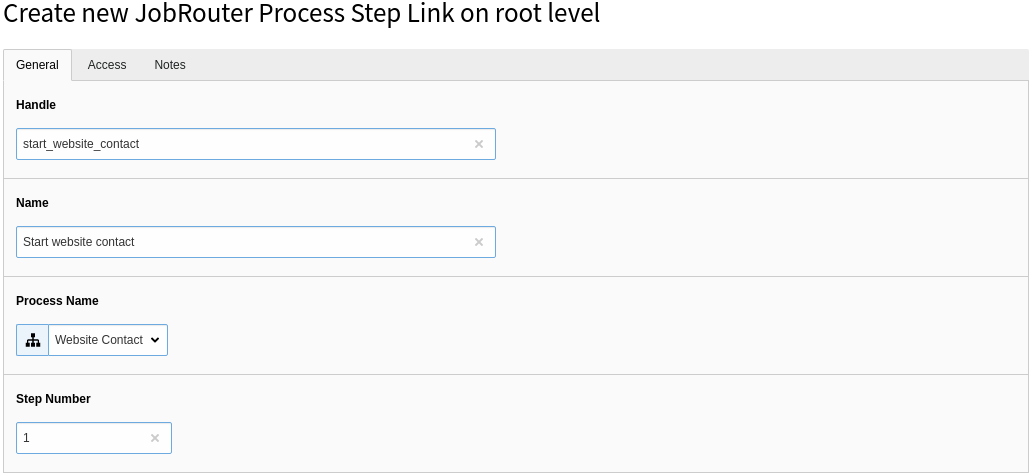
Create a step link (General)
The following fields are available:
General
- Handle (required)
- A handle for usage in the form finisher. It is unique in the TYPO3
installation. Only the characters
A-,Z a-,z 0-,9 -and_are allowed. - Name (required)
- A descriptive name for the step.
- Process name (required)
- Select one of the defined processes out of the list.
- Step Number (required)
- Enter the step number of the process.
Access
- Enabled
- You can enable or disable the step link. Disabled step links cannot be used.
Notes
- Description
- This is a descriptive field. You can enter additional remarks for a process link.
Note
It can be useful to define the same step multiple times: Imagine, you want to configure steps for usage in the form finisher and want to avoid to define the same parameters in the form definition over and over again.
Delete a process link or step link
To delete a record, open the edit page of the process or step link. In the upper menu bar you will find the Delete button.
