Attention
TYPO3 v10 has reached end-of-life as of April 30th 2023 and is no longer being maintained. Use the version switcher on the top left of this page to select documentation for a supported version of TYPO3.
Need more time before upgrading? You can purchase Extended Long Term Support (ELTS) for TYPO3 v10 here: TYPO3 ELTS.
TYPO3 System Management¶
The TYPO3 Admin Tool area provides tools to help with the maintenance of your installation: Upgrading, checking the system environment, configuring settings from and solving problems. The standalone tool usage is not dependent on a working Backend, and you access it using a single password.
First go to your site and enter the admin tool via /typo3/install.php, e.g. https://example.org/typo3/install.php.
Hint
If you see a message "The Install Tool is locked", create a new file named
"ENABLE_INSTALL_TOOL" in the folder public/typo3conf/. Then reload
the page.
Note
The Admin tool in the backend was called "Install Tool" in earlier versions.
There is a tool called "Admin Panel" in the frontend. It has nothing to do with the "Admin tool" described here. See Admin Panel.
Maintenance¶
The section provides basic information about your system and several functions which you need for maintenance tasks.
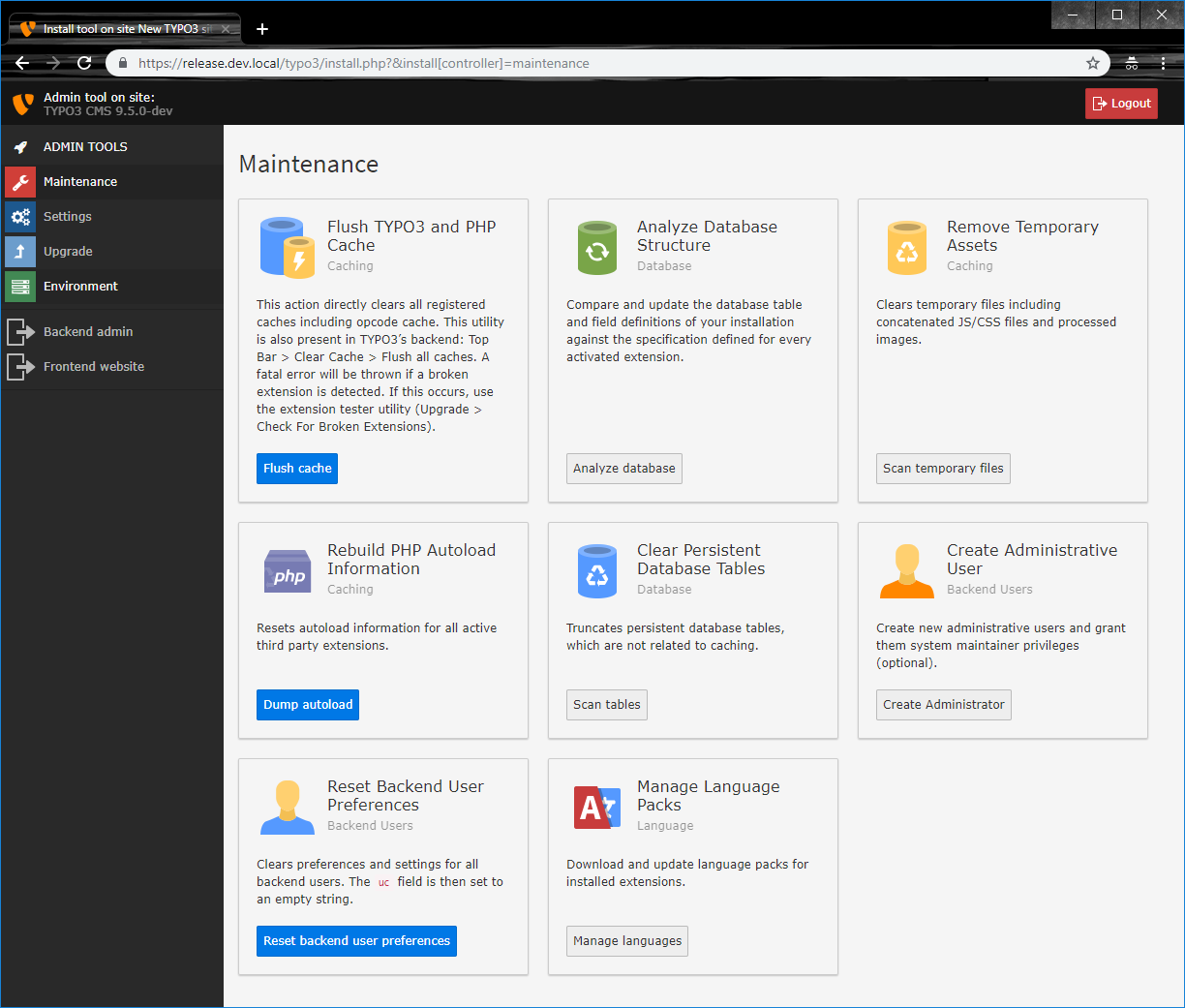
The "Maintenance" section of the Install Tool.¶
The Flush TYPO3 and PHP Cache functionality can empty all caches: Frontend, Backend, language caches and the OPCode Cache.
With Analyze Database Structure you can compare the current structure of your database with the expected structure for the TYPO3 version you are using. The next step allows you to update the structure of your database accordingly.
Remove Temporary Assets allows you to clear temporary files and will trigger regeneration when they are needed next.
Rebuild PHP Autoload Information resets autoload information for all active third party extensions.
With Clear persistent database tables you can cleanup non-caching tables like the history, log or backend sessions. Be aware that clearing backend sessions will log out all active users. Clearing the history will remove all history entries, you will not be able to use the content element history to undo changes anymore.
"Create administrative user" allows to create a new administrator (if wanted with system maintenance role on top). The system maintainer role adds the maintenance tools to the menu and allows easy access to the standalone admin tool.
If for some reason you or your editors have problems when editing in the TYPO3 backend, clearing the backend user settings might help. In those preferences various settings of a backend editor are stored, for example: which page tree nodes are currently expanded. Click on "Reset backend user preferences" to clear these settings and set them to their defaults.
Note
Some technical background: User settings get saved in the database table
be_users in the uc (=User Configuration) field. When resetting the
backend user preferences this field is set to an empty string.
Install new TYPO3 backend languages with the Manage language packs functionality. You can update existing language packs (for example after installing new extensions) or add new languages to the system. Afterwards, you can choose between all installed languages in your user settings.
Settings¶
This area allows you to configure both TYPO3 extensions as well as the core.
In Extension Configuration you can configure all enabled extensions that provide custom configuration options.
Via Change Install Tool Password you can set a new password for the maintenance area.
With Manage system maintainers you can add new system maintainers (admin users with the additional role of system maintainers). System maintainers have easier access to the maintenance tools of TYPO3. Be aware that this is mainly a usability enhancement, blinding maintenance options for normal administrators. As administrators still have elevated permissions you should still be careful which users can be trusted with these rights.
At Configuration Presets TYPO3 offers presets for common settings groups. It allows for easier configuration of settings for debugging, image handling, mail configuration and password hashing.
TYPO3 provides Feature Toggles for certain features that have a major impact on your system. You can enable or disable these features here.
Tip
On new installation it is recommended to activate the following features for TYPO3 9 LTS:
unifiedPageTranslationHandling
TypoScript.strictSyntax
simplifiedControllerActionDispatching
Configure Installation-Wide Options (previously known as "All Configuration") allows you to configure settings that impact how your complete TYPO3 installation behaves.
Tip
If you are new to TYPO3, take some time to read through all the options and their explanation to get an impression of what TYPO3 offers.
The Check for broken extensions can be run to make sure that all
ext_tables and ext_localconf files contain valid PHP code, so
that they can be loaded without breaking the system.
The TCA Migrations can be used to check whether the current TCA needs migrations and displays applied migrations.
The Core update can update the TYPO3 Core to the newest minor version.
Apart from these functions, this section also contains options to change the install tool password, to change the site name, to change the encryption key and to create a Backend administrator user. Usually you do not need these functions.
Upgrade¶
You don't need the upgrade section while installing TYPO3. These functions will be explained in a later chapter about upgrading TYPO3. See Upgrade.
Environment¶
The section contains a huge number of environment checks, which notify you of (potential) problems in your installation.
The Environment Overview provides a short system overview that you can also access via Application Information in the top bar.
The Environment Status runs checks on your server environment and reports potentially wrong or missing settings.
With Directory Status you can check whether all required files and folders
exist and are writable when necessary. It also shows the default file and
folder permissions TYPO3 will apply on creation of assets.
It offers you the possibility to create a file .htaccess in the TYPO3 root directory.
This is the recommended way.
PHP Info simply outputs the phpinfo().
Test Mail Setup allows you to test the mail setup of TYPO3 by sending a test mail.
Tip
If the test mail does not arrive, check the settings via "Settings" > "Configuration Presets" > "Mail".
Image Processing checks various image rendering capabilities of your system and displays hints if something goes wrong.
Tip
If rendering fails you can copy the executed command and see if it works on your favorite command line. If that works, the tool itself is working but TYPO3 might have problems executing it. If the command does not work, you might need to adjust the settings (via "Settings" > "Configuration Presets" > "Image Handling").
After the last step of the installation you must verify the image handling settings under the configuration presets for Image Magick and Graphics Magick. For example in Windows, in the field left of the button Find executable in this directory you must enter a path to an Image Magick installation. Do not use quotes around it.
C:\Program Files\ImageMagick-7.0.11-Q8
After clicking on the button to the right of it, you should see a similar message:
An ImageMagick version 6 or higher was found in path C:Program FilesImageMagick-7.0.11-Q8.
Then click on its radio button and click on the Activate button at the bottom of the page.
The path where the executable file is located, gets stored in the variable $GLOBALS['TYPO3_CONF_VARS']['GFX']['processor_path'] .
