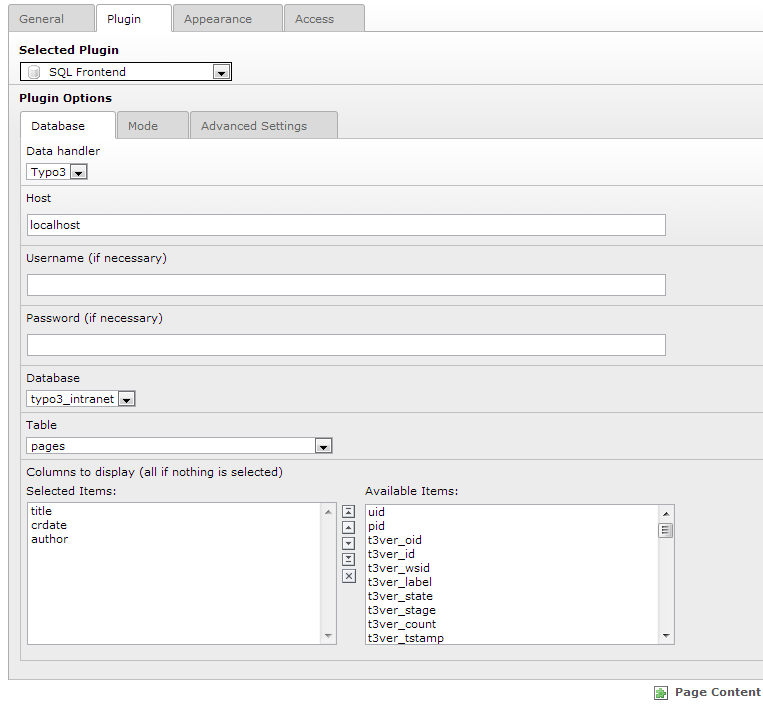DEPRECATION WARNING
This documentation is not using the current rendering mechanism and is probably outdated. The extension maintainer should switch to the new system. Details on how to use the rendering mechanism can be found here.
Administrator Manual¶
Target group: Administrators
Installation¶
That's a lot easier than with older versions. You just import it from the repository, apply all database changes (it needs another field within the tt_content table and two [kind-of optional as they are only needed for specific settings] tables) and you are all set.
Inclusion¶
Create a new content element somewhere, select "insert a plugin" and choose SQL Frontend. Now a little wizard-like thingy appears (altough it doesn't look like one). This is, how you would ideally set up your frontend:
- choose an appropriate data handler (if you want to display a table from the database where TYPO3 is also installed, choose TYPO3 instead of MySQL or similar)
- insert authentication details (host is most likely "localhost" if you want to connect to a database on the same server)
- save the content element (but don't close it yet)
- the "wizard" now shows all available databases for the authentication details you provided; choose a database
- save again
- you will now see a list of available tables - choose one
- save
- here you go again, this time with all available columns of this table; choose whatever you need
- proceed to the "Mode" tab and choose an appropriate Controller (List, for starters) as well as a Displayer (i.e., Table)
- leave transmission to the defaults ("Json")
- save and close one last time, and you're done
- (except you want more ... see Configuration for that)