Cache
Computing a page to be displayed in the frontend requires time and resources.
TYPO3 (and many other CMS) use caching to help reduce the amount of time and resources it takes to generate a page.
When you display a page in the frontend, TYPO3 first checks if that page can be found in the cache and has already been calculated. If the page is found in the cache, the previously calculated result is delivered right away. If the page is not found in the cache, it is generated by collecting data from different sources and performing some calculations. The result is then delivered to the visitor and stored for future use.
Browser cache
The browser on the client machine (Chrome, Edge, Firefox, etc) also caches pages. Sometimes you cannot see changes you have made to a page because your browser has cached the old content.
It depends on the browser and the operating system, how you can clear your browsers cache.
On Windows in most browsers you can press Ctrl + F5 to clear the browser cache.
Automatic cache clearing
With TYPO3, the cache of a page is cleared automatically in the following cases:
- You changed something about the page itself like its title
- You changed a content of the page like a text or image on that page
- In certain time intervals, usually once a day
- If content with a starttime or endtime set becomes visible or invisible
- In some other cases that your integrator or developer might have defined
Scenario: Changes are not visible in the frontend
If the cache did not get automatically cleared, the changes you made might not be visible right away in the frontend.
Some scenarios in which manual cache clearing might be necessary:
- You changed the title of a page. You view the affected page and everything looks fine. Now you go to the start page and cannot see your change in the menu. The following happened: Changing a pages title deletes the cache of the affected page. It does, however, not delete the cache of other pages like the start page.
- You added a news record. It does not appear in the news list. Creating a record does not automatically delete the cache of any page unless the integrator made some configurations.
- You changed content on one page that should also be displayed on other pages. This is often done with static parts of the page that should be editable such as the footer, a carousel in the header, etc.
Manual cache clearing
Clearing the cache of a single page can be done without ill effect in most installations.
To clear the cache of that page, go to the module Web > Page and click the button representing a lightning bolt with the tooltip Clear cache for this page.
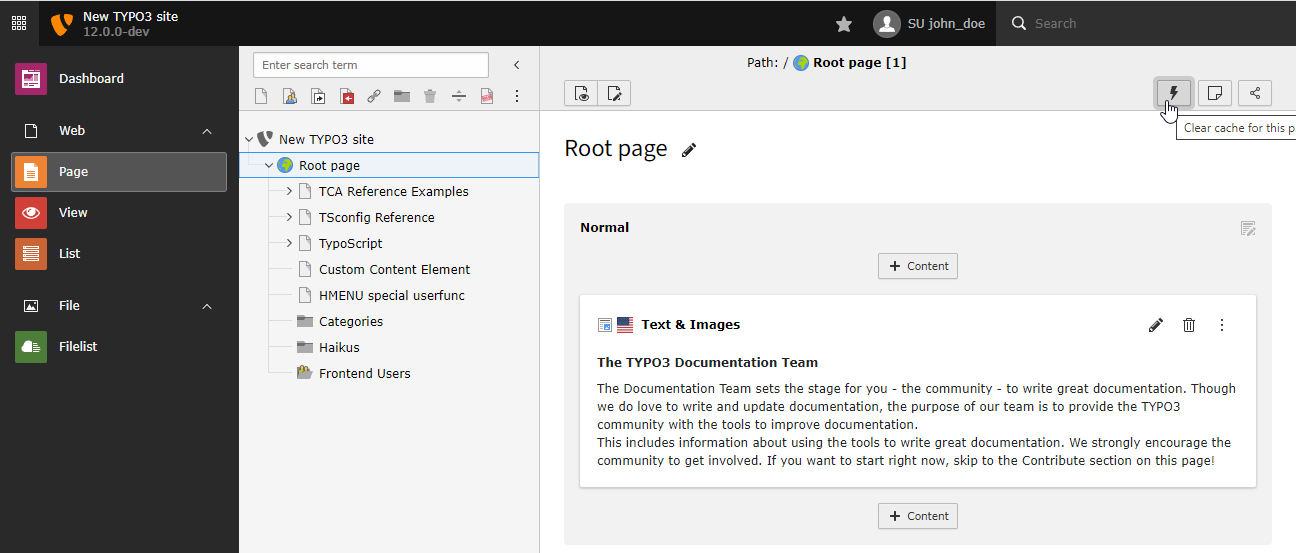
Clear cache for this page
When you reload the affected page, the changes should be visible right away. If the changes are not visible, clear the Browser cache. Or use an incognito tab in your browser.
Only editors who have the relevant user rights can flush the cache of all pages. If you cannot see the lightning bolt button beside the help menu button in the toolbar you might not have the rights to carry out this action:
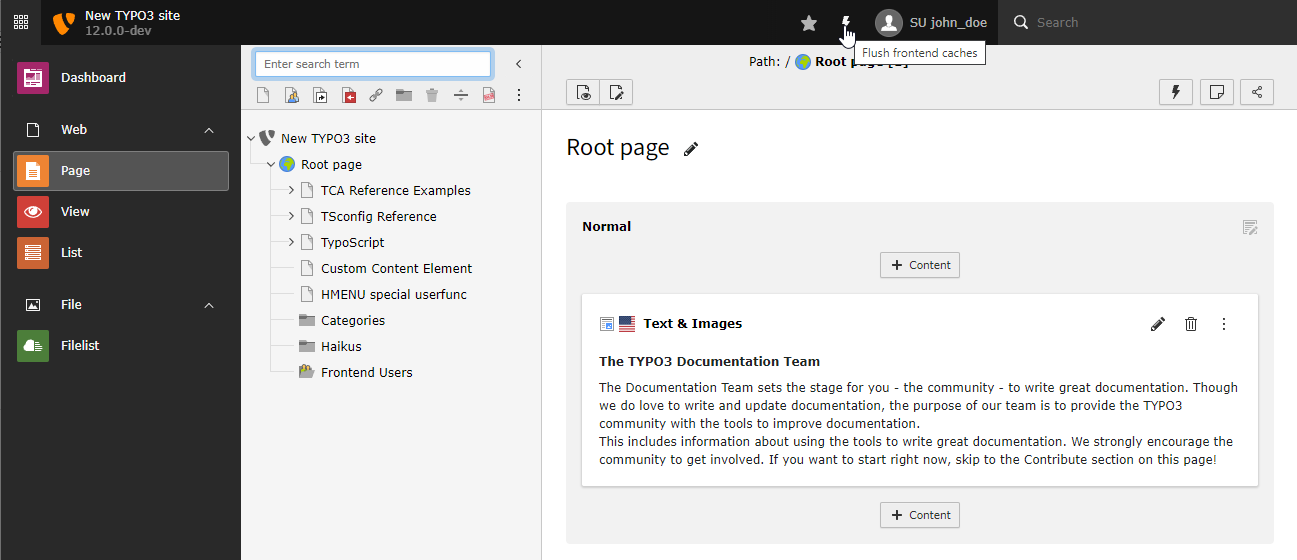
Flush cache of all pages
Warning
After flushing the cache each page has to be generated a new
on the first request for that page. This requires resources on the server such as processor and hard disc usage. If too many pages have to be generated at the same time, generating them might take longer (maybe minutes instead of seconds) or fail all together. Therefore some TYPO3 installations do not allow manual cache flushing. Talk to you administrator about the preferred strategy here.
Previewing a page without clearing the cache
If you need to preview a page and cannot clear its cache you can use the
parameter no_ to preview the page as it will look once the
cache is cleared. This option might have been disabled by the administrator
however.
For example, visit
https://.
