Using the list module
The Web > List module allows you to browse through pages and folders in your site and view the records that are stored there. You can also create and edit records.
Records stored on pages include sub pages, content elements and news articles.
Select the Web > List module and browse to the "Congratulations" page. You should see the following:
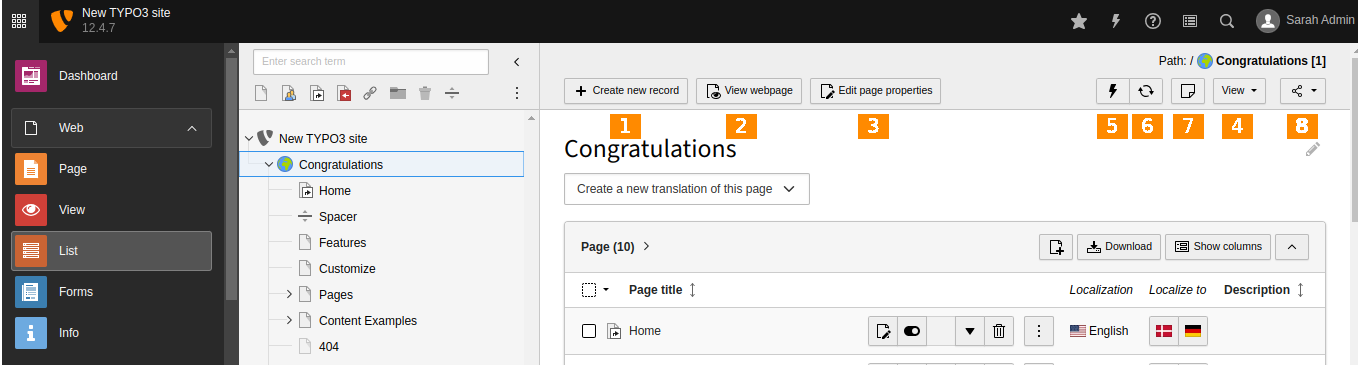
A typical view of the List module
The list view displays a list of records stored on the current page, grouped by type. The name which appears on a record depends on which field is used for the label. For "pages", the field is "Pagetitle".
The list view has action icons in the Docheader including:
- Create a new record (a wizard appears to let you choose which type)
- View the current page (in the frontend)
- Edit the current page
- Search the current page
- Clear the cache of the current page
- Refresh the List view
- Bookmark this view
- Copy URL of this view
- Access contextual help (removed with version 12.0)
Action icons are also available in the Content Area:
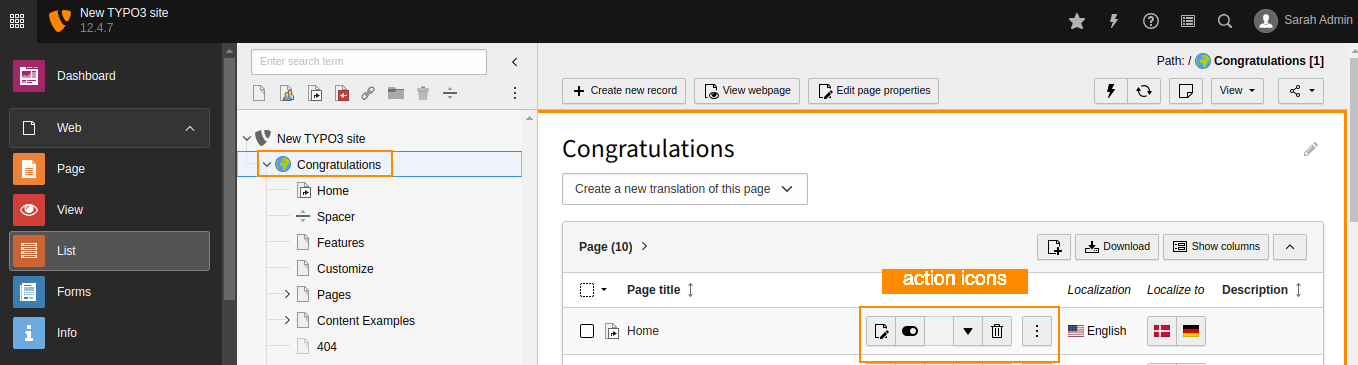
The "List" module content area with action icons
- Create a new page record
-
Action icons for the record. Which icons appear here depends on the record type selected. If the record is viewable in the frontend (as "pages" are), a "View" icon is displayed. All records have the three icons "Edit", "Hide/unhide" (i.e. visible in the frontend or not) and "Delete".
The ellipsis icon (three consecutive dots) expands the icon list to show additional action icons (typically used for accessing information, moving around, etc.)
There are also cut and paste icons.
Now, make sure that the Show clipboard box is checked, as we will explore this next.
