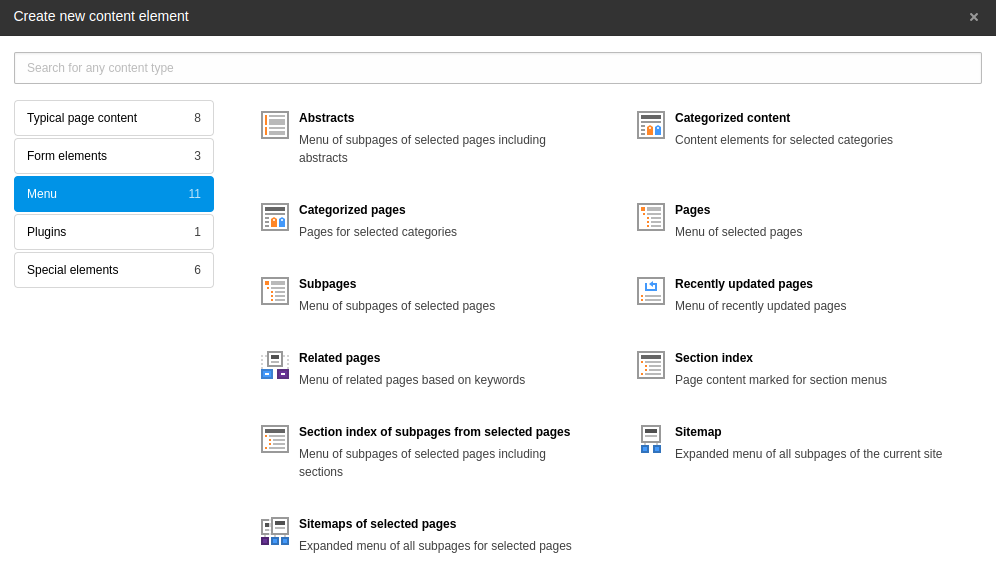Creating content
In the Web > Page module, on any page, click the + Content icon in the place where you want to insert content.
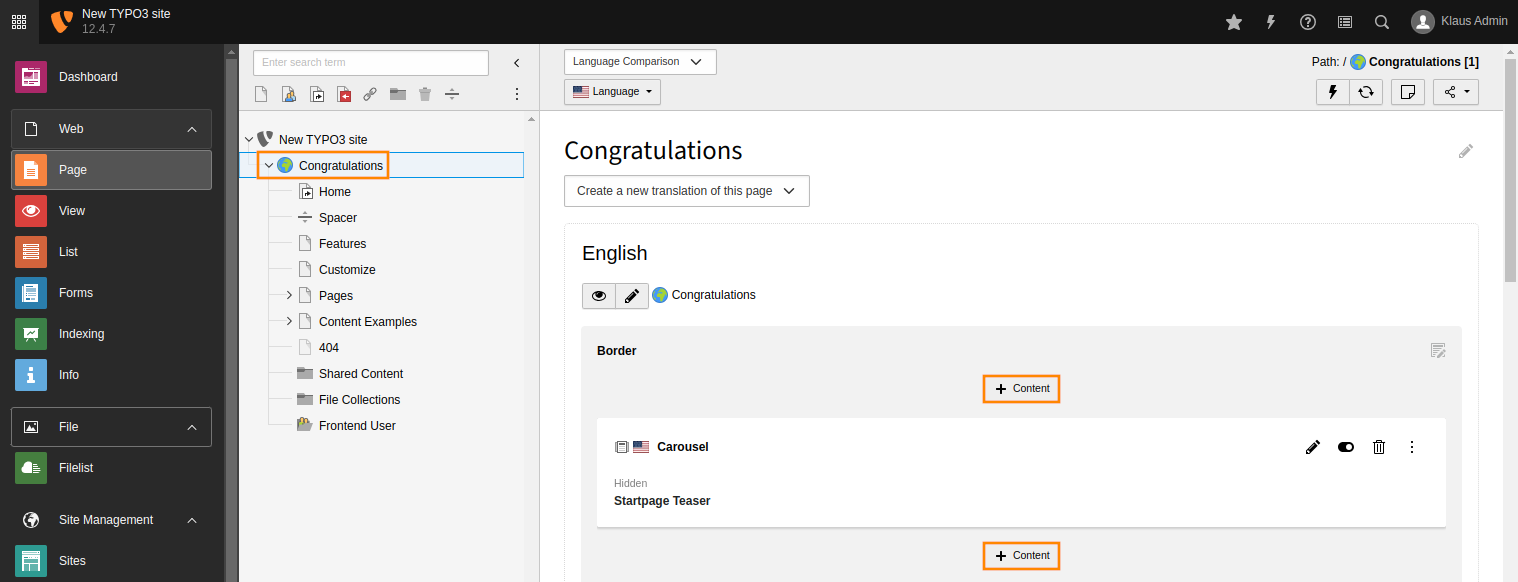
Create a new Content Element by clicking the button
The Create new content element window will then be displayed. The content elements that are available depend on the setup of your TYPO3 installation and the extensions that are installed.
Types of content elements
Note
If you are working with the Introduction Package, you will see more content elements than described here. That's because the Bootstrap Package (which is a dependency of the Introduction Package) comes with several content elements of its own.
This page describes the TYPO3 Core content elements.
Typical page content
Insert regular text and image content types to build standard web pages.
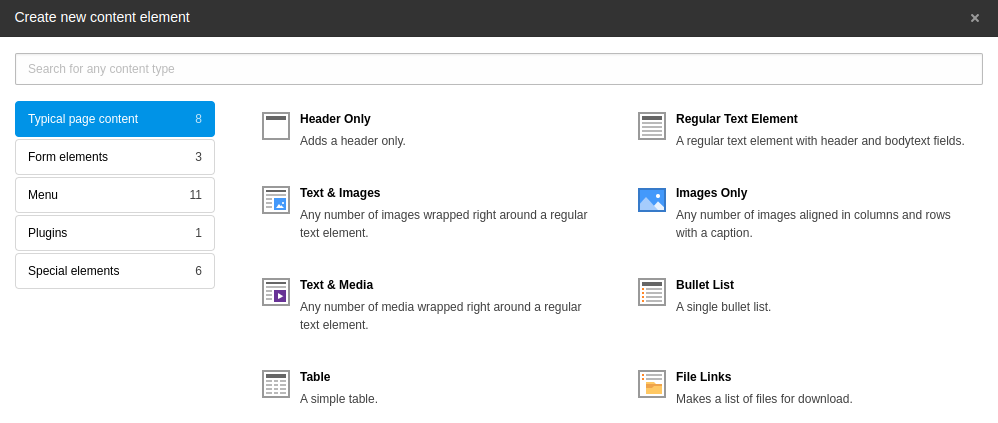
The Typical page content tab of the new content element window
Form elements
Create a login form or a simple contact form.
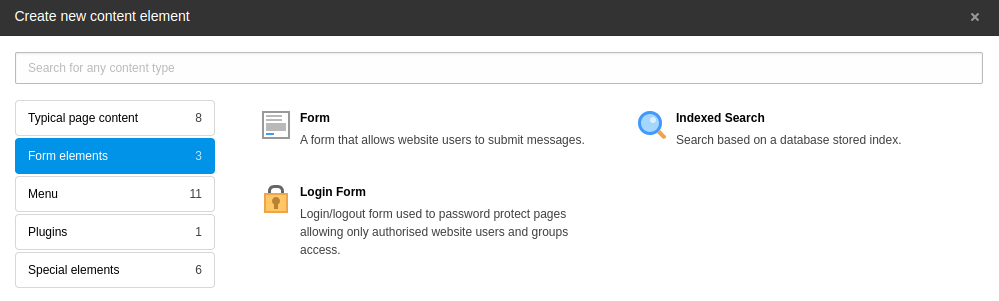
The Form elements tab of the new content element window
Plugins
Plugins are provided by extensions. Plugins that are available on this tab will depend on the individual plugin architecture or on the backend configuration. In some cases a plugin is made available by adding the "General Plugin" content element and then selecting the plugin itself on the Plugin tab.
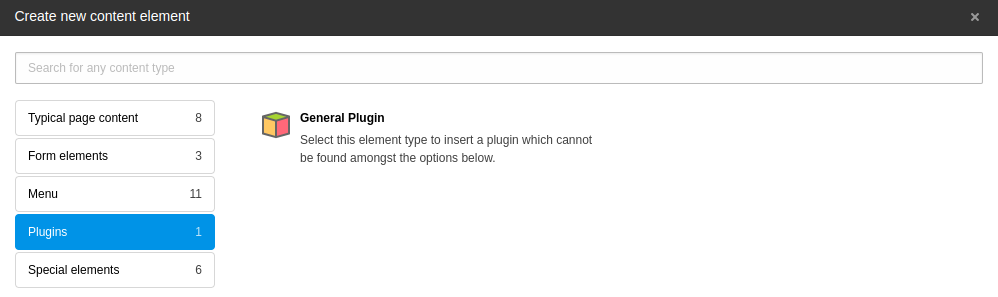
The Plugins tab of the new content element window
Special elements
Insert plain HTML, or a horizontal divider on the page. The "Insert records" element lets you reference other content elements, i.e. reuse a content element from another page without duplicating it.
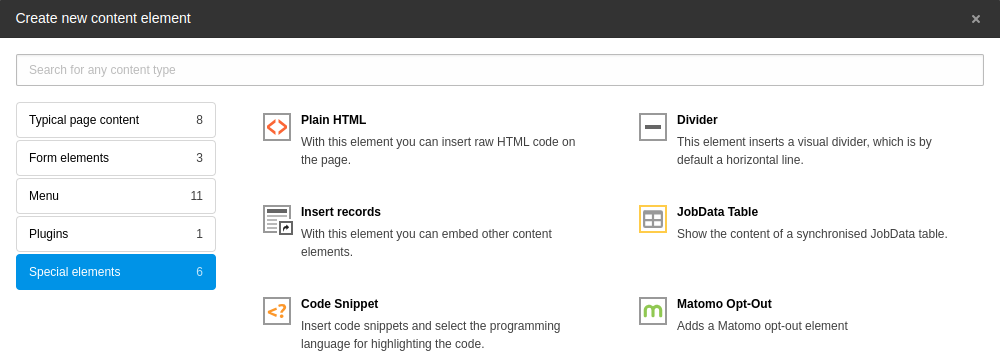
The Plugins tab of the new content element window
Add new content to a page
- On a page, click the + Content icon in the place where you want to insert content.
- On the Typical Page Content tab, choose the "Text & Media" element. This is the most commonly used content type. The Create new Page Content screen appears.
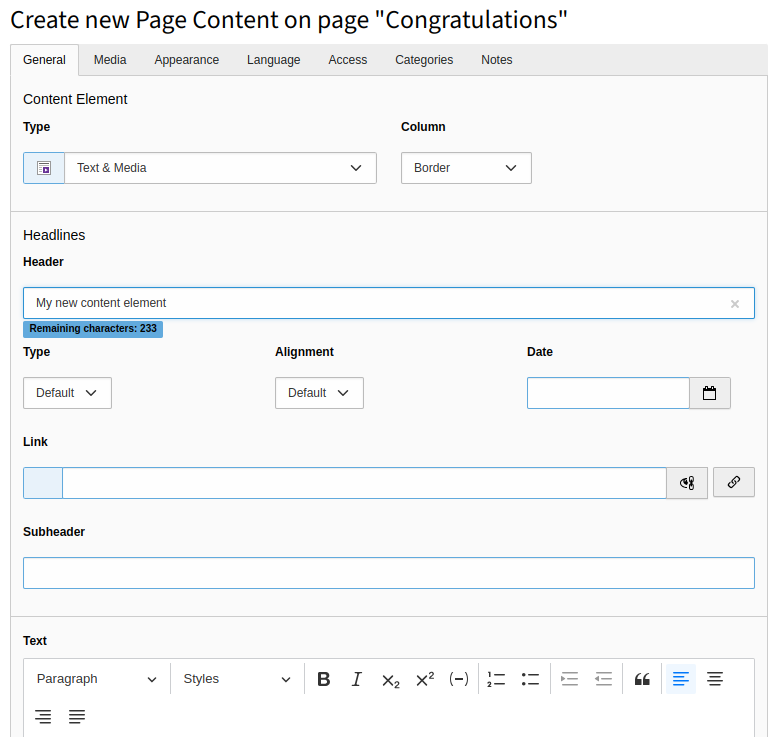
Empty input form for a Text & Media content element
- In the Header field, type My new content element.
- In the Text area, type in some text. This field uses a Rich Text Editor (RTE).
- Save and close the content element. You can see the newly added element on the page:
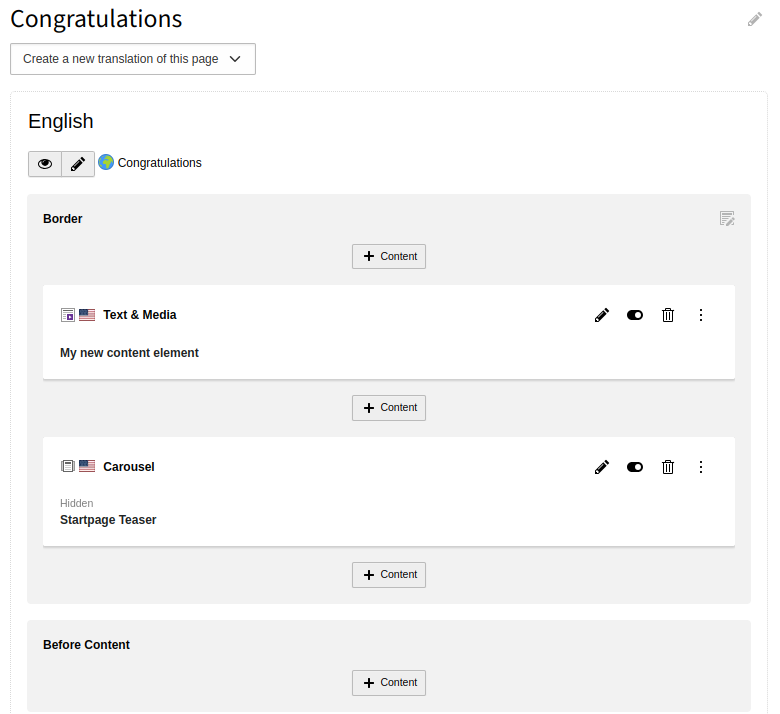
The new content element appears in the Page module