Create some initial content
Note
The Quicko Clubmanager can be used for the pure (data) management of members, as well as for publicity-boosting listings of members and/or their locations.
Recommended page structure
Create at least the following pages:
- "Home": Root page of the site, containing the root TypoScript template record and the start page content: Normal page.
- "Member Storage": A folder to store the members in: Folder.
- "Frontend User": A folder to store the automatic generated
fe_in: Folder.users - "Sys Categories Storage": A folder to store the TYPO3 sys categories in, which are probably needed to categorize, sort and output members or locations with different categories: Folder.
Depending on your use-case you can also make use of:
- "Member list": A list page to display all members on: Normal page.
- "Member detail": A single page to display the member detail view on: Normal page, hidden in menu.
- "Location list": A list page to display all members locations on: Normal page.
- "Location detail": A single page to display the member locations detail view on: Normal page, hidden in menu.
- "Cities list": A list page to display all cities with members on: Normal page.
- "Members per city": A list page to display the list of all members in one city on: Normal page, hidden in menu.
Important
After creating the page structure, it is advisable to create some Global extension configuration.
Your page tree could, for example look like that:
Home
├── Some page
├── ...
├── Member list
│ └── Member detail
├── Location list
│ └── Location detail
├── Cities list
│ └── Members per city
├── ...
├── Login page
│ └── Restricted content
├── Logout target page
└── Storage
├── Member storage
├── Frontend User
├── Sys Categories Storage
├── Other Storage
└── ...Important
If you want to make use of the onboard fe_users function for active members you have to make use of TYPO3 standard felogin. Some special settings in this case are important. See Config felogin for configuration and Howto setup felogin for integration.
Create member records
Before any member record can be shown in the frontend those need to be created.
- Go to the module Web > List
- Go to the "Member Storage" folder that you created in the first step.
- Use the + icon in the topbar Create new record.
- Then use the New record icon Clubmanager > Member.
- Fill out all desired fields and click Save.

Create new member with Web > List module
More information about this record can be found here: member record.
Note
A TYPO3 module with extensive search function, improved view and extended options, is available with the ext:clubmanager_pro!
Create member and location categories
Categories are not mandatory but make it easier to structure member and location records. If you want to make use of special categories for your members and their locations have a look at the category record.
Add plugins: display members in the frontend
Plugins are used to render a defined selection of member records in the frontend.
Important
You can set the Member storage pid overall with Typoscript. See
TypoScript for configuration.
Follow these steps to add a plugin respectively for list and detail views to a page:
Member/Location list page
While there are own templates for different listings, creating pages with these listings is the same for all list views (Member/Location/Cities).
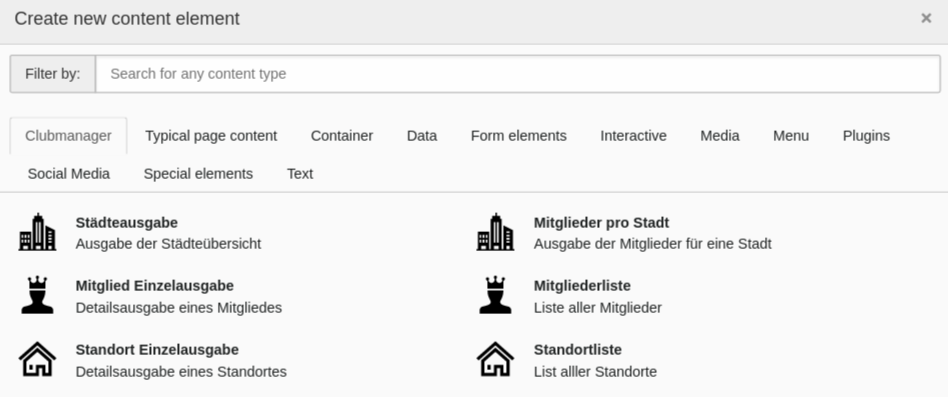
Create new plugin with Web > Page module
- Go to module Web > Page and to the previously created page "Member list".
- Add a new content element and select the entry, depending on your listing: Clubmanager > Member list.
-
Switch to the tab Plugin where you can define the plugins settings.
- The selected view is already Member list.
-
The settings here are normally set global with the Global extension configuration and TypoScript! You can overwrite the global setting by selecting another Record Storage Page you created in the beginning of the tutorial, or use this if you don't use the global setting.
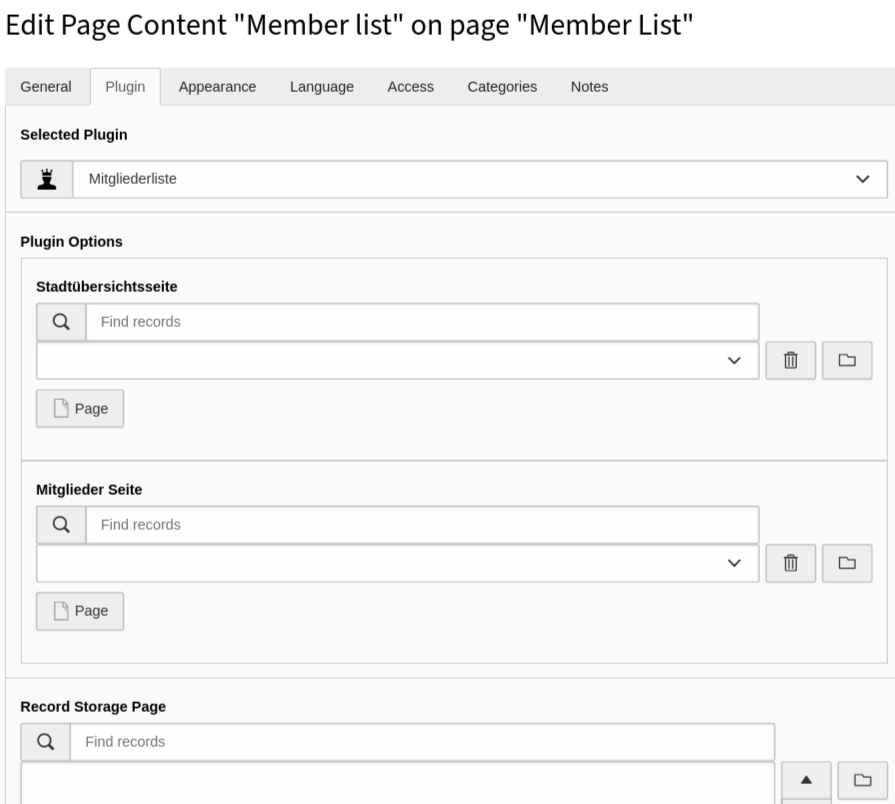
Change global settings with plugin options
- Save the plugin.
Member/Location detail page
- Go to module Web > Page and to the previously created page "Member detail".
- Add a new content element and select the entry Plugins > Member single view.
Important
If you want to use global installation wide settings for your detail pages don't forget to set the ID's of your detail pages in Global extension configuration!
Cities list page
Although the inclusion of Clubmanager > City output is the same, as described in Member/Location list page, it has a different function. The plugin shows all cities where members have locations and thus enables a city filter. As a visitor you get additionally displayed how many hits there are per city.
Note
Screenshots and more information at Plugins.
Member per city page
Again, the inclusion of the plugin is identical with
Member/Location list page. This list is displayed when
a frontend visitor comes over the Cities list page and has its own
fluid template.
Read more about the plugin configuration in chapter plugin.
Have a look at the frontend
Load the "Member list". "Location list" or "Cities list" page in the frontend and you should now see the member records, location records or cities filter as output. A click on the name or the detail-button should show the record on the detail page. You want to change the way the records are displayed? Have a look at the chapter Templating
