Attention
TYPO3 v7 has reached its end-of-life November 30th, 2018 and is not maintained by the community anymore. Looking for a stable version? Use the version switch on the top left.
There is no further ELTS support. It is recommended that you upgrade your project and use a supported version of TYPO3.
Special Configuration options¶
Keywords¶
This table lists the options for keywords in a special configuration.
Each keyword is followed by a value wrapped in [] (square
brackets).
It is possible to use several keywords. Each must be separated by a
colon (:). See examples below.
nowrap¶
Keyword
nowrap
Description
Disables line wrapping in "text" type fields.
Value syntax
[no options]
richtext¶
Keyword
richtext
Description
Enables the RTE for the field and allows you to set which toolbar buttons must be shown on top of the existing configuration.
Value syntax
Blank, * or
keywords separated by "|"
Examples
richtext[*] = all RTE options
richtext[] = inherit default configuration
richtext[cut|copy|paste] = ensures that cut, copy and paste options are shown regardless of RTE configuration
See RTE API for more details.
rte_transform¶
Keyword
rte_transform
Description
Configuration of RTE transformations and other options.
Value syntax
key1=value2|key2=value2|key3=value3|...
Examples
rte_transform[key1=value1|key2=value2|key3=value3]
fixed-font¶
Keyword
fixed-font
Description
Use a monospace font in "textarea" type fields.
Value syntax
[no options]
enable-tab¶
Keyword
enable-tab
Description
Enable tabulator inside "textarea" type fields.
Value syntax
[no options]
rte_only¶
Keyword
rte_only
Description
If set, the field can only be edited with a Rich Text Editor - otherwise it will not show up.
Value syntax
boolean (0/1)
wizards¶
Keyword
wizards
Description
Used to specifically enable wizards configured for a field. See option "enableByTypeConfig" in the wizard configuration.
Value syntax
wizard-key1|wizard-key2|...
Examples
wizards[table]
rte_transform[] key/value pairs¶
mode¶
Keyword
mode
Description
Configures which transformations the content will pass through between the database and the RTE application.
Value syntax
Transformation keywords separated by dashes ("-").
The order is calling order when direction is "db".
Please refer to the RTE API for a list of available transformations.
Examples
rte_transform[mode=ts_css-images]
imgpath¶
Keyword
imgpath
Description
This sets an alternative path for Rich Text Editor images. Default is
configured by the value $TYPO3_CONF_VARS['BE']['RTE_imageStorageDir']
(default is "uploads/").
Value syntax
path relative to PATH_site, e.g. "uploads/rte_test/"
Example - Setting up Rich Text Editors¶
Let's take another table from the "examples" extension to look at how to set up a text with a RTE. The table "tx_examples_haiku" contains a column called "poem" on which we want to have the RTE. Its configuration looks like this:
'poem' => array(
'exclude' => 0,
'label' => 'LLL:EXT:examples/Resources/Private/Language/locallang_db.xlf:tx_examples_haiku.poem',
'config' => array(
'type' => 'text',
'cols' => 40,
'rows' => 6,
'softref' => 'typolink_tag,images,email[subst],url',
),
'defaultExtras' => 'richtext[]:rte_transform[mode=tx_examples_transformation-ts_css]'
),
Concentrate on just the highlighted line. This example contains no additional configuration (notice the empty square brackets), meaning the RTE will inherit from the TYPO3-wide configuration (as defined by Page and User TSconfig). This may look like this (depending on your local RTE configuration):
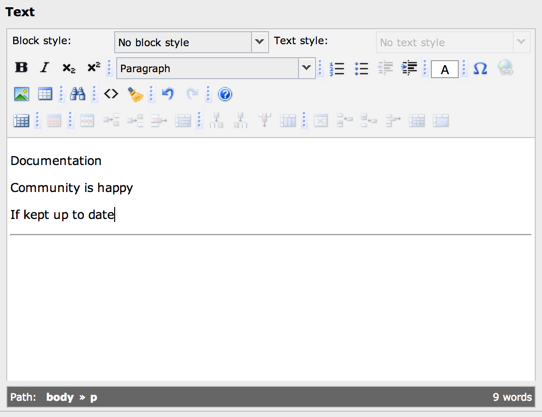
The "poem" text field with the RTE activated¶
