Attention
TYPO3 v8 has reached its end-of-life March 31st, 2020 and is not maintained by the community anymore. Looking for a stable version? Use the version switch on the top left.
There is no further ELTS support. It is recommended that you upgrade your project and use a supported version of TYPO3.
Creating a contact form¶
Setting up a contact form is slightly more complicated than other types of content elements and requires additional information.
Create a new content element on any page and choose "Mail Form" from the "Form elements" tab of the new content element wizard.
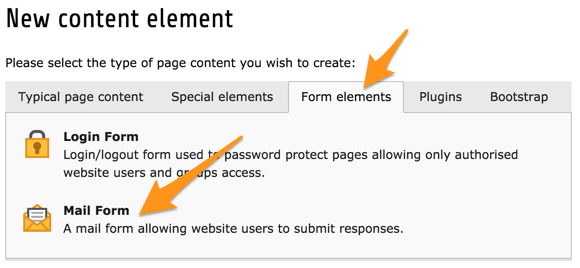
Give it a header and save it. Then move to the "Form" tab.
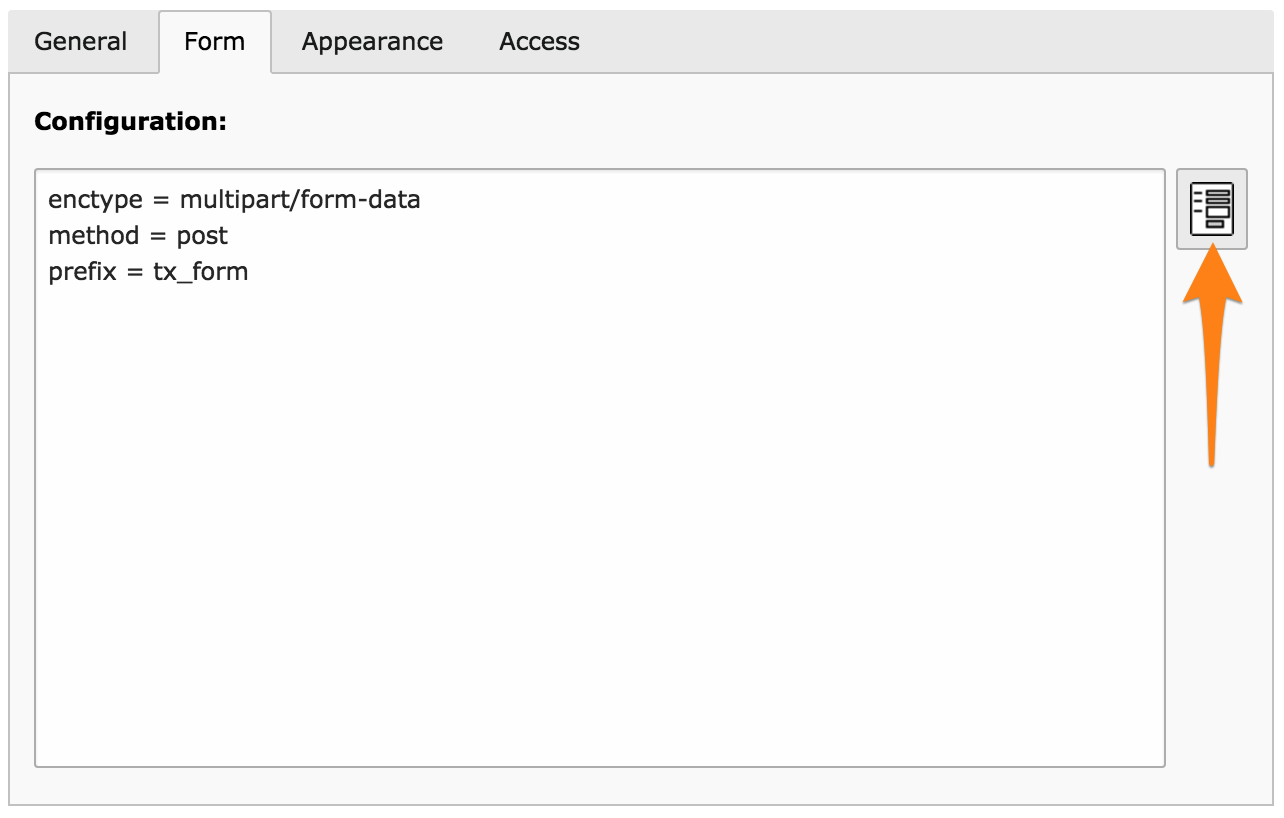
The text field contains the form configuration. This is written in TypoScript and is fully documented in the "form" system extension manual. This will seem daunting at first, but a wizard is provided for WYSIWYG creation of the form. Click on the icon at the top right of the configuration field.
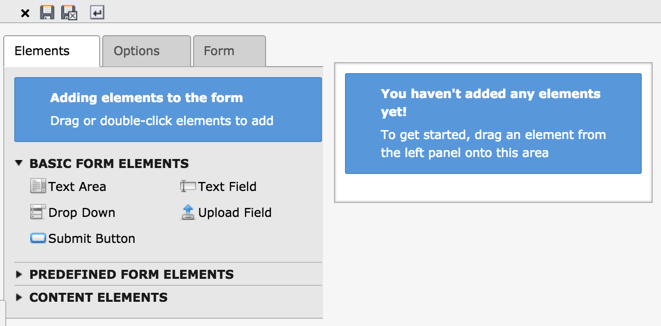
Simply start dragging and dropping form elements from the left panel to the right panel.
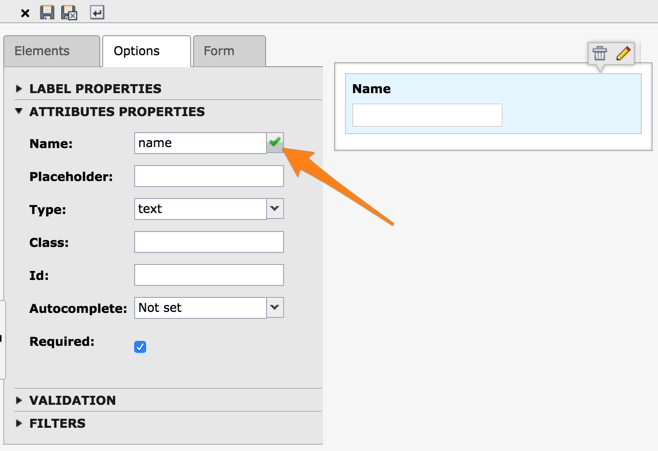
In the left panel, you can set a number of properties for each form field. To reflect your changed in the right panel, click on the little check icon that appears when you change some property.
Try adding some more fields, until you are happy. For a standard contact form, you may want to add an input field for the topic, another field fon entering an email (try setting a validation rule for that field) and a text area for the message. Don't forget to add a submit button!
When you're done, click on the "Save and close form" button in the docheader.
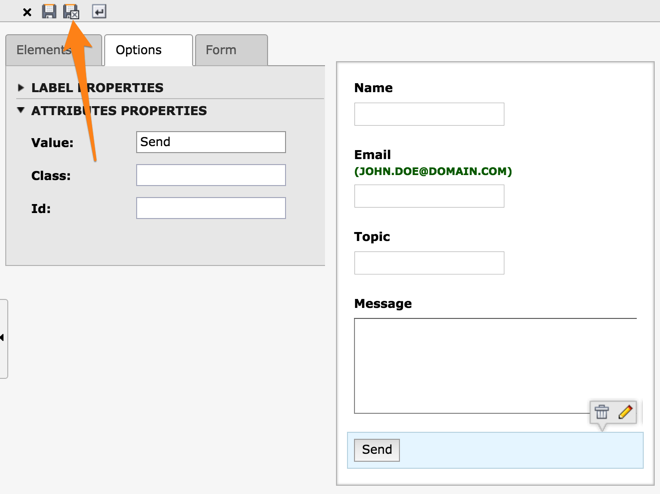
You will get back to the "Form" tab and you should see a lot of TypoScript in the configuration field.
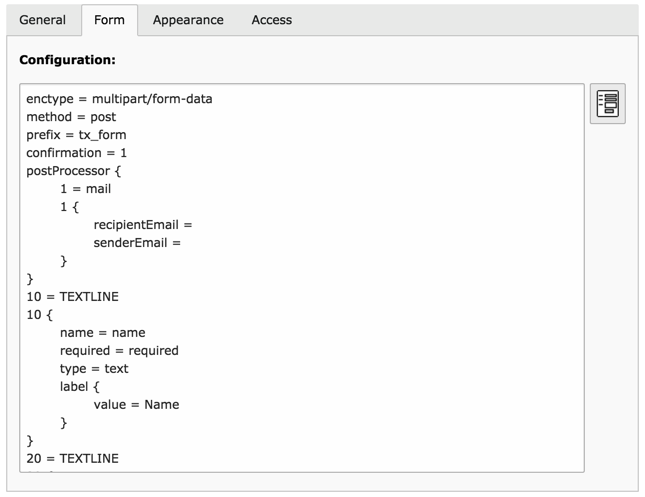
Now choose the "Save and view page" option and you should see a form like this one in your frontend:

In order for your form to send a mail, there are a few settings to adjust. Even though you may not yet be familiar with TypoScript, modify the configuration field of your form like:
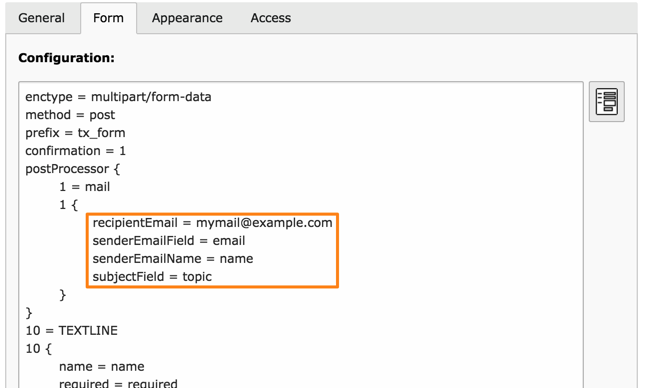
The values given to the "senderEmailField", "senderEmailName" and "subjectField" properties should correspond to the names you gave to the fields in your form.
There are many more properties which can be defined. They are described in the "form" system extension manual.
