Attention
TYPO3 v8 has reached its end-of-life March 31st, 2020 and is not maintained by the community anymore. Looking for a stable version? Use the version switch on the top left.
There is no further ELTS support. It is recommended that you upgrade your project and use a supported version of TYPO3.
The Rich Text Editor¶
The editor will certainly feel familiar as it is not much different from a word processor. The options available in the toolbars will vary depending on how the installation was set up.
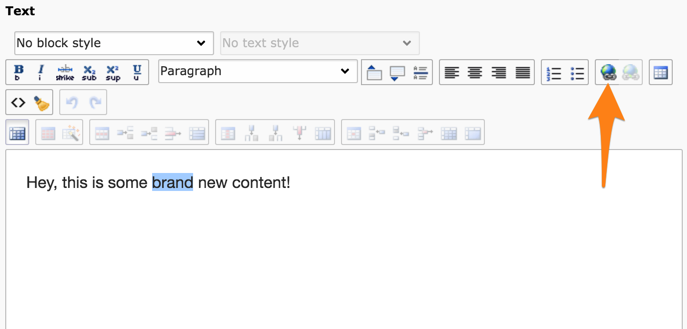
One particular feature is linking. Once you have selected some text you can click on the icon highlighted above to create a link.
Creating a Link¶
Clicking on the "Link" icon will open a dialog box for selecting what you want to link to. This is called the "link browser".
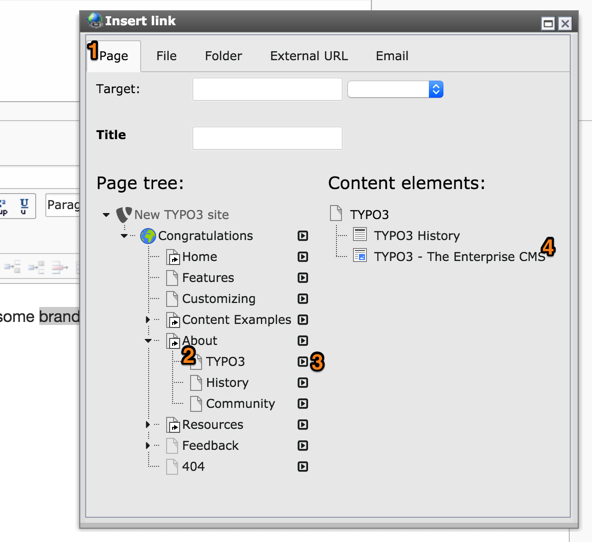
The link browser enables you to make links to pages, files and folders or an external URL or an email address. The "Page" tab (1) should be active by default.
Expand the page tree until you see the "About > TYPO3" page (2), then click on the small arrow to the right of the page (3). This will trigger the display of the content elements located on that page in the right half of the window.
Click on the "TYPO3 - The Enterprise CMS" element (4) to create a link to that element. This will automatically create a link including an anchor pointing to that content element (TYPO3 CMS automatically places anchors on each content element when rendering).
You could also have clicked on the "TYPO3" page (2) to create a link to that page without targeting a specific content element.
Save and view your work in the frontend. There should be a hyperlink to your selected target page.
