Creating content
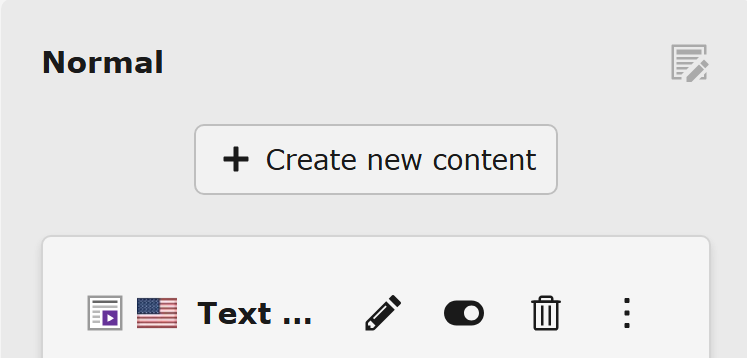
Changed in version 14.0
The main module Web has been renamed to Content.
See Feature: #107628 - Improved backend module naming and structure
In the Content > Layout module, on any page, click the + Create new content button in the place where you want to insert content:
The New Page Content wizard will then be displayed.
In the following screenshot you see the location of that button:
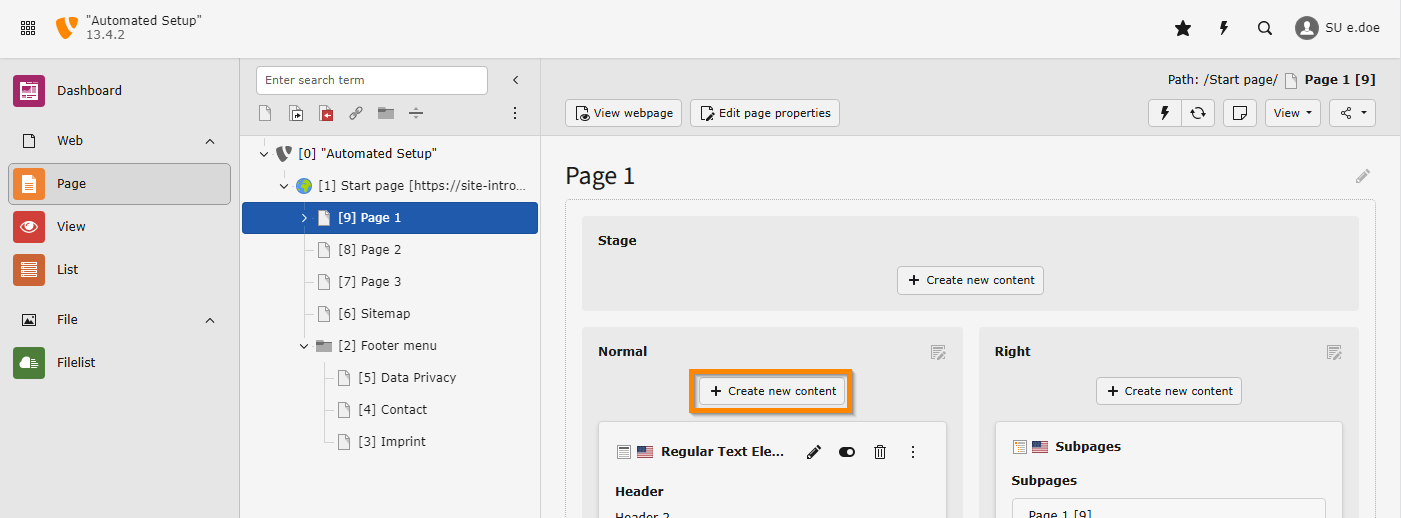
Create a new Content Element by clicking the button
Table of contents:
Types of content elements
The content elements you can see here are provided by a standard TYPO3 installation with a site package as described in the TYPO3 site package tutorial.
If you are working with a different setup you might see more, or different content elements.
Which content elements you can see as an editor also depends on your user rights:
A standard editor can see the following content elements:
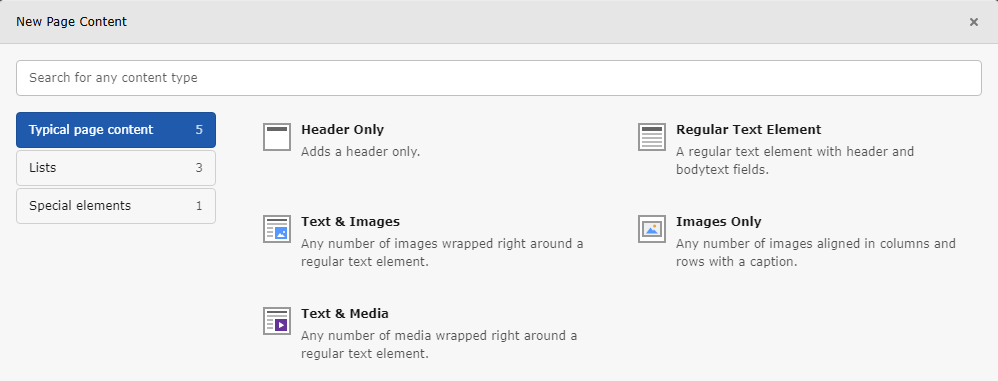
Screenshot of the "New Page Content" wizard as seen by a common TYPO3 editor
An advanced editor or an administrator can see the following content elements:
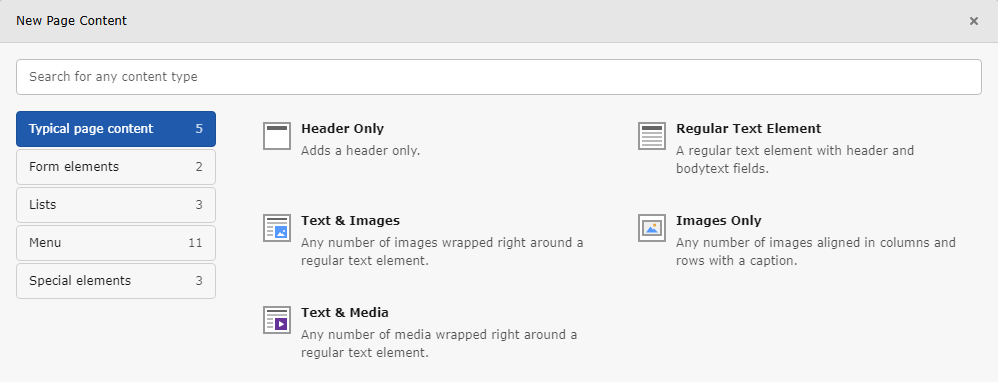
An advanced editor sees more groups and more content elements types in some of the groups
Content elements seen by a typical TYPO3 editor
Typical page content
Insert regular text and image content types to build standard web pages.
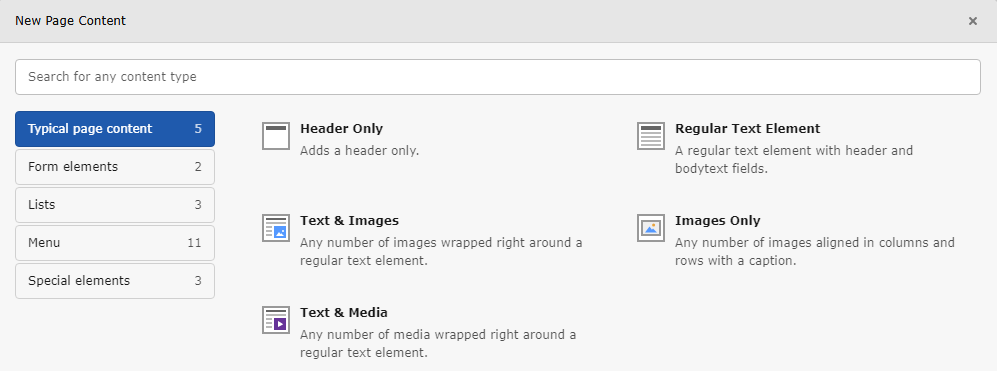
The Typical page content tab of the new content element window
Lists
Lists can be used for structured content. They provide less flexibility then standard content elements but are easier to use for their specialized use case.

The List tab of the new content element window
Depending on how the Rendering is defined in the Site Package the way the results are displayed on the page might vary.
Advanced content elements
The following content elements are usually visible to advanced users:
Form elements
Create a login form or a simple contact form.
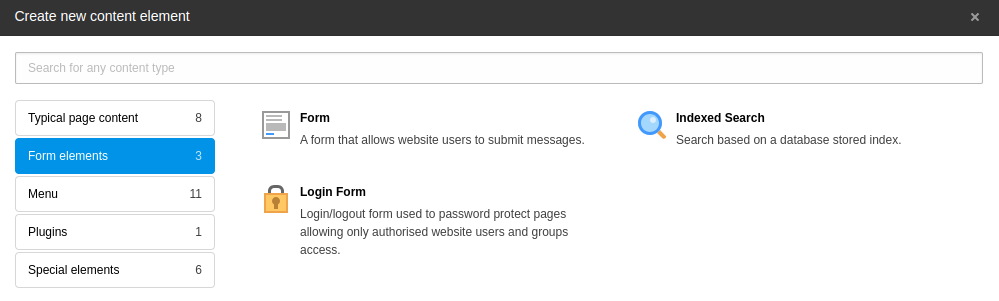
The Form elements tab of the new content element window
Plugins
The tab "Plugins" is available if the integrator of your site installed an extension that provides a plugin in this section and you have the required user rights. Refer to the manual of the extension that provides the plugin for more information.
Special elements
Insert plain HTML, or a horizontal divider on the page. The "Insert records" element lets you reference other content elements, i.e. reuse a content element from another page without duplicating it.
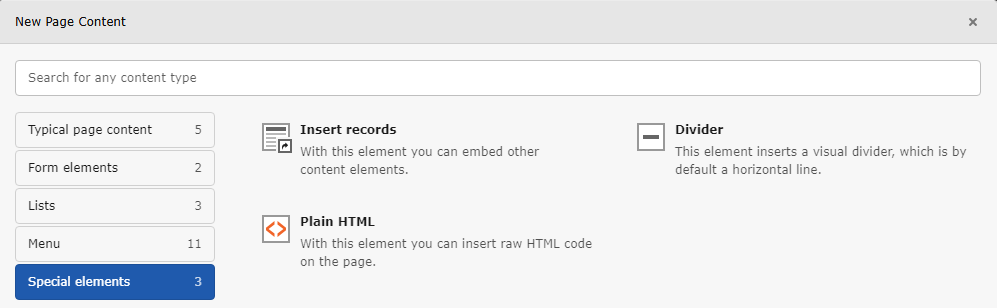
The Plugins tab of the new content element window
Add new content to a page
- On a page, click the + Create new content button in the area where you want to insert content.
- On the Typical Page Content tab, choose the "Text & Media" element. This is the most commonly used content type. The Create new Page Content form appears.
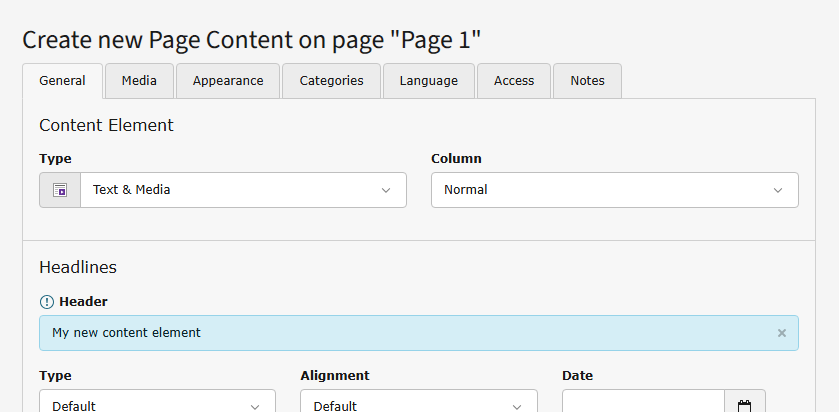
Unsaved changes are highlighted in light blue
- In the Header field, type My new content element.
- In the Text area, type in some text. This field uses a Rich Text Editor (RTE).
- Save and close the content element. You can see the newly added element on the page:
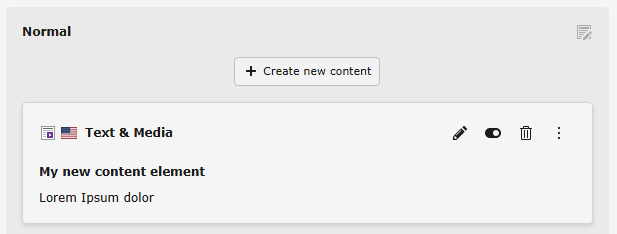
The new content element appears in the Content Layout module
Tip
If you are more comfortable using shortcuts, there are different kinds of keyboard commands you can use in the backend forms.

