Solr
First you need to install Solr itself. There are several ways to do so:
Using Hosted-solr.com
If you want to start simple and just create a Solr core with a click. You can use hosted-solr.com. For a small fee you get your own Solr core in seconds, configured to be used with EXT:solr.
Docker
You can use our official Docker image to start and maintain Solr server with a small effort.
To pull the TYPO3 Solr image from Docker hub, simply type the following in command line:
docker pull typo3solr/ext-solr:<EXT:Solr_Version_main_version eg 13.1 or exact 13.1.0>Tip
To find out available image versions refer to https://hub.docker.com/r/typo3solr/ext-solr/tags
Persistent Data
Our Docker image is based on official Apache Solr image.
Important
Our and official Apache Solr image exports a volume /var/solr for persistent data.
This volume will be mounted to persist the index and other resources from Apache Solr server. Following paths inside the exported volume are relevant for backups.
| Path | Contents |
|---|---|
| data/data/<language> | the index data of corresponding core |
| data/configsets/ext_solr_<See_configset_on_version_matrix>/conf/_schema_analysis_(stopwords|synonyms)_<language>.json | the managed stop words and synonyms of corresponding core |
Tip
To be save for other scenarios(e.g. SVC of modified Solr Schemas and managed resources), simply backup the whole "data/" folder.
Start container with anonymous volume
To run the container with anonymous volume, simply type the following in command line:
docker run --name=typo3s-solr-server -d -p 8983:8983 typo3solr/ext-solrThis will create a Docker anonymous volume and store the data inside of it. To find out the path of used anonymous volume, simply type the following in command line:
docker inspect -f '{{ .Mounts }}' typo3s-solr-serverStart container with volume on hosts path
There are few steps required to be able to run the container with volume on hosts path.
Following commands will create the named volume "typo3s-solr-server-data" on hosts path and start the container with this volume.
mkdir .solrdata
docker volume create --name typo3s-solr-server-data --opt type=none --opt device=$PWD/.solrdata --opt o=bind
docker run --name=typo3s-solr-server --mount source=typo3s-solr-server-data,target=/var/solr -d -p 8983:8983 typo3solr/ext-solrImportant
The folder for Solr data MUST exist on the host machine.
Important
The data is owned by containers Solr UNIX-User/Group with id 8983, and MUST NOT be changed(re-owned) to different UNIX-Users.
Tip
Following is equivalent docker-compose.yaml definition with ".solrdata" folder next to docker-compose.yaml file.
services:
solr:
container_name: typo3s-solr-server
image: typo3solr/ext-solr:<EXT:Solr_Version>
ports:
- 8983:8983
volumes:
- typo3s-solr-server-data:/var/solr
volumes:
typo3s-solr-server-data:
driver: local
driver_opts:
type: none
device: $PWD/.solrdata
o: bindCheck if Solr is up and running
To check whether Solr is up and running head over to:
http://<ip>:8983/solr/#/core_en/query.
You should see the web interface of Solr to run queries:
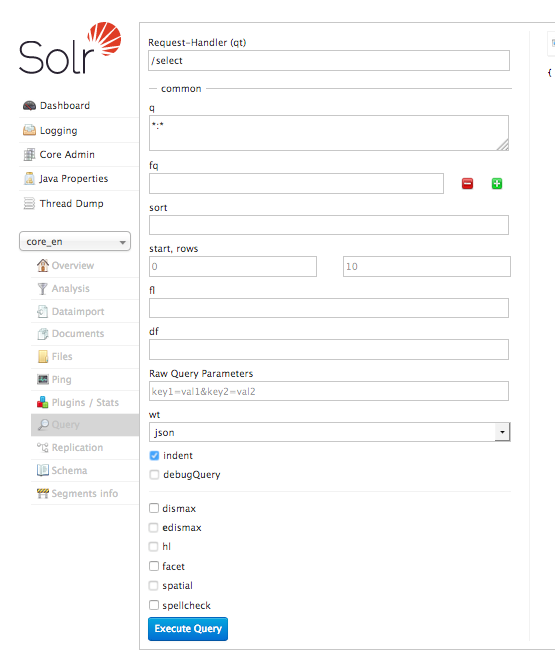
Important: The image ships a default cores for all languages. The data of the cores is stored on an exported volume. When you want to update the container, you can just start a new container using the data volume of the old container. But at the same time this has the limitation, that you should only use this image with the default cores! If you want to create custom cores with a different configuration please read the section "Advanced Docker Usage"
Please note: The steps above show how to build the image from the Dockerfile. You can also download and use our compiled images from Docker Hub:
Advanced Docker Usage
Our image has the intension to create running cores out of the box. This implies, that the schema is inside the container. The intension in our integration was to stay as close as possible to the official Apache Solr Docker images. Sometimes it might make sense that you use the official image directly instead of our image. An example could be when you want to have the solrconfig, schema and data outside of the container.
The following example shows how you can run our configuration with the official Apache Solr Docker container by mounting the configuration and data from a volume (When using Docker on macOS make sure you've added the volume folder to "Preferences -> File Sharing").
mkdir -p ~/mysolr
cp -r Resources/Private/Solr/* ~/mysolr/.
mkdir ~/mysolr/data
sudo chown -R 8983:8983 ~/mysolr
docker run -d -p 8983:8983 -v ~/mysolr:/var/solr/data solr:8.5Advanced settings and tweaks
For more settings and tweak possibilities for our Docker image, please refer to the Appendix - Docker Tweaks.
Other Setup
Beside the Docker there are various possibilities to setup solr. All of these possibilities are not officially supported, but the simplify the setup i want to mention them shortly here and summarize the needed steps.
Known Installers
All of these installers can be used to setup a plain, reboot save Solr server:
- Use the installer shipped with Solr itself
bin/:install_ solr_ service. sh
Allows to install Solr on many distributions including init scripts.
- Use chef / ansible / whatever dev ops tool:
Allows you to setup a Solr server with your DevOps tool.
e.g. https://galaxy.ansible.com/geerlingguy/solr/ (ansible) or https://supermarket.chef.io/cookbooks/solr (chef)
Deployment of EXT:solr configuration into Apache Solr
Since EXT:solr 6.0.0 the configuration and all JAR files can be found in EXT: folder.
The goal of this approach is to make the deployment much easier.
All you need to do is, you need to copy the configSet directory into your prepared Solr installation and replace the solr.xml file. In the installer we do it like this:
cp -r ${EXTENSION_ROOTPATH}/Resources/Private/Solr/* ${SOLR_INSTALL_DIR}/server/solrAfter this, you can decide which cores you want to boot and delete not relevant cores from $ directory.
If you want to create other cores, you can create them by adding a <core_ file like provided by EXT:solr.
This is the recommended workflow, so you can deploy the Solr server in an Infrastructure as Code (IaC) manner.
Alternatively Create a core with the rest api (not recommended):
See: "V2 API" on https://solr.apache.org/guide/solr/latest/configuration-guide/coreadmin-api.html#coreadmin-create
curl -X POST http://localhost:8983/api/cores -H 'Content-Type: application/json' -d '
{
"create": {
"name": "<core_name>",
"configSet": "ext_solr_<XX_Y_Z>",
"schema": "german/schema.xml",
"instanceDir": "cores/<core_name>"
"dataDir": "<absolute-path-to-SOLR-HOME-of_server(standard: /var/solr/data/)>/data/<core_name>"
}
}
'After installing the Solr server and deploying all schemata, the TYPO3 reports module helps you to verify if your setup fits to the requirements of EXT:solr
You now have a fully working, pre configured Solr running to start with
No you can continue with installing the extension Install EXT:solr.
