Setting up Gerrit (ssh)
-
Click the Sign In button in the top right corner of the page review.typo3.org.
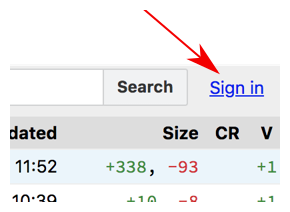
You will be prompted with a regular Basic Authentication window, simply enter your TYPO3.org username and password you had set up earlier.
-
Create your SSH key
If you don't know how to create your SSH Public/Private Key, we have compiled a list of links for you:
-
Add your public SSH key to Gerrit
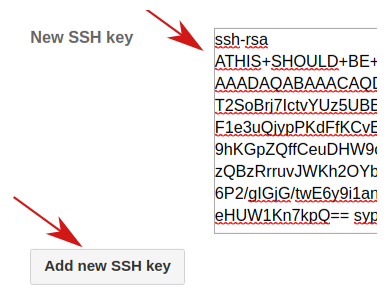
- Click on your profile in the top right corner and click Settings.
- On the left hand side, click SSH Keys.
- Copy-paste the contents of your public SSH key file (e.g.
~/.) into the text field next to New SSH key and then click on Add new SSH key.ssh/ id_ rsa. pub
If you work with different computers, for example with a notebook at work and another computer at home you can either copy your private key or create a separate key for the other computer. Luckily Gerrit can handle multiple keys.
Important
Always keep your keys private. Never give them away. No member of the TYPO3 project will ever ask you for your keys.
