Resolve Merge conflicts
Important
This page has recently been added.
Please help by proofreading. If you find any issue that needs changing, click Edit on GitHub on the top right corner of this page and add your suggestions.
For more information, see Contribute to the TYPO3 documentation.
For help, ask in #typo3-documentation on Slack (see https://my.typo3.org/index.php?id=35 to register).
What are merge conflicts?
Usually, git does a good job of merging several changes in one file.
However, there are occasions where git does not know what to do, because one change conflicts with another, meaning there are more than one possible way to merge.
This is actually a good thing.
In case of a merge conflict you will usually have these possibilities:
- Use change 1
- Use change 2
- Use a combination which you manually combine.
Example
Original file:
111
222Change 1
111
aaa
222Change 2
111
bbb
222Git cannot resolve this automatically, because it is ambiguous. What should the result be?
Result 1
111
aaa
bbb
222Result 2
111
bbb
aaa
222The merge conflict markers (in the file) will show:
111
<<<<<<< HEAD
bbb
=======
aaa
>>>>>>> aaa
222How to see merge conflicts in Gerrit or Forger
If your patch has merge conflicts. Gerrit as well as Forger will show you:
Gerrit: Load your patch page in the browser.

Forger: Open one of the ReviewSprint views on Forger.
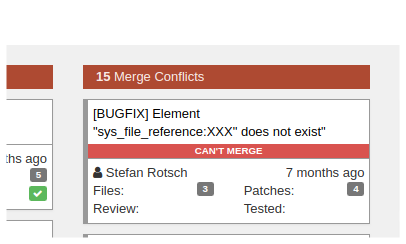
In that case, you will need to resolve the conflicts in some way.
See next section How to resolve conflicts? for more information about resolving merge conflicts.
How to resolve conflicts?
Some git commands will show you that there are conflicts e.g. git cherry-,
git rebase, git pull -- etc. It will have inserted markers in the
files and ask you to resolve them and then continue.
You must resolve the conflict for all these files. There are several ways to do this.
Most editors or IDEs assist you in doing this. Check the information for your IDE.
Resolving the conflict, involves a 3-step process:
- Identify files with conflicts: the git commands usually show which files have conflicts, also your Editor or IDE should show you (PhpStorm does).
- Resolve the conflicts
- Resume: Depending on the command that was executed (e.g. rebase,
merge, cherry-pick), you will usually need to add the files and
call something like
rebase --orcontinue cherry-pick -- continue
Identify files with conflicts
The command (e.g. git rebase) usually tells you which files have conflicts, e.g. git rebase gives us the following output:
CONFLICT (content): Merge conflict in typo3/sysext/install/Classes/Updates/ExtensionManagerTables.phpIdentify files with conflicts (cherry-pick)
Unfortunately git cherry- is a little stubborn and does not
show you which files are concerned:
$ git cherry-pick d48c3626d828de880342
$ > error: could not apply d48c362... bbb
$ > hint: after resolving the conflicts, mark the corrected paths
$ > hint: with 'git add <paths>' or 'git rm <paths>'
$ > hint: and commit the result with 'git commit'However, git status will show you:
$ git status
$ > On branch main
$ > You are currently cherry-picking commit 805a207.
$ > (fix conflicts and run "git cherry-pick --continue")
$ > (use "git cherry-pick --abort" to cancel the cherry-pick operation)
$ >
$ > Unmerged paths:
$ > (use "git add <file>..." to mark resolution)
$ >
$ > both modified: file_with_conflicts.txt
$ >
$ > no changes added to commit (use "git add" and/or "git commit -a")All files shown with "both modified" will need to be attended to.
Resolve the conflicts manually
If you want to do it manually (instead of using an IDE to do it visually), look for
all occurrences of <<<<<<<.
These are markers. They are used as follows (as in example above):
The merge conflict will show:
111
<<<<<<< HEAD
bbb
=======
aaa
>>>>>>> aaa
222- Beginning of conflict:
<<<<<<<, after that name of branch for version 1 (here: HEAD) - Separation:
=======Marks end of version1 and beginning of version2 - End of conflict:
>>>>>>and then name of branch version 2.
There may be more than one conflict in a file!
Special case: JavaScript/CSS merge conflicts
JavaScript and CSS assets are build from sources in the monorepo, with the commands:
# optionally, reset state
Build/Scripts/runTests.sh -s clean
Build/Scripts/runTests.sh -s buildThis "compiles" files with ".scss" and ".ts" extensions to their bundled ".css" and ".js" variants. TYPO3 also versions these files inside the monorepo.
Commiters need to be aware they need to maintain these asset versions, if they change any of the build source files, and commit them alongside their patch.
Since the compiled files are merged on one single line, a merge conflict in these files will occur, if your patch works on anything CSS/JS related and other changes have been introduced meanwhile.
The solution to resolve merge conflicts in these files is actually vers easy. Just
re-perform the commands from above (... build), which will re-create
the assets from your cherry-picked patchset. You may need to resolve conflicts in the
.ts/. files beforehand, if there are any due to rebasing.
Afterwards, you can include the generated .css/. file your git amend commit like
any other resolved conflict (see below).
Resume command
When you are done, add the file and then continue:
git add <path1>
git add <path2>In most cases, git will have told you what to do when it showed the conflict.
Resume git rebase
git rebase --continueResume git cherry-pick
git cherry-pick --continueCommit changes after rebase/cherry-pick
Once your git repository is in sync with HEAD and your cherry-picking was
successsful, you can edit/add files, commit and push as usual:
git commit --amend
git push